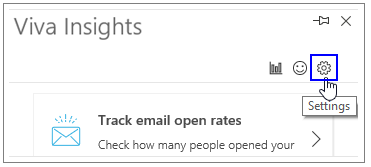M365 Changelog: Inline Suggestions Available While Composing an Email or Meeting Invitation in Outlook on the Web
MC390406 – While composing an email or a meeting invitation in Outlook on the web, users will see inline suggestions from Microsoft Viva Insights to help improve productivity and wellbeing. These complement the inline suggestions they already see while reading emails and meeting invites. Inline suggestions are also available in Outlook for Windows. Inline suggestions will be available to all Microsoft 365 users with these Service plans.
This message is associated with Microsoft 365 Roadmap ID 93350
When this will happen:
Rollout will begin in early July and is expected to be completed by early August.
How this will affect your organization:
Inline suggestions in Outlook are brief data and AI-driven notifications that appear in Outlook while you are reading or composing an email or meeting invitation.
Inline suggestions can help boost your and your team’s productivity by displaying useful suggestions, tips, and best practices around managing emails and organizing meetings. They help inform and guide you in making effective email and meeting decisions. They can also help you reclaim focus hours and build better collaboration habits, in addition to other benefits.
The following inline suggestions will become available to users in Outlook on the web:
- Delay delivery to help schedule email delivery aligned with the working hours of the recipients in their respective time zones
- Suggested outstanding tasks to keep tab of tasks you promised to get done or that team members asked you to complete
- Plan your time away with a checklist to reduce the stress of planning for time away from work
- Shorten a meeting to build some buffer time and save attendees’ time.
- Track email open rate to understand what percentage of email recipients opened an email you sent to more than five recipients.
Note: Inline suggestions in Outlook on the web will be on by default, however, they can be disabled by admins or users.
Admins can configure users for Viva Insights Outlook add-in in PowerShell or in the Microsoft 365 admin center. If admins opt out of the Viva Insights Outlook add-in at the user level, the inline suggestions are turned off for all users.
Individuals can also turn inline suggestions on or off through their own Settings within the Viva Insights add-in. To opt out of inline suggestions in Outlook, select the Viva Insights icon on the Outlook Home ribbon. If you are using Outlook on the web, the Viva Insights icon is in the ellipsis (…) menu when reading an email message or when sending a new message. Select the Settings (gear) icon in the Viva Insights add-in. In Settings, for Productivity inline suggestions, change the setting to Off.
What you need to do to prepare:
Review and assess the impact for your organization. You might want to notify your users about this new capability and update your training and documentation as appropriate.
Learn More: