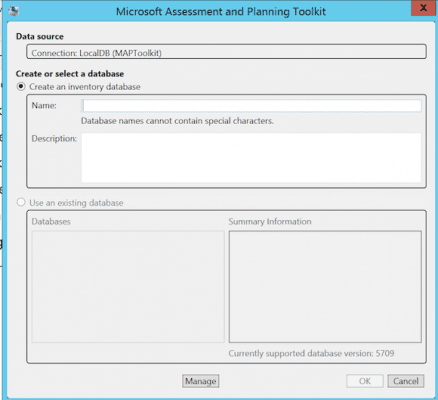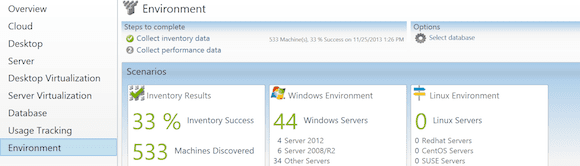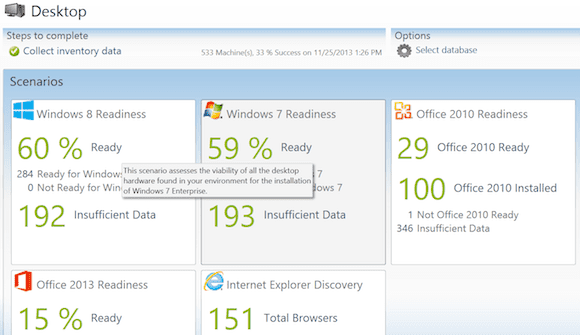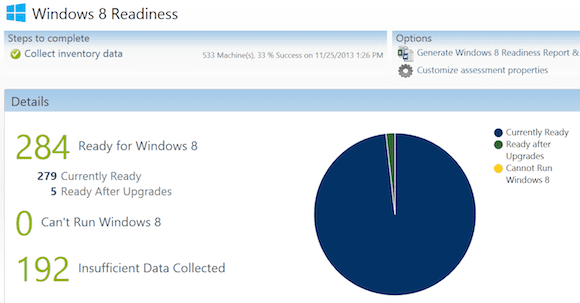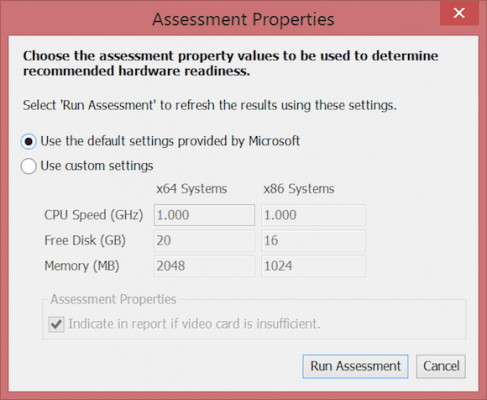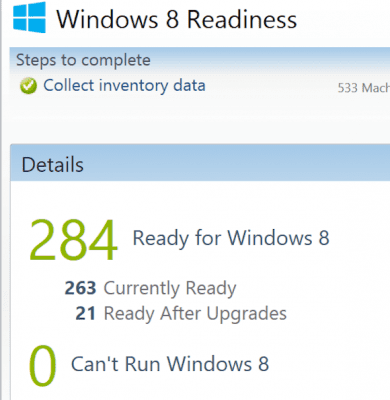Using the Microsoft Assessment and Planning (MAP) Toolkit for Server and Private Cloud Migration
In the first part of our two-article series on the Microsoft Assessment and Planning (MAP) toolkit we discussed installation, configuration, and using the tool to help you migrate machines to Windows 7 and Windows 8.1. In this second article, we’ll explore how you can use MAP to prepare for server and cloud platform migration.
For purposes of this article, we’ll assume that your inventory already contains server-related data. If not, you might have to update your inventory settings, which is also explained in the first article in this series.
Using MAP for Server Assessment
Server inventory features within the MAP Toolkit is actually almost similar to the client inventory features that I described in part one. By selecting the Server section on the left, you are presented a graphical overview of your current platform: which servers are ready to run Windows Server 2012 or 2008 R2, what web server instances and web applications are you running, and how does your legacy server platform (Windows 2003 and 2000) look like.
Select one of the scenarios, you are transferred to a more detailed view, as well as having the options available to generate Windows Server Report & Proposal and/or Customize Assessment Properties.
Again, if this all looks too complicated, have a look at part one, which talks about the mentioned topics and options in detail.
Using MP for Cloud Assessment
When selecting the cloud assessment section, we are presented with the following scenarios:
- Azure VM Readiness – overview of machines that could be migrated to Azure
- Azure VM Capacity – gathers performance data to guide you in Azure capacity requirements
- Office 365 Readiness – Is your current environment ready for Office365? For instance, Exchange 2010 on-premise can be migrated to Exchange Online.
- Private Cloud Fast Track – explained more in detail below
And again, for each scenario, you can get more detailed dashboards and export the data into reports in both Word and Excel file format.
Using MAP with the Private Cloud Fast Track
One of the top reasons why I’m using the MAP Toolkit with a lot at my customers is because of the build-in Private Cloud Fast Track. This refers to a predefined set of hardware specs, which has been tested by both Microsoft and well-known server and storage partners like HP, EMC, NetApp, and Dell, that could be used as a guideline for your own in-house infrastructure. By using Fast Track, organizations can benefit from the flexibility of solutions from Microsoft partners offering core capabilities of the Windows Server OS, Hyper-V, and System Center, which are the true building blocks of a Microsoft private cloud.
- From within the MAP Toolkit menu, select Tools / Configure Hardware Library, which starts the following wizard.
- Select the Microsoft Private Cloud Fast Track scenario, which bring us to the Fast Track configuration step.
- By default, we are offered five sample architectures, of which we can see the detailed specifications by clicking on the View button. For example, take the Fast Track 8 node samples (shown below), which is a common scenario for a lot of my customers.
As you can see from this sample, this infrastructure offers the following specifications:
| Number of Nodes | 8 |
| Total IOPS | 38000 |
| Total SAN Storage | 144 Tb – 420Tb |
| Network Throughput | 10Gb |
| CPU | 2.2Ghz / 4 physical CPU’s per node / 8 cores per CPU |
| Memory | 125Gb – 500Gb |
Imagine the prebuild configurations are not valid to your specific future environment. No worries! You can copy one of these configs and create your own customized versions:
- Select any scenario that matches your specific config the most and press Copy.
- Give your scenario a descriptive name
In the following steps of the wizard, you can customize any settings of the specifications to your needs.
- You can modify any numbers you want by updating the values. These will be saved to your specific Fast Track architecture.
- After the numbers have been updated, we go back into our Cloud Scenario, and select step 4 – Run Private Cloud Fast Track Wizard
Once these steps are completed, we can again have a look at the resulting report Microsoft Private Cloud Fast Track Consolidation Report <date & time>.xlsx from within the C:\Program Files\Microsoft Assessment and Planning Toolkit\Reports folder:
What you get out of this is a very detailed reporting in Excel format, comprised of different tab sheets and containing (not limited) the following information.
| Worksheet | Description |
| Summary | A summarized overview of your assessed Windows Server environment |
| Utilization Setting | This sheet contains data about the maximum utilization the selected Microsoft Private Cloud Track can provide. |
| ConsolidationOnBasicConfig | Recommended host / VM scaling of your current infrastructure, when migrating everything to the base set of the Microsoft Private Cloud Fast Track configuration parameters |
| ConsolidationOnMaxConfig | Recommended host / VM scaling of your current infrastructure, when migrating everything to the maximized set of the Microsoft Private Cloud Fast Track configuration parameters |
| UnplacedMachinesReport | Gives a list of those currently existing machines that cannot be migrated into the Private Cloud Fast Track topology, because of technical limitations, constraints in OS, or not having the supported configuration for allowing a P2V migration to Hyper-V. |
| UtilizationBeforeConsolidation | This report provides details of the current utilization of machines in your network based on performance details collected earlier. The values indicate the utilization before each machine is virtualized for consolidation. |
This concludes my two-part series on the Microsoft Assessment and Planning Toolkit, showing you how this free tool can assist you in gathering information about your IT environment on different levels, no matter if being clients, servers or cloud migration scenarios.
As always, feel free to share me your comments from within the Petri website or get in contact with me on Twitter @pdtit or by sending an email to info[at]pdtit[dot]be.