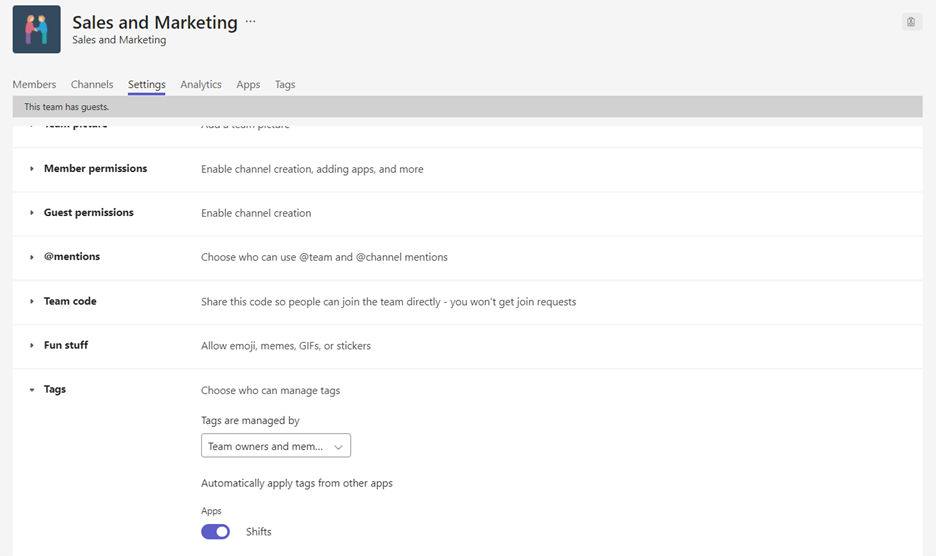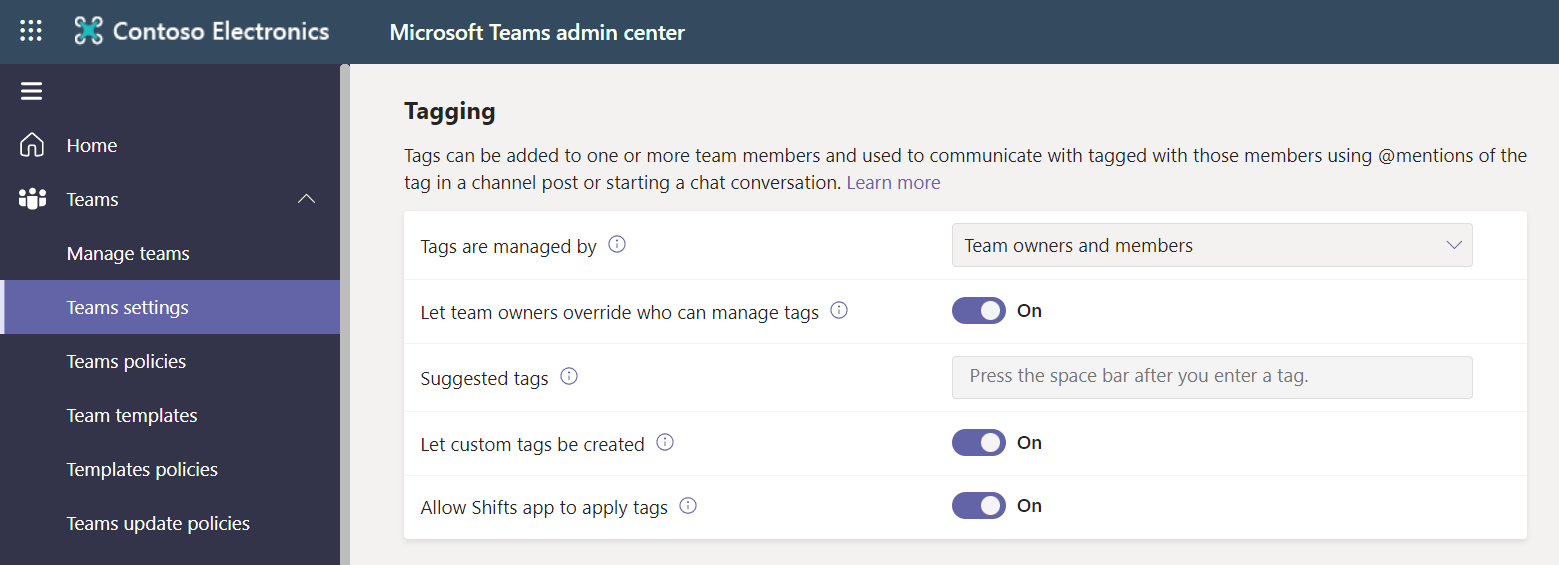M365 Changelog: (Updated) Updating default tenant-level tag management settings
MC320163 – Updated August 26, 2022: Based on learnings from our early rings, Microsoft has made the decision to make additional changes before it proceeds with the rollout. Microsoft will deliver a new Message center post once it re-starts the rollout. Thank you for your patience.
Microsoft is updating the default tag management settings based on customer feedback. The new defaults eliminate the need for team members to ask owners to create or edit tags on their behalf.
This message is associated with Microsoft 365 Roadmap ID 88318
Key points:
- Timing: Microsoft will communicate via Message center when we are ready to proceed.
- Roll-out: tenant level
- Control type: Team owner and team member control
- Action: review and assess for appropriate experience
How this will affect your organization:
The Teams admin center default for who can manage tags will be updated from “Team owners” to “Team owners and members.” Tenant admins still can override the default and limit Tag Create/Edit to Team Owners only. If you have already made any changes to any option in the Tagging settings in the Teams admin center, your settings will not be updated, and this change will not affect your tenant.
This tenant-level setting will be inherited by existing Teams, unless the Tags Settings in Manage Team has been updated. For example, if the “Tags are managed” by setting at the team level value has been changed, this change will not affect that team.
These changes simplify the Tags permissions model and makes it consistent with other Teams concepts like Channels.
For new teams created after this change is implemented, all team members will be able to create and manage tags by default, similar to the defaults for create and edit channels. The team owner will still have the option to override this management setting if “Let team owners override who can manage tags” is set to “On” in your Tagging settings in the Teams admin center.
What you need to do to prepare:
No specific action is required but you will want to review your settings and update your documentation as necessary.