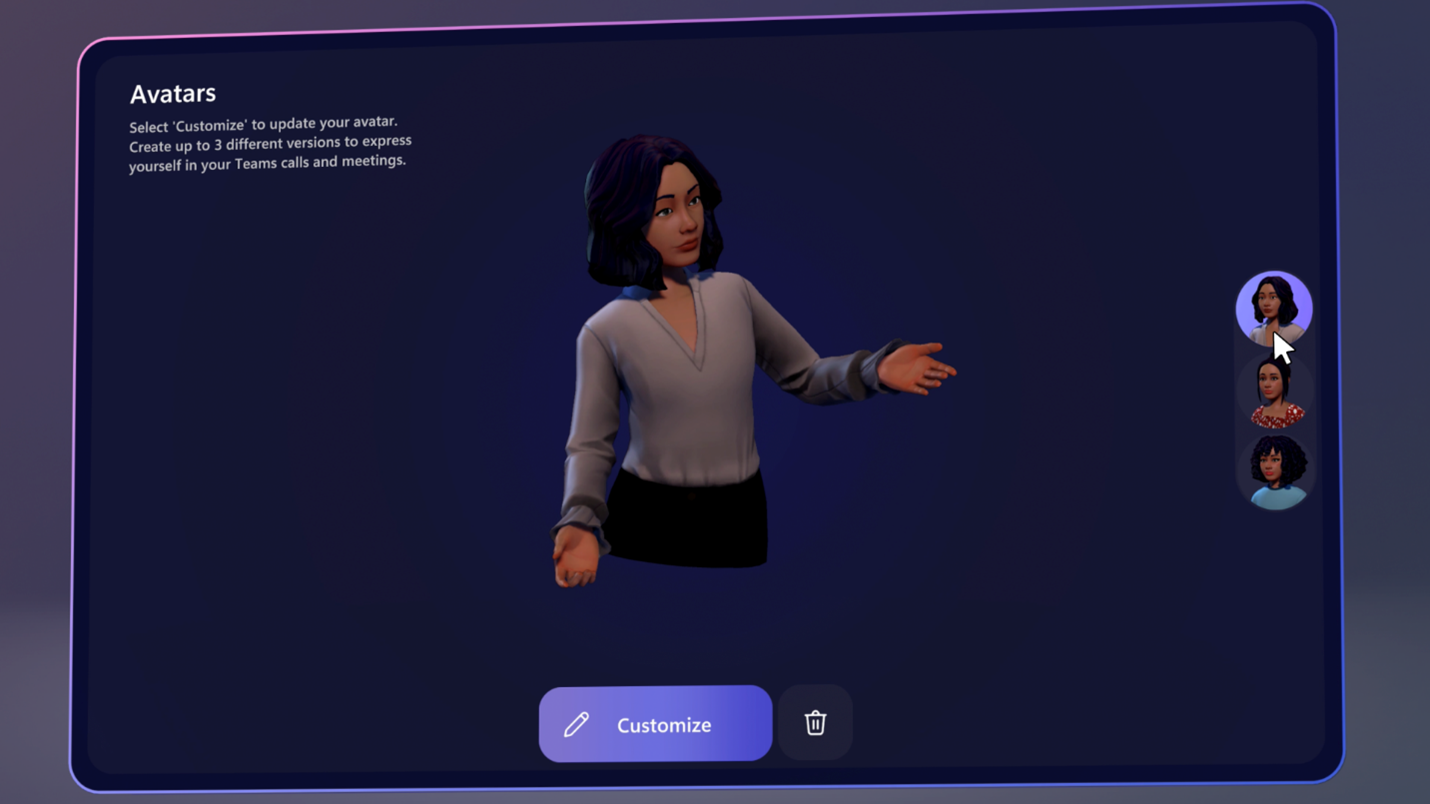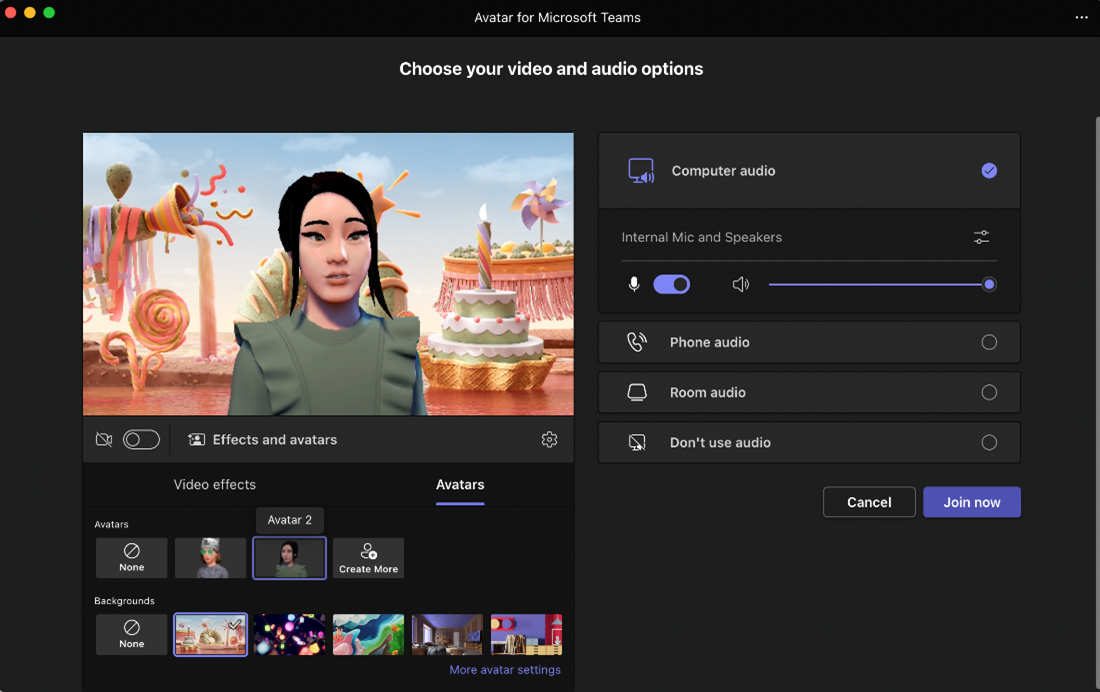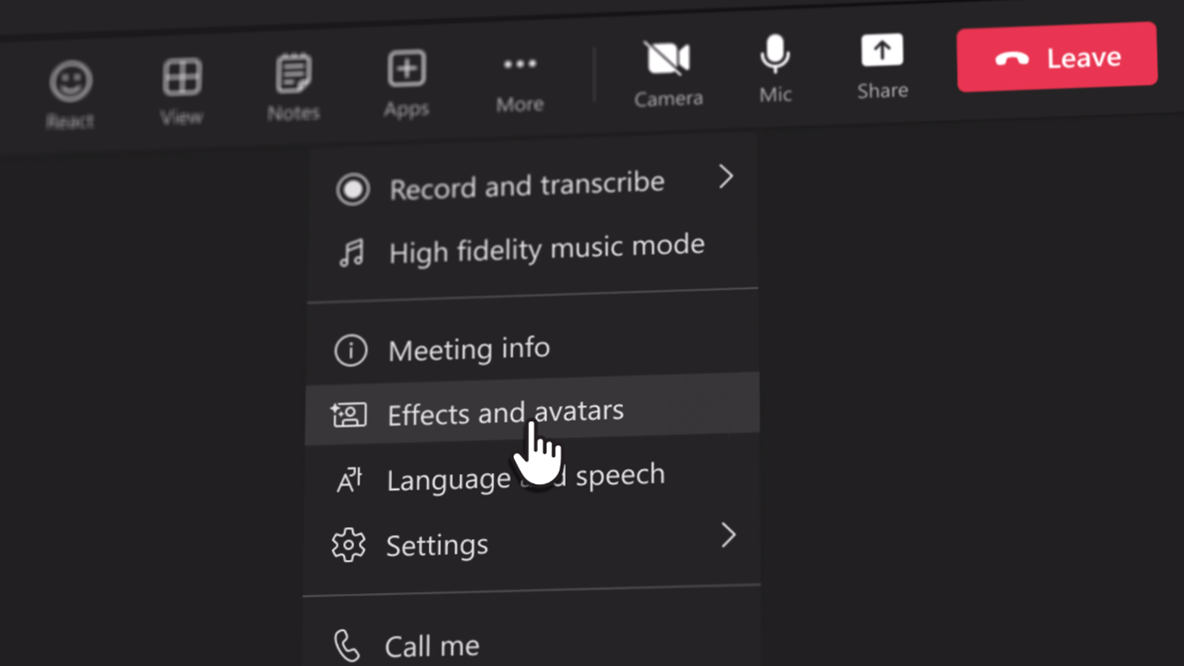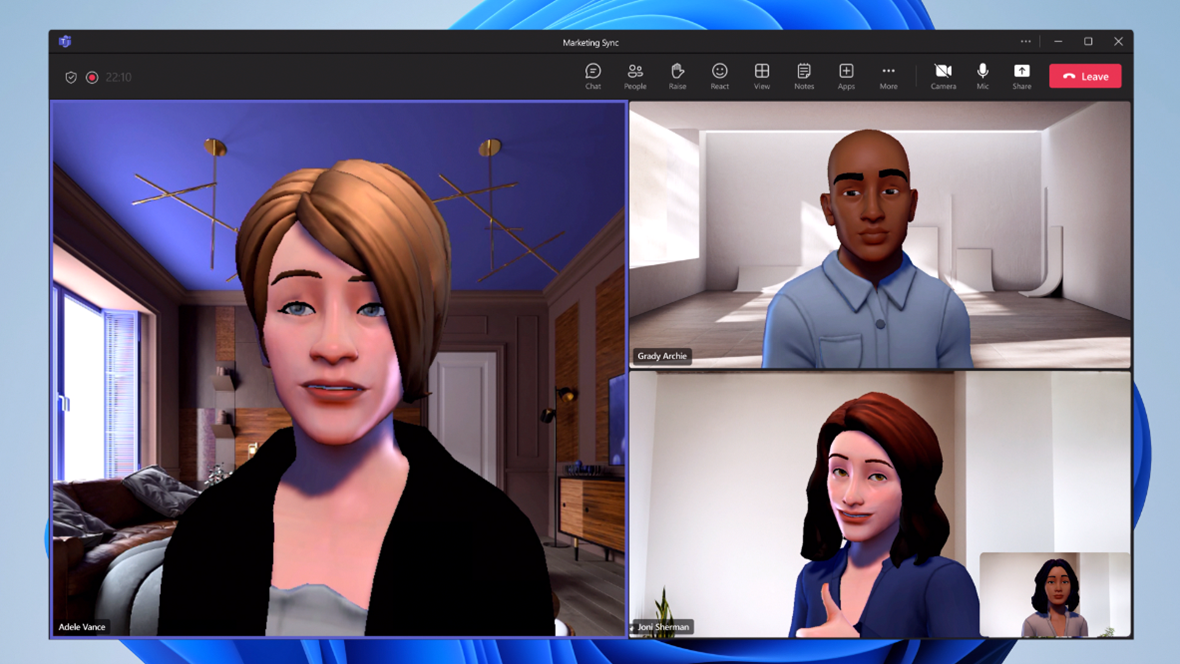M365 Changelog: (Updated) Avatars for Microsoft Teams
MC533652 – Updated June 26, 2023: Microsoft is expanding the licensing for avatars for Teams to be available to additional Teams commercial customers, so more users have the flexibility on how they represent themselves in meetings. Avatars for Teams will be available for Teams Essentials, Business Basic, Business Standard, Business Premium, Microsoft 365 E3/E5, and Office 365 E1/E3/E5. A day of hybrid meetings can be exhausting, and Microsoft believes more users having access to avatars for Teams will give you that much-needed camera break, while still allowing you to collaborate effectively.
Note: If you are using any other SKU, you will not be able to use Avatars in meetings, even if you have previously installed the Avatars app. To avoid confusion and potential errors, Microsoft recommends that Teams admins block the Avatars app for users who are not in the supported SKUs. You can do this by following the instructions here: Set up avatars for Microsoft Teams – Microsoft Teams | Microsoft Learn. If you do not have a supported SKU for Avatars, you will still be able to see the Avatar feeds of other users who do have supported SKUs, but you will not be able to create your own Avatar or use it in a meeting.
Avatars for Microsoft Teams gives you that much-needed camera break, while still allowing you to collaborate effectively. You can add a new layer of choice to your meetings and represent yourself the way you want with customizable avatars and reactions.
Represent yourself the way you want with customizable avatars and reactions. Save up to three avatars for different meeting types, such as casual, professional, and day to day. Note that Avatars for Microsoft Teams is designed for users 18+.
This release is associated with Microsoft 365 Roadmap ID: 107969
When this will happen:
- Targeted Release (Public Preview): Microsoft expects to begin rolling out late March and expect to be complete by early-April.
- Standard Release: Microsoft will begin rolling out late May and expect to complete by early July.
How this affects your organization:
You can create your avatar for Microsoft Teams from the Avatars app and select your avatar from the pre-join and in-meeting scenarios.
Create your avatar: You can create your avatar for Microsoft Teams through the Avatars app. To access the Avatars app, you can search and install from the Teams App store, through the pre-join screen by clicking the button ‘Create your avatar’ and in-meeting through the More menu under Effects and avatars.
Select from hundreds of combinations to customize an avatar that represents your physical attributes, wardrobe, accessories, and more. Save up to three avatars for different meeting types.
Before joining a Teams meeting, you can access Avatars from the quick tray when your camera is disabled.
After joining a meeting, you will be able to apply your avatar from selecting Effects and avatars on the side pane under the More menu. Additional settings are provided to express yourself through avatar reactions, update your background, change your camera position and more!
What you can do to prepare:
Since Avatars are based on apps in Teams, you can manage these apps just as you would any others. See this page to learn more about how to manage apps in the Microsoft Teams admin center. Find out more at Manage your apps in the Microsoft Teams admin center – Microsoft Teams | Microsoft Learn
Got feedback on features in the public preview or other areas of Teams? Let us know straight from Teams via Help > Give feedback. This is on the bottom left of your client.