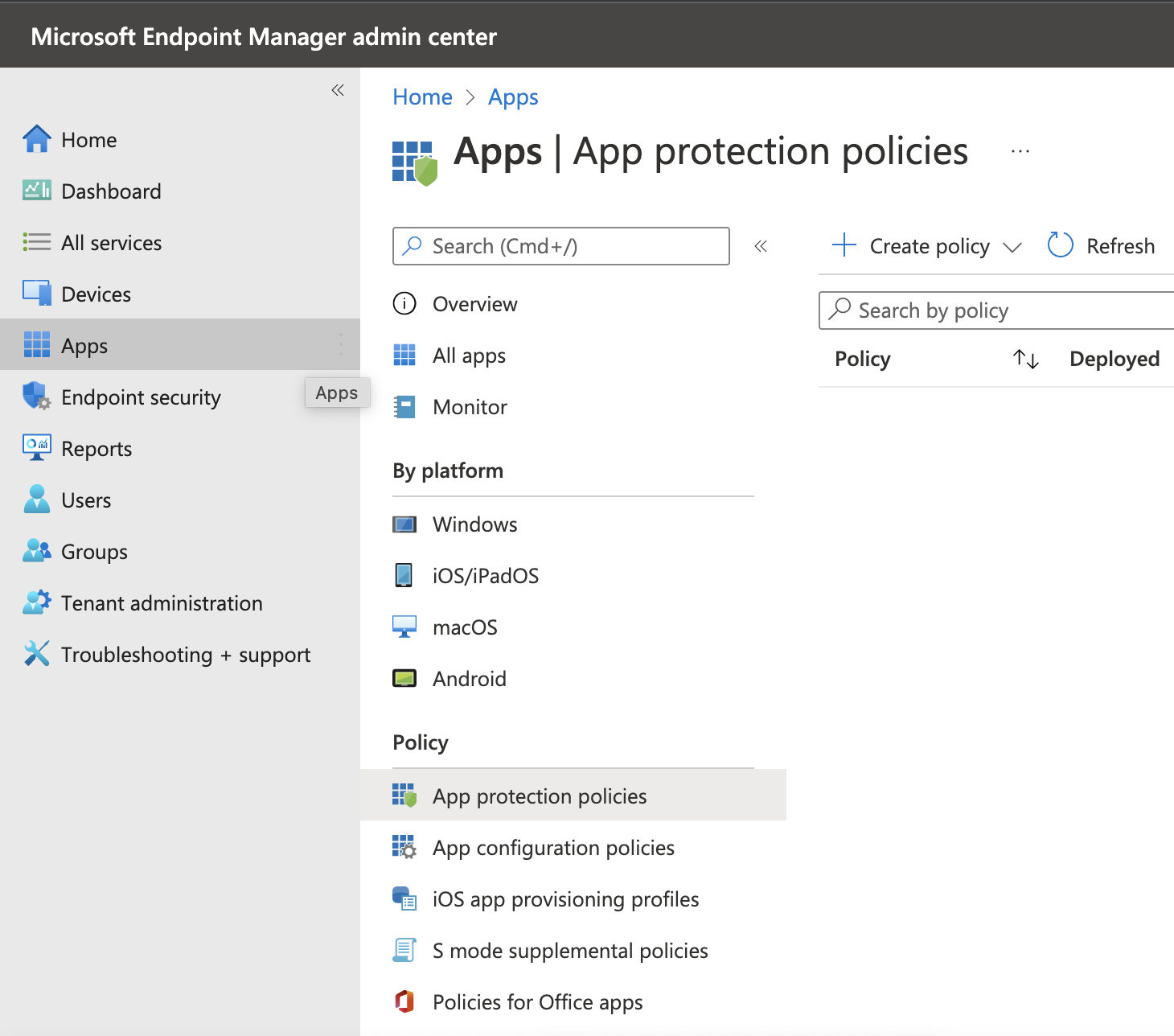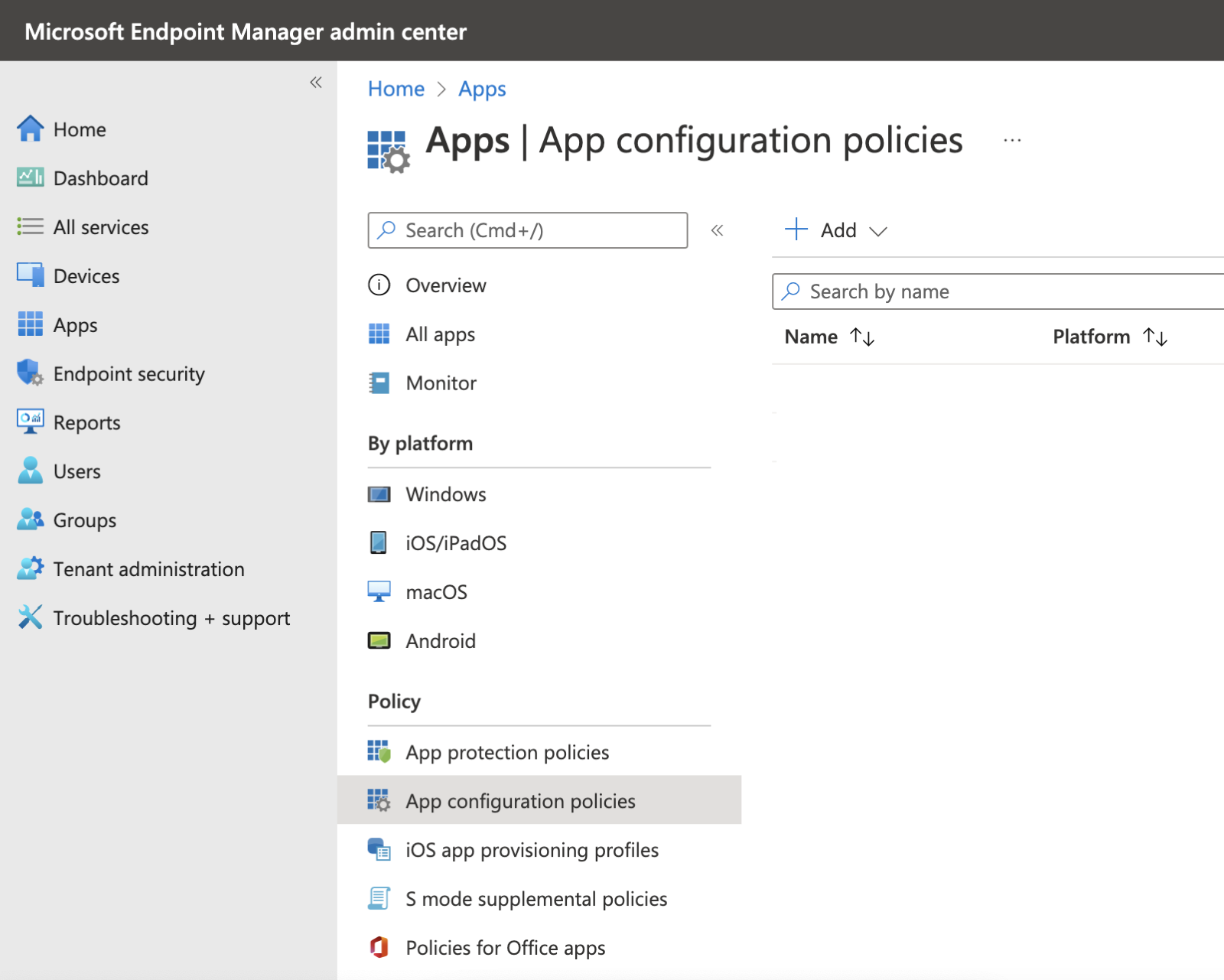M365 Changelog: Notification Granularity for Teams Mobile through Intune
MC496241 – Customers in fields like finance, healthcare, and law have been asking for a more granular control of what Teams Mobile shows and hides in a notification preview. In response, Microsoft is introducing an optional way for admins to control how much detail a user sees in a lock screen notification.
Note: This feature is only available to customers with Intune. If you organization does not use Intune you can safely disregard.
This message is associated with Microsoft 365 Roadmap ID 102651
When this will happen:
Microsoft began rolling this out in mid-December and expect to complete by late January.
How this affects your organization:
This feature is off by default. If you choose not to utilize this feature, there will be no impact on your end users or tenant. If you would like to set up this functionality, please follow the steps below.
- Go to Microsoft Endpoint Manager Admin Center
- Go to Apps > App Protection Policy. Click Create Policy, select Microsoft Teams in Public Apps.
View image in new tab - Select Block org Data,and follow the rest of the steps through. Public documentation on how to set a policy.
View image in new tab - Then, once you are done setting a App Protection Policy, go to App Configuration Policies, click Add > Managed Apps.
View image in new tab - Set the following key value pairs for Microsoft Teams. 0 is ‘off’ and the default setting, 1 is ‘on’.
- Com.microsoft.teams.chat.notifications.IntuneMAMOnly
- Com.microsoft.teams.channel.notifications.IntuneMAMOnly
- Com.microsoft.teams.other.notifications.IntuneMAMOnly
- Go back to Apps > App Protection Policies. In the column that says Deployed, it should say Yes for the policy you created. If it still says No, refresh the page, get a cup of coffee, wait a few minutes. It takes ~10 minutes to deploy.