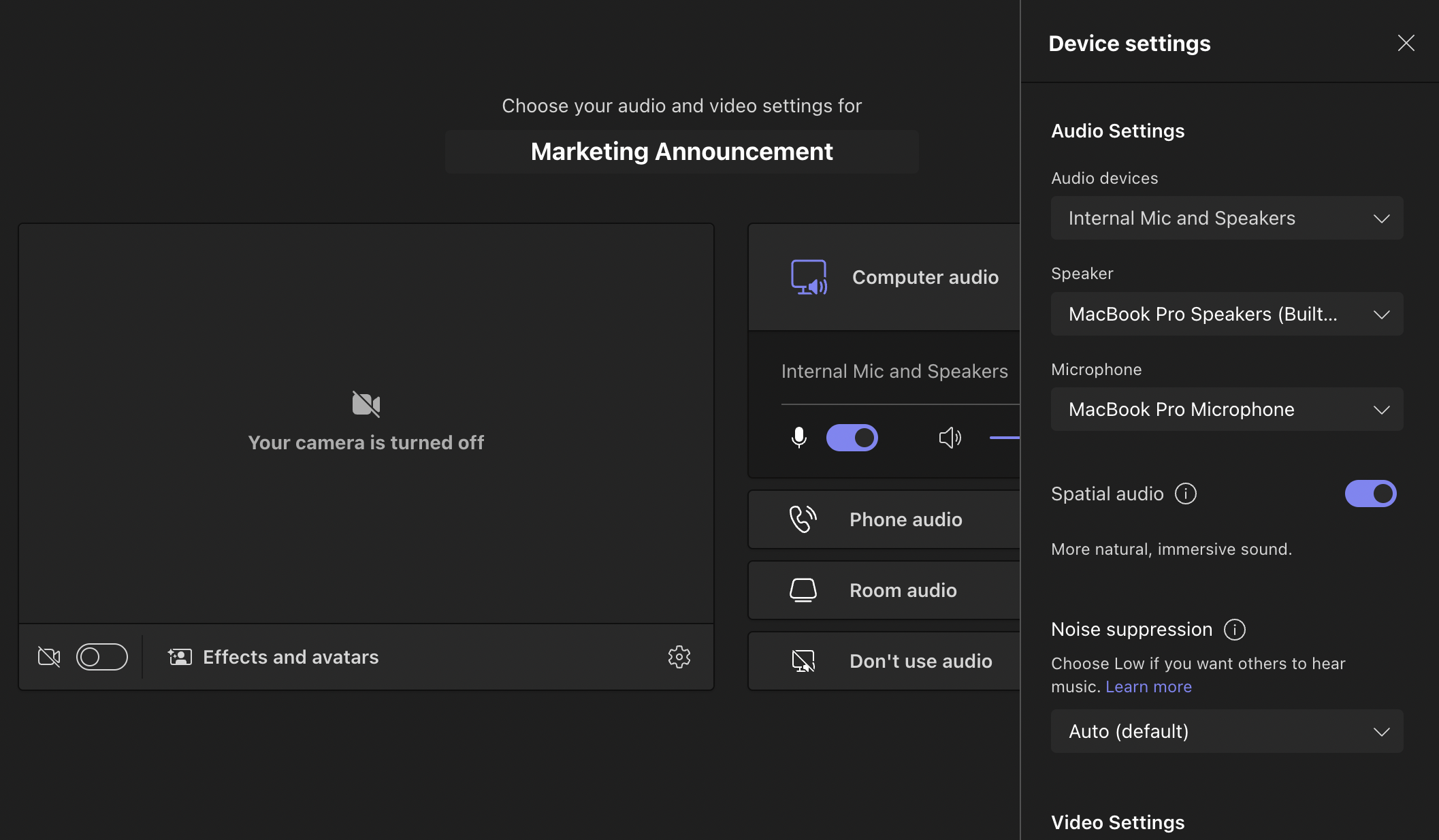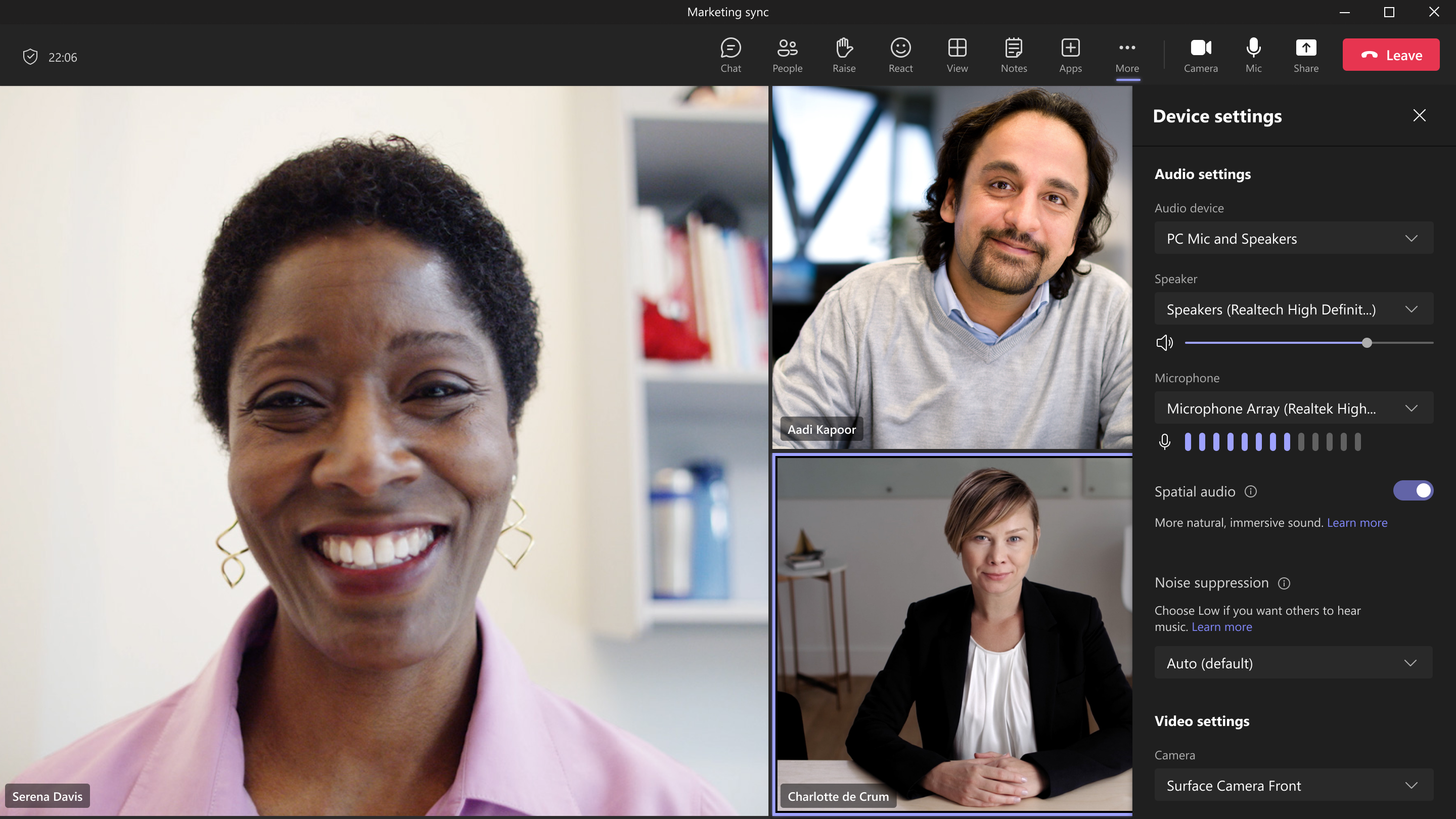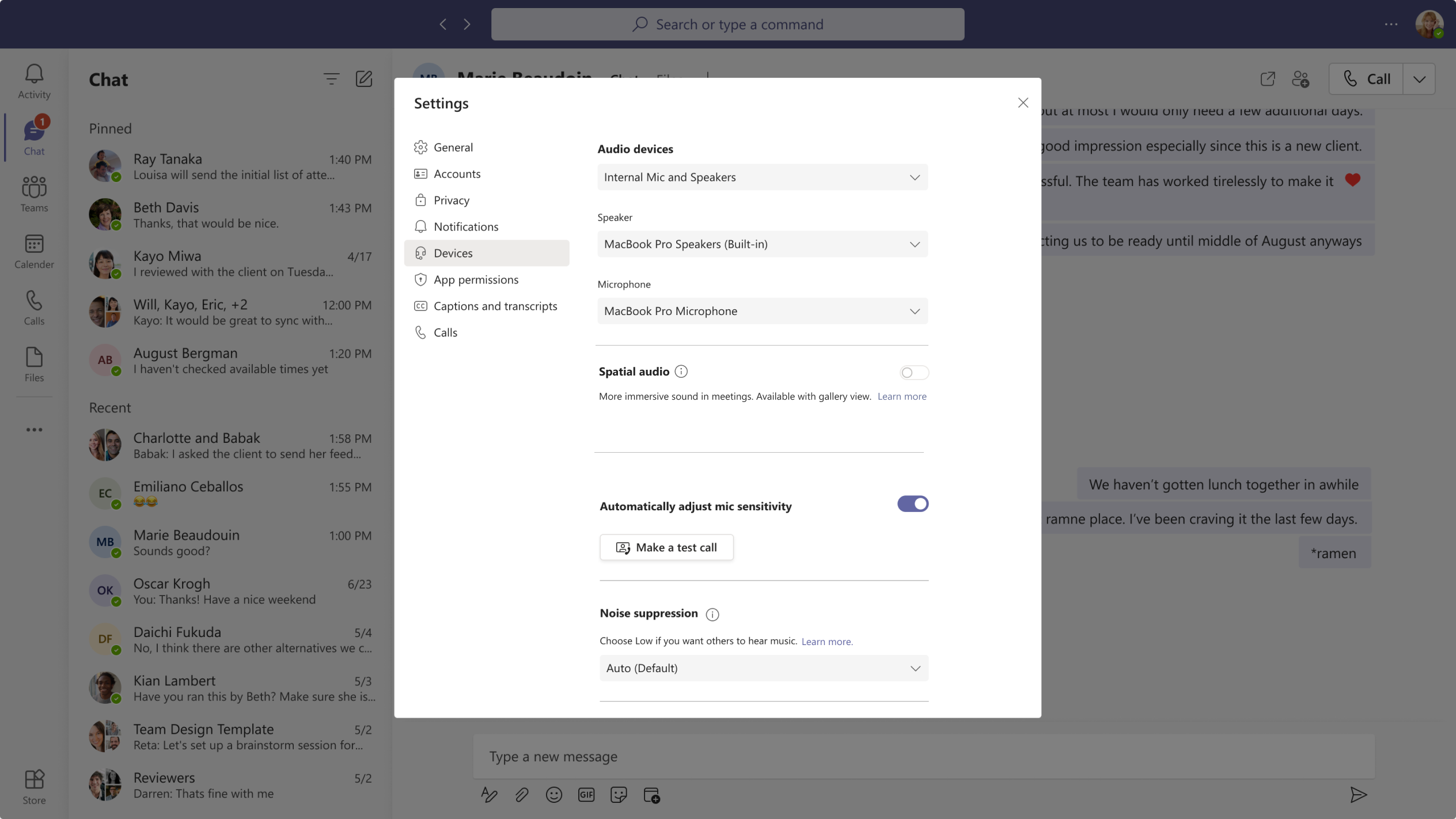M365 Changelog: (Updated) Microsoft Teams – Spatial audio in Teams meetings
MC540153 – Updated May 23, 2023: Microsoft has updated the content below with additional information. Thank you for your patience.
Microsoft Teams is pleased to announce an upgraded audio experience in meetings: Spatial audio. Spatial audio brings a next-generation immersive soundscape to Teams meetings when using either a wired stereo headset or built-in stereo speakers. This new audio experience spatializes the voices of attendees across the visual meeting stage in the Gallery view. This helps make conversations more natural, increasing the sense of audio presence, and making the conversation easier to follow when multiple people are speaking together.
This message is associated with Microsoft 365 Roadmap ID 107783
When this will happen:
Targeted release: Microsoft will begin rolling out in late April and expect to complete rollout by early May.
Standard Release: Microsoft will begin rolling out in late May and expect to complete rollout by mid-June.
GCC-High: Microsoft will begin rolling out in mid-July and expect to complete rollout by late July.
DoD: Microsoft will begin rolling out in late August and expect to complete rollout by early September.
How this will affect your organization:
The new Spatial audio feature will be available to everyone using supported devices on Windows and MacOS client in your organization. It is a Teams client feature and there are no admin policy settings required to enable this feature.
You can select a wired stereo headset or built-in stereo speakers on the meeting pre-join screen before you join a meeting. You can find this setting under Device Settings -> Speaker.
After joining a meeting, you will be able to see the Spatial audio introduction the first time you enter a meeting, then click on Try it now to open the Spatial audio setting panel.
You can also activate Spatial audio by going to the More “…” menu in the meeting toolbar, then Device Settings, and you will find the Spatial audio toggle to activate the feature.
To enable Spatial audio, select a wired stereo headset or built-in stereo speakers under the Speaker section, then enable the Spatial audio toggle.
Note: Spatial audio is currently enabled only in Gallery view, so you can experience sound spatialized across the meeting stage. You will get the best spatial effect with three or more attendees in the meeting.
You can also control Spatial audio settings by going to Teams app settings -> Devices -> Spatial audio.
What you need to do to prepare:
There is no action required from you at this time. You may want to update your training materials indicating that this feature is supported.
Please keep in mind of the following dependencies and limits:
- 1:1 calls and large meetings with more than 100 attendees are not yet supported.
- Wireless audio devices are not yet supported.
- Live interpretation: You will hear the original and translated audio at the same volume if you turn on spatial audio for a meeting with live interpretation enabled. You will need to disable spatial audio and rejoin the meeting to hear the interpreter’s voice clearly with reduced original voice.
- High-fidelity music mode: You will not receive high-fidelity audio if you turn on spatial audio with other attendees in the meeting with music mode enabled. You will need to disable spatial audio and then rejoin the meeting to get the full-band audio.