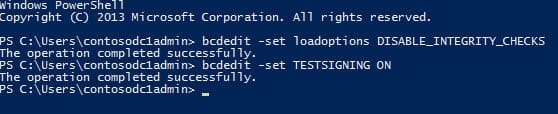In this Ask the Admin, I’ll show you how to install unsigned 64-bit drivers in Windows 8. The same information applies to Windows Server 2012.
While most device drivers come either built into Windows or are supplied by a third-party vendor’s signed package, there are some occasions in which you might come across an unsigned driver. These may include when a driver is being developed in-house or if the vendor doesn’t have the resources to sign the driver.
In Windows 7 64-bit edition, the driver-signing policy displays a warning to say that a driver is unsigned, but you are given the option to go ahead and install it regardless. In Windows 8 64-bit edition, unsigned drivers are blocked completely.
Install an Unsigned Device Drivers in Windows 8 64-bit Edition
Naturally, there is a way around this, if only for the purposes of testing. The easiest way I have found to disable this policy is to issue the following commands from an elevated command prompt and then reboot the machine. Log on to Windows 8 and follow the instructions.
- If you are on the desktop, switch to the Start screen (press the Windows key), type cmd and press CTRL+SHIFT+ENTER. In the UAC consent dialog, enter administrator credentials or give your consent to continue as required.
- In the command prompt, type bcdedit -set loadoptions DISABLE_INTEGRITY_CHECKS and press Enter.
- Now type bcdedit -set TESTSIGNING ON and press Enter.
- Reboot the machine
Once the machine has rebooted, you will be able to install unsigned drivers. Be sure to reenable the driver signing policy by running the following two commands from an elevated command prompt, as we did in the previous section:
bcdedit -set loadoptions ENABLE_INTEGRITY_CHECKS
bcdedit -set TESTSIGNING OFF
Don’t forget to reboot the machine again when you’re done!