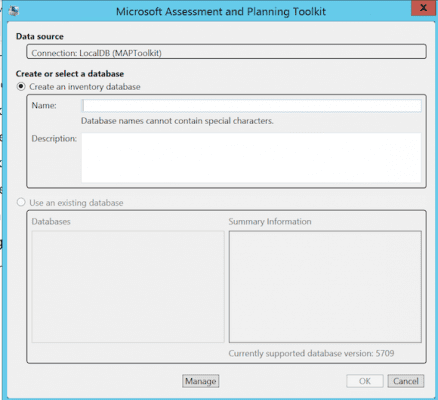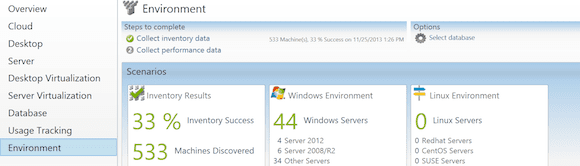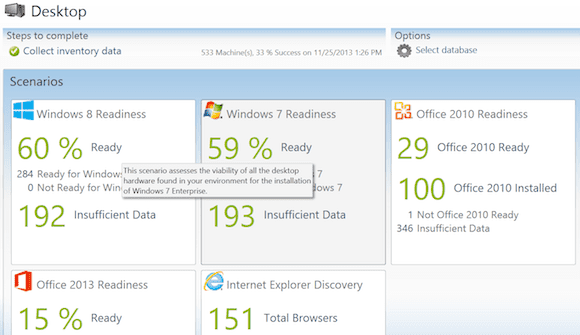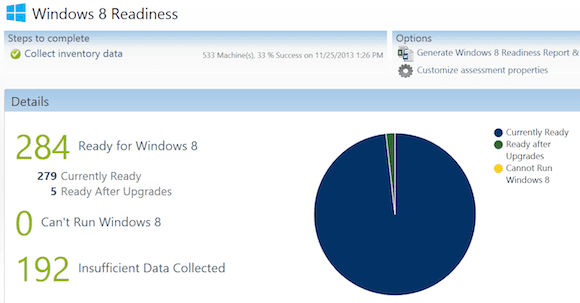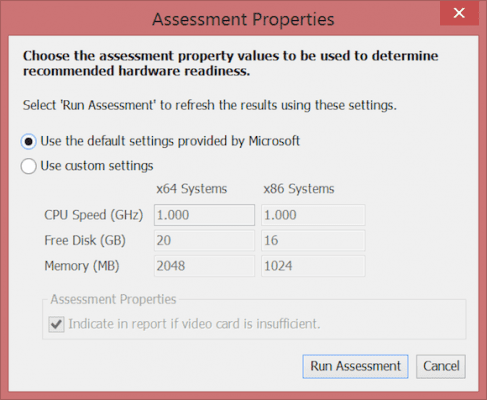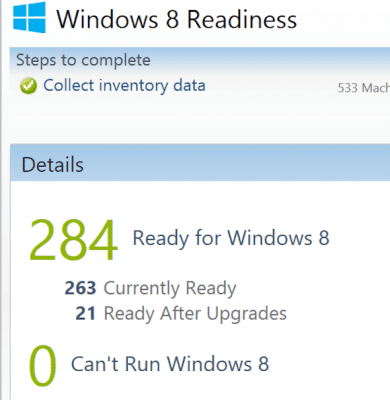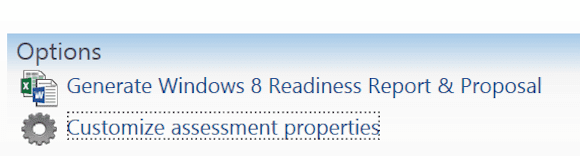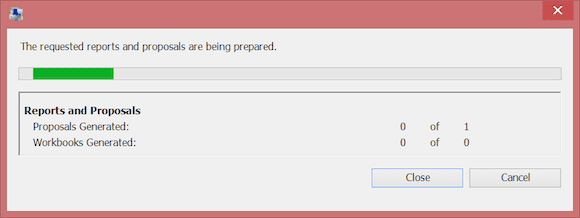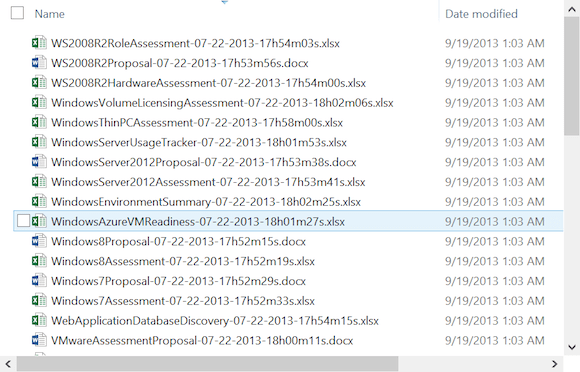Using the Microsoft Assessment and Planning Toolkit (MAP) for Windows 7/8.1 Migration
A few years ago, Microsoft released an interesting (and useful) tool for IT professionals called the Microsoft Assessment and Planning Toolkit (MAPT). This tool helps organizations to prepare for migrations from existing servers and clients’ infrastructure to new versions. This tool helps you in making a preparation assessment, answering questions such as the following.
- Is my server hardware capable of hosting a virtualization platform?
- Which of my client devices need to be upgraded with more RAM and CPU power in order to run Windows 7 or 8.1?
- What PCs should be replaced?
- What server loads can be migrated to a virtualized platform?
- What software am I running on my clients, and will it work with Windows 7 or 8.1?
After all these years, I’m still somewhat surprised by the fact it is a rather unknown tool, but I’m also happy to see how interesting the results are for my customers. And above all, it is totally free (which shouldn’t be the main reason for using this tool of course, but still a nice to have).
Related: Planning a Windows Server 2012 Migration with MAP 8.0
Install the Microsoft Assessment and Planning (MAP) Toolkit
It all starts with downloading the installation bits from the Microsoft website. As of this writing, the latest release is version 9.0, which is dated February 10, 2014. You can download Microsoft Assessment and Planning (MAP) Toolkit.
While I don’t expect any difficulties in the installation itself, here are some guidelines and prerequisites that can be of assistance:
- Don’t install this tool on a domain controller. It’s not supported and it won’t work
- You don’t need a powerful machine to run this tool. I often install this on the management station of the IT team, or on a lightweight server like file and print or any other application server you have available.
- The tool can be installed on any OS version Windows 7 SP1 or higher, Windows 2008 R2 or higher, and even Windows Server 2012 R2, should you already have that in your environment.
- Make sure you have the latest version of .Net Framework 4.5 installed. Mind you, this installation requires a reboot, so make sure you pick any nonbusiness critical machine to install this tool.
- By default, the MAPT Toolkit will install a local version of SQL Server 2012 Express edition; this is mainly my default scenario. However, you could integrate this with an already present SQL Server installation having version 2008 or higher.
Create Inventory
- Once the MAP Toolkit is installed, you can launch it from your Start Screen or Start Menu by going to Microsoft Assessment and Planning Toolkit. Your default screen should look like this, in which we will create the SQL database:
- Once your database has been created in background, we can start the inventory; obviously, select Perform an inventory from the main page, which launches the Inventory and Assessment Wizard.
Depending on what systems you want to integrate in your inventory, completing this step might be easy or a bit more difficult in a sense that you have to know your administrative user accounts of the different systems (e.g. VMware, Linux, Oracle Database admin account). Some technologies also have certain plugin dependencies (for example Oracle database client).
Completing this wizard shouldn’t be much of a problem. Assuming your inventory ran fine, you should now see a console with data in it, looking similar to my screenshot.
Now, depending on your environment analysis and the assessment scenario you want to go through (client migration, server migration, cloud migration, etc.), you have different options and results you can use from within the assessment tool.
Use MAP Toolkit to Determine Windows 7/8 Readiness
In this first example, I want to dig a bit deeper into a Windows client migration scenario. Organizations want to find out if/why/how they should plan the migration from Windows XP to Windows 7 or Windows 8, so I think my example is rather accurate.
- From within the MAP toolkit, select the Desktop scenario on the left column. Your inventory should look similar to the image below. Again, I’m using sample data here, so don’t worry too much about the accuracy of the results.
Already from this screen, the inventory tells us a lot:
- 60 percent of my organization’s clients are Windows 8 ready
- 59 percent of my organization’s clients are Windows 7 ready
- Clear overview of what versions of Internet Explorer are installed on my clients
- The number of PCs that have Office 2010 running, and what PCs are Office 2013 ready.
If you click on one of the summary titles, another view will pop up that gives you more detailed information about the selected inventory (in my case I selected the Windows 8 Readiness).
Interesting to note is the number of machines that are being reported as “Ready after upgrades”. How in the world could this inventory tool know if my client hardware is adequate? What hardware specs is this assumption based on?
To find this out, click on the customize assessment properties in the Options section on the top right of the window:
Which will bring up the following default settings:
If you want to change these settings to a more real-life scenario for your environment, select use custom settings, and make sure you close this window by clicking on the Run assessment. This will go through the gathered inventory again and show you some new results. Hence in my scenario a few more clients need some hardware upgrades before being considered Windows 8 ready.
MAP Readiness Report and Proposal
Another very interesting feature of the MAP toolkit is the readiness report and proposal. As the name implies, all information that is visible onscreen gets reflected in a report as well as migration proposals, which could be of interest for IT partners.
- From the Options section, click on Generate Windows 8 Readiness and Proposal.
- Browse to the MAP toolkit installation folder (default location is C:\Program Files\Microsoft Assessment and Planning Toolkit\Reports), in which you will find a ton of reports in Word and Excel formats.
Let me give you a quick overview of the Microsoft Excel file “Windows8Assessment <date & time>.xlsx.”
- Different XLS-tabs with detailed inventory information
- Summary table
- Device hardware overview (CPU, RAM, Disk Space, Video Controller)
- Listing of all different device components, summarized per device type
- List of discovered applications, version numbers and number of installs
- And more…
The Windows8Assessment <date & time>.xlsx file is a 25-pages long document that can be used as a proposal template by IT partners or even internal IT departments to present an overview to IT and CxO management level. It’s not online retaking numbers from the assessment inventory by showing them both in nice looking tables and pie charts; it also describes Windows 8 features, business reasons to migrate to this OS version, and closes the template document with next steps, actually referring to the more technical phases of the future migration project.
In part 2 of the MAP Toolkit series, I’ll talk more in detail about server migration and cloud migration scenarios. As always, feel free to share me your comments from within the Petri website or get in contact with me on Twitter as @pdtit or by sending an email to info[at]pdtit[dot]be.