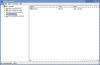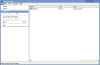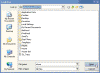Edit Registry Settings for Users Other Than Myself
How can I edit registry settings for users other than myself?
From an account with Administrator level access:
- Start Registry Editor (Regedit.exe).
- In Regedit, highlight the HKEY_USERS key and go to File, Load Hive.
- Use the File Open dialog to go to the Documents and Settings\<username> folder, where <username> is the account you wish to modify.
- Highlight the NTUSER.DAT file in this folder (usually a hidden file) and select Open.
- You’ll be prompted to enter a “Key name”. You can use whatever you wish, but I use the User’s logon name.
- You can now expand the Hive you just loaded and make any needed changes.
- When finished, highlight this Hive again and go to File, Unload Hive.
Note: You MUST unload the Hive prior to logging on to the users account. Otherwise XP may have trouble loading the user’s profile.