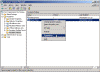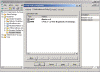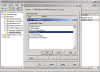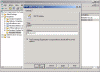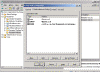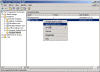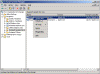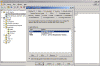Configure Exchange 2000/2003 to Receive E-Mail for other Domains
How do I configure my Exchange 2000/2003 server to accept e-mails for domains other than my own?
Exchange 2000/2003 will only accept e-mail traffic for the e-mail domain that is identical to the name of your Active Directory domain. However sometimes we would like to allow our Exchange server to also receive e-mail for domains other than our own, internal domain name.
For example, if you have an AD domain called TEST.HOME and you’ve installed Exchange 2000/2003 on it, each and every mailbox enabled user, mail enabled user, mail enabled group, mail enabled contact and mail enabled Public Folders you have will automatically have an e-mail address of [email protected].
One day you’ve decided that you’d like to have an Internet presence, so you bought TEST.COM and you’d like to begin using it on your Exchange server. You don’t need to rename your AD domain for that, but you DO need to configure Exchange to receive e-mail for the new domain, along with the traffic you might have had for the old domain name.
This example can also be extended to instances where a company has had it’s Internet domain name changed, or when one Exchange server is used to host mailboxes for more than one company.
Basically, Exchange can handle hundreds of mail domains without any problem (up to about 1000 domains), so performance is usually not an issue.
In all of the above examples you’ll need to configure Exchange to use new (or modified) Recipient Policies to reflect the change in the e-mail domain names.
Note: You can also configure only a specific range of recipients to receive the new e-mail address. That topic is covered in the Configure Specific E-Mail Addresses for Specific Exchange 2000/2003 Users article.
In order to create a new Recipient Policy please perform the following steps:
- Open the Exchange System Manager.
- Navigate to the Recipients folder, expand it and go to Recipient Policies. Right-click Default Recipient Policies and choose Properties.
Note: You can also create new Recipient Policies instead on modifying the Default Recipient Policy. You will want to do that in cases when you want to choose specific users or recipients on whom you’d like the new policy to apply. That topic is covered in the Configure Specific E-Mail Addresses for Specific Exchange 2000/2003 Users article.
- Click on the E-Mail Address Policy tab. Notice how the default SMTP E-Mail address suffix is exactly the same as your AD Domain. This is where we want to add the new domain.
- On the E-Mail Address Policy tab you can add all sorts of e-mail addresses, but the most common one is SMTP of course. Click New, choose SMTP and then configure your Internet E-Mail Domain name (the one you plan to add to all your Exchange recipients – users, groups, contacts and Public Folders).
Remember to add a “@” sign before the new domain name.
You can also select the new e-mail address to be the primary address (i.e. in bold, and it will be used as the e-mail address to where the replies to messages sent by your users will be sent).
Make sure you place a V in the checkbox near the new domain name, otherwise this policy will not make any changes to your recipients.
Note: You can add as many e-mail domain names you want (you should of course OWN them…duh) and the policy will configure them all.
Lamer Note: No, entering “kuku.co.il” is not what YOU’RE supposed to do, this is just an example. You need to BUY your OWN domain name and then have it configured to send e-mail traffic to YOUR server. Read the Configure MX Records for Incoming SMTP E-Mail Traffic article for more info on this topic.
When you’re done click Ok.
- Read the Exchange System Manager message that pops out and click Ok. Basically, this message tells you that if you plan to make changes to this filter you should then run the Apply Policy Now option.
- After you’ve set your policy, you will now need to apply it. Right-click it and select Apply this Policy Now.
- In order to make things happen faster, you’ll want to re-run the Recipient Update Service – or RUS – (both of them in most cases, all of them in case you have more than one AD domain). Go to the Recipient Update Service folder and in the right pane right-click all the instances of the RUS you see, and select Update Now.
- In order to test the success of the new Recipient Policy, go to one of your recipients and see if the new e-mail address is listed in the recipient’s properties.
Done! In cases where the new e-mail address we’ve just configured is a sub-domain of your current existing domain you’ll need to contact your ISP or Name Server provider and ask them to add a sub-domain to your existing domain.
In cases where the new address is for a totally different domain you’ll need to configure the MX Records for the new domain. Without performing this step no one will ever know that your server is in fact serving this new domain. Read my Configure MX Records for Incoming SMTP E-Mail Traffic article for more info on this subject.
You can also test to see if your Exchange server is in fact willing to accept messages destined for this new domain. The best methods of testing can be found in the SMTP, POP3 and Telnet in Exchange 2000/2003, Send Mail from Script and Test SMTP Service in IIS and Exchange articles.
Links
You Cannot Deliver Mail to the Local Domain After You Change the Default Recipient Policy – 819421