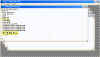Change BSOD Color to a Different Color
Can I change the Blue Screen of Death (BSOD) color to something other than blue?
You sure can!
In Windows 2000/XP/2003, each time the Windows Kernel crashes, a blue screen appears, giving the administrator some clues and information as to what has caused the error. This screen, because of its blue color and catastrophic nature, was nicknamed BSOD – Blue Screen Of Death.
Why blue – no one knows, but what I do know is the fact that the blue screen can be changed to a different color, thus creating your own YSOD or RSOD or even WSOD…
To do so follow these steps:
- Open the SYSTEM.INI file found in the %systemroot% folder (i.e. C:’Windows or other). You can easily open the file by running SYSEDIT from the Run command, or by using Notepad.exe.
- Locate the [386enh] section in the file:
- If not already present, create the following new entries:
MessageBackColor=
MessageTextColor=
and give it a value according to the following list:
- 0 = black
- 1 = blue
- 2 = green
- 3 = cyan
- 4 = red
- 5 = magenta
- 6 = yellow/brown
- 7 = white
- 8 = gray
- 9 = bright blue
- A = bright green
- B = bright cyan
- C = bright red
- D = bright magenta
- E = bright yellow
- F = bright white
For example:
MessageBackColor=2
MessageTextColor=F
will change the BSOD to Green with bright white text.
Note: Use CAPITAL LETTERS, i.e. F and not f.
- Close SYSTEM.INI while saving your changes.
- Restart the computer.
Now wait for the system to crash (supposedly it shouldn’t be crashing so often…) and behold the horror.
The reason behind this tweak is for people that have certain forms of visual impairment and are only able to use Windows when it is set to high contrast mode. This setting allows the BSOD to be set to high contrast colors as well, making it easier for the visually impaired to read the information in them.