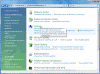Change the Amount of Disk Space Used by System Restore in Windows Vista
The System Restore program created restore points whenever you installed a new hotfix, service pack or even (some) applications, and you could also create restore points manually. You can read more about it in my “Using System Restore in Windows Vista” article.
Note that System Restore is not intended for backing up personal files, so it cannot help you recover a personal file that has been deleted or damaged. You should regularly back up your personal files and important data using a backup program.
The main issue with System Restore is that after running for a few weeks it can use a lot of your hard disk space. With the default settings turned on, System Restore might use up to 15 percent of the space on each disk. For example, if you have a 300 GB hard disk drive, System Restore might end up using 45 GB of it. That is a lot of space, especially on laptop computers where you only usually find 80 GB or 100 GB hard disks.
In Windows XP allowed you to easily change the amount of space used by System Restore by adding a slider in the System Properties > System Restore tab, that you could move left or right to the desired percentage. It seems that the Windows Vista designers thought that a slider was a silly tool, and thus removed it from Windows Vista.
Therefore, in order to configure the amount of space used by System Restore in Windows Vista you need to use a tool called Volume Shadow Copy Administrative Command-Line Tool (or vssadmin.exe).
To use vssadmin.exe open Command Prompt with administrative rights. Press on the Start button, the type CMD in the Start Menu search field or in the Run option. Press ENTER. If you have UAC turned on, right click on it and select Run as administrator, or click to select it, then press CTRL+SHIFT+ENTER (read more about it in my “How can I quickly open Command Prompt (cmd) with elevated credentials in Windows Vista?” article).
Type vssadmin /? and press Enter to see the list of available options.If you want to know how much space has been allocated and the maximum amount of space that can be used by System Restore type the following command:
vssadmin List ShadowStorage
The result will depend on your computer’s hard disk size, but here is a snapshot of mine:
C:'Windows'System32>vssadmin List ShadowStorage
vssadmin 1.1 - Volume Shadow Copy Service administrative command-line tool
(C) Copyright 2001-2005 Microsoft Corp.
Shadow Copy Storage association
For volume: (C:)''?'Volume{033760bf-ddd9-11db-a5ad-806e6f6e6963}'
Shadow Copy Storage volume: (C:)''?'Volume{033760bf-ddd9-11db-a5ad-806e6f6e663}'
Used Shadow Copy Storage space: 1.943 GB
Allocated Shadow Copy Storage space: 2.139 GB
Maximum Shadow Copy Storage space: 3.751 GB
If you want to change the amount of space used by System Restore, type the following command:
vssadmin Resize ShadowStorage /on=[drive letter]: /For=[drive letter]: /MaxSize=[maximum size]
MaxSizeSpec must be 300MB or greater and accepts the following suffixes: KB, MB, GB, TB, PB and EB. If a suffix is not supplied, MaxSizeSpec is in bytes. If MaxSizeSpec is not specified, then there will be no limit to the amount of space it may use.
Note: Resizing the storage association may cause shadow copies to disappear!For example, if you want System Restore to use a maximum of 3GB of space for the restore points on drive “C:”, you should type the following:
vssadmin Resize ShadowStorage /On=C: /For=C: /MaxSize=3GB
The maximum space used by System Restore has now been resized. In order to totally disable System Protection, the feature that creates restore points, read my “Using System Restore in Windows Vista” article.