How to Add Disk Performance Counters to Windows Server 2012 R2
In Windows Server 2012 R2, if you switch to the Performance tab in Task Manager, disk performance counters are no longer displayed by default. In this Ask the Admin, I’ll show you how to add the disk performance counters back to Task Manager.
Enabling Disk Performance Counters
Disk performance counters were removed from Task Manager’s Performance tab in Windows Server 2012 R2 because of the performance impact when scanning disks for performance data. If you look through the menus in Task Manager you won’t find anyway to enable disk performance counters. If you want to restore the ability to see disk performance on the Performance tab, as is default for Windows Server 2012, you can run the following command in an elevated command prompt.
- Make sure that Task Manager is closed on the server.
- Switch to the Start screen by pressing the Windows key.
- Type cmd and wait for it to appear in the search results on the right.
- With Command Prompt selected in the search results, press CTRL+SHIFT+ENTER to start a command prompt with elevated privileges. Give your consent, or enter administrative privileges, if prompted by User Account Control (UAC).
- In the new command prompt window on the desktop, type diskperf –y and press Enter.
- Now open Task Manager by right-clicking on the desktop Task Bar, and select Task Manager from the menu.
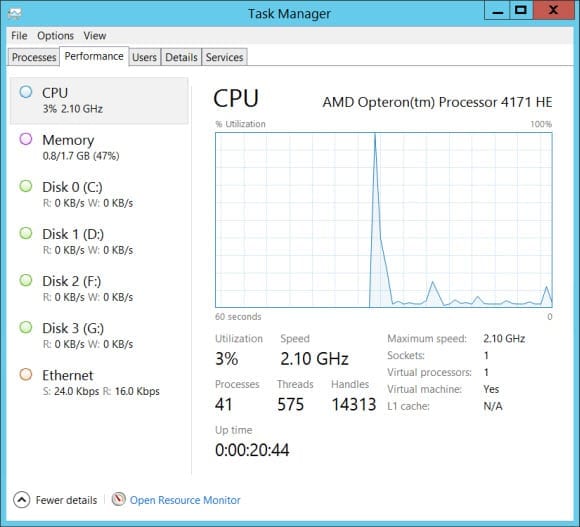
You will now be able to see disk performance counters on the Performance tab in Task Manager. To reverse this process, follow the instructions above and type diskperf – n instead of diskperf –y. You might decide to only temporarily enable disk performance counters in Task Manager for troubleshooting purposes. On a server where performance is critical, keeping disk performance counters disabled can help improve responsiveness if Task Manager is used a lot for other troubleshooting tasks.



