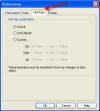Pointing and clicking is great but you can save a lot of time by knowing the keyboard shortcuts used by VMware. In fact, in some cases, you must know the right keys to push to do what you need to do. Let’s learn more…
What can you do with Keyboard Shortcuts?
So what can you do with these keyboard shortcut keys? Here is a list of some of the more important functions:
- Ungrab your mouse from being synced with the virtual machine and allow you to control it in the host again (assuming no VMware Tools are installed)
- Switch between virtual machines
- Leave full screen mode
- Send Ctrl-Alt-Del to the virtual machine only (and not to the host machine)
VMware Keyboard Shortcuts you should know
There are some required keyboard shortcuts you need to know just to use VMware. Then there are other keyboard shortcuts that you must know. Here’s our list:
| F11 | switches to full-screen mode and back to normal mode |
| Ctrl-Alt-Insert | sends a Ctrl-Alt-Delete to the VMware Guest OS |
| Ctrl-Alt | is also used for – exiting full screen mode |
| Ctrl-Alt-Enter | Expands the current VM into full-screen. If you have a number of VMs, this sequence will also move you between virtual machines |
| Ctrl-Alt-Tab | switch between VMs when the mouse is grabbed |
| Ctrl-Tab | switch between VMs when the mouse is not grabbed but VMware is the active window |
| Ctrl-Alt | is used to exit a Virtual machine from having control of your mouse and return your mouse control to the host machine |
| Ctrl-Alt-Space | will allow you to send a keyboard sequence usually used with VMware server to the VMware guest without VMware Server recognizing it |
Now, here are some more that are used just within the VMware Server application to perform certain functions:
| Ctrl-N | create a new VM |
| Ctrl-O | open a new VM |
| Ctrl-F4 | remove the tab for a VM |
| Ctrl-D | edit the config for a VM |
| Ctrl-G | grab the input from your mouse/keyboard on the current VM (same as clicking on the console of the VM with your mouse) |
| Ctrl-P | edit VMware Preferences |
| Ctrl-B | power on a VM |
| Ctrl-E | power off a VM |
| Ctrl-R | reset power on a VM |
| Ctrl-Z | suspend a VM |
Modify your Keyboard Shortcuts (Hotkeys)
You can modify your keyboard shortcuts (hotkeys) from the default by going to the Edit menu, then clicking on Preferences, like this:
On the Preferences menu, click on the Hot Keys tab to customize your keyboard shortcuts:
Summary
In some cases when, using VMware, there may be a keyboard shortcut you must use. For example, to release your mouse from a VM without any tools installed, press Ctrl-Alt. However, in most cases, using keyboard shortcuts and hotkeys are optional but can end up saving you a lot of time. For tat reason, I suggest you print this list of shortcuts and keep it handy!
Got a question? Post it on our VMware Forums!