Why a Modern Standby PC Means No More Interruptions From Windows Update
- Podcasts
- This Week in IT
- Why a Modern Standby PC Means No More Interruptions From Windows Update
Would you like to never be bothered by Windows Update again? Or wake your laptop using a voice command or play music and put your device into a low power state? Then you need a device with Modern Standby.
In this article, I explain how Modern Standby enables ‘instant on’ for your device, allows Windows to perform background tasks in maintenance mode, and how it differs from normal sleep mode (S3).
Modern Standby is an evolution of Connected Standby from Windows 8.1
I recently bought my first Windows notebook with Modern Standby, a feature implemented in recent hardware that is developed by Intel and supported in Windows 10 and Windows 11.
Expanding on Connected Standby from Windows 8.1, Modern Standby is a low power state that lets your PC stay up-to-date, providing it has a network connection and AC power. The new standard, developed by Intel, gives hardware manufacturers more choice when choosing components.
Intel Project Athena brings mobile-like performance to PCs
Modern Standby is part of Intel’s Project Athena, which is an initiative designed to bring a more phone-like experience to PC. So, you get faster wake from sleep in less than a second, and the ability for Windows to run tasks in the background, even when the device is in sleep mode. You can even ask Cortana to wake your laptop and play music while the device is in sleep mode.
There are other features too. Microsoft Store apps can do work in the background while sleeping. So, you could receive VoIP calls, reminders, or even sync Bluetooth devices while the PC is in sleep mode.
Modern Standby requires the right combination of hardware and software, i.e. modern versions of Windows, to keep your system alive just enough to perform background tasks but also make sure it uses the minimum of power to preserve battery life. And be economic if left connected to AC power.
Understanding sleep modes – S0 vs S3
Most new devices have two sleep modes. S0 and S3.
S0 sleep mode
Modern Standby is also referred to as S0 sleep mode. S0 transitions from active to low power in a series of steps. Components are powered down when not in use, enabling transition in and out of sleep to be much faster. Plus, there’s no need to communicate with the device firmware.
When a device with S0 is connected to AC power, it can be in maintenance mode to allow background tasks like Windows Update to complete.
S3 sleep mode
Unlike S0 sleep mode, S3 is not capable of ‘instant on’. When a device is in S3 sleep mode, processors are off and random access memory (RAM) is in a self-refresh state. The system is either active or asleep.
How to check if your system supports Modern Standby?
Follow the steps below to determine if S0 sleep mode is available and enabled on your device.
- Click Start or the search icon on the taskbar and type ‘cmd’.
- Click Command Prompt in the search results.
- In the Command Prompt window, type powercfg /a and press ENTER.
- If you see in the report S0 Low Power Idle, then your device supports Modern Standby.
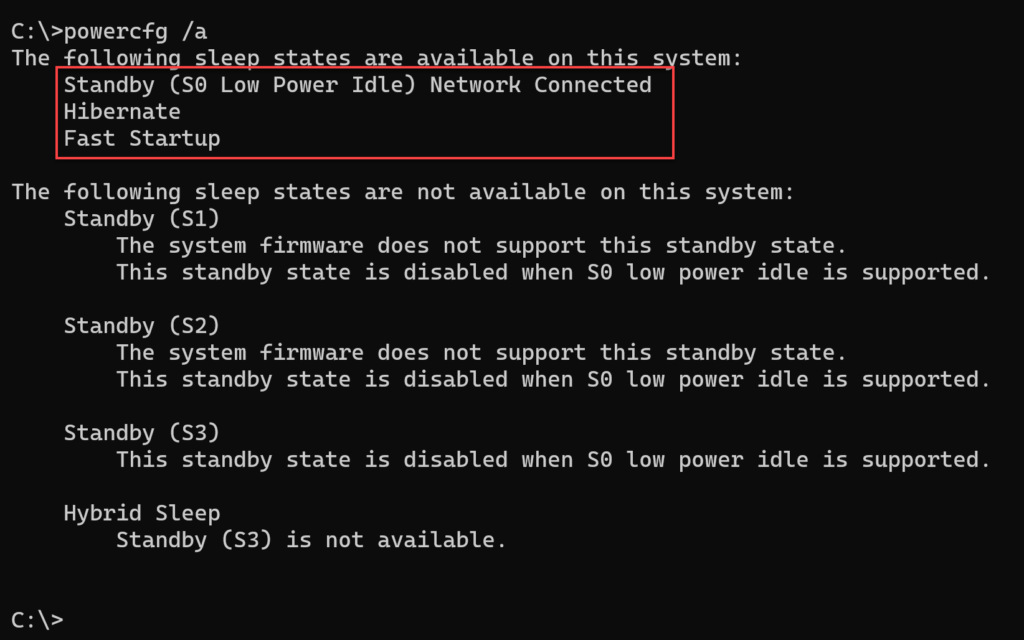
What difference does Modern Standby make in practice?
The best thing about Modern Standby is that devices get updated without you ever noticing. For example, my previous notebook interrupted me to apply updates. Or I’d need to apply them manually. But with S0 sleep mode, those issues go away. Providing the device has access to a network and AC power source.
Windows Update reboots be gone!
Modern Standby helps to solve many of the complaints users have about Windows Update. Reboots and lengthy waits for updates to apply don’t happen on devices with S0 sleep mode. And with the ability to restart many modern apps automatically when the device reboots, you can log in after an update and you might not even notice that the device was restarted to apply changes.
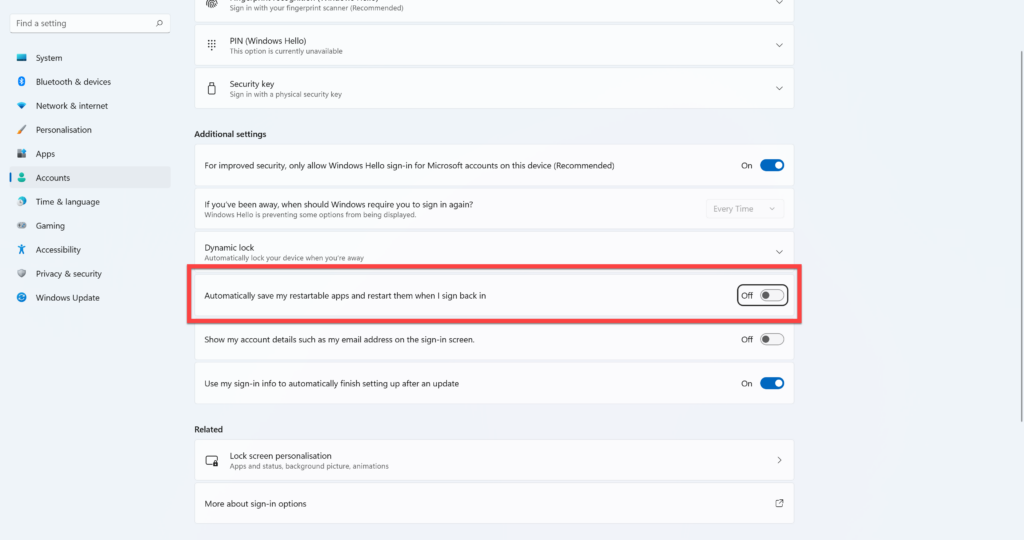
Windows Update isn’t the only background task that benefits from Modern Standby. Observing my laptop like a birdwatcher with eagle eyes, I’m fairly sure other tasks that Windows often performs in the background are happening when the device is in sleep mode.
And it’s true that wake times are blazing fast and you can get to work straight away.
How to buy a device with Modern Standby?
Unfortunately, it’s not so easy to determine whether a device supports Modern Standby. In principle, most 11th and 12th generation CPUs from Intel should support it. But that doesn’t mean Modern Standby is necessarily implemented by the manufacturer. To be honest, if I bought a new Intel device and discovered that it doesn’t support Modern Standby, I’d consider returning it.


