Stephen talks to Mark Kashman, Senior Product Manager at Microsoft, about Microsoft Lists, Planner, and To Do: what they do and when to use which.
Thanks to this episode’s sponsor: PowerApps911
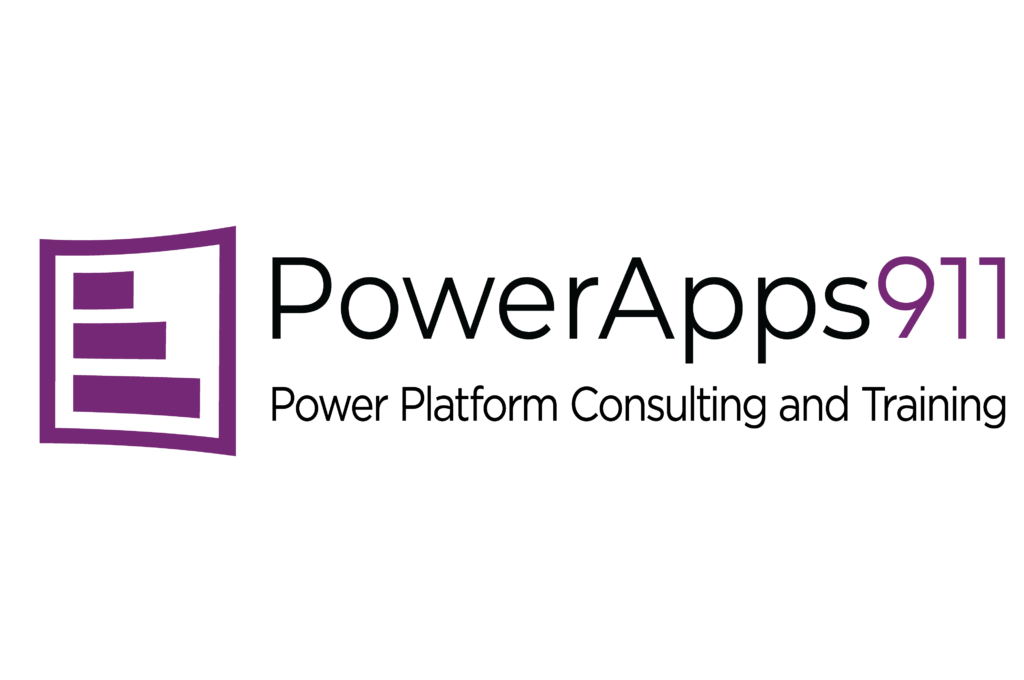
Transcript
[Enter Post Title Here]
As promised, here’s part two of our to do lists planner episode and a special work from our sponsor. Thanks again for watching.
(…)
Thanks, Stephen. Just a reminder to all of you, if you have Office 365, you have the Power Platform. Power Platform is a low code, no code platform that lets you build your own apps, workflows, reports, all without writing you that hard code. If you want to learn more about it, you can go over to training.powerapps911.com. We’ve got on demand training. We’ve got live training. We’ve got private training. We even have a whole immersive university program, or heck, we’ll even do the project for you if you don’t want to get your hands too dirty. All right, back over to Stephen. Love it. All right, lists. Lists is one of the ones that has some, I think, the most confusion. And you did a really good job on clearing this up for me. And I had to, it was funny, somebody this past week asked me about lists. And here’s what I said based on our conversation, which is,(…) are you tracking that right now in Excel? They were getting ready to do a conference and they were talking about booth duty and who was responsible for what? And I’m like, they didn’t have some of the frontline worker features where you could set that up for shifts, which is a great way to do that. I’m like, are you doing it in Excel?
And he’s like, I said, let me show you lists. And he’s like, oh my God, this is so much better. This is phenomenal and makes life much better. And I remember you telling me a lot of that. And I’m like, that makes sense. So what is lists? And why is it so different than Planner and Todo? Yeah, it’s a great question. I think if we were to have the conversation just about task management, that’s where a lot of people are confused because lists can certainly hold and manage tasks. If you describe tasks as a thing I need to do or a thing that we need to keep a list together.
(…)
But even between them, that is when it’s confusing, there are still good ways to think about, well, when would I use lists even to manage tasks? And to be very transparent, one of our most popular list templates is the work progress tracker. But let me start in a couple of different places to answer your question. I’ll first just open up some of the what you can do when you create a list. And I think part of the answer is, well, what are you trying to accomplish? If you’re trying to track tasks across a team, I think Planner is probably your answer. But if I’m actually tracking physical devices, each with it have a unique ID to them, and maybe are being checked in, checked out throughout the year to different truck drivers, maybe multiple devices per truck.
Asset management. Yeah, and I use that example because we actually have a customer up north(…) that does that with about 500 trucks. And they use a list and an actual power app with an automated flow to help manage where the device is, which truck are they in, and which is the driver of the truck. And that changes all the time. And so that’s one good way to look at that because it’s status driven. It’s not really ever completed. It’s ongoing tracking of information.(…) Physical assets, it’s not just a task. And that it’s tied to a process. Is it out for repair as one of their flows? And that’ll set up a job for somebody to actually take that device in, get it fixed or replace it.
(…)
But stepping back, if you just look at the difference between Excel, like you just mentioned, we can import data from Excel. We can actually export to Excel. And where the differentiator is, if you need to analyze numbers for amounts and money, then Excel, of course, is really a go to for that. If you’re just tracking a list of information or people, but you want to collaborate on it.(…) One example is if you’re doing an event and you have, let’s say, 50 sessions that you’re managing, it’s a common scenario for me. A lot of times I don’t have all the details, but I know what I need. I need a speaker. I need a title. I need an abstract. And eventually you’ll have date, time, and room.(…)
And so we actually built out a nice template for that. Just to give one example, if you go into the event itinerary, and I’ll show you one, but I’ll show you a couple here. Lists is really to then help you track that information in a known quantity. We know the session name is going to be something you need to track. Eventually you’ll get a session code assigned. It’s a certain type, whether it’s a keynote or a breakout. And hopefully on screen you can see this is a standard, things that we’ve learned from people building out events. And we just want to do it over and over again.
(…)
So there’s a template for it, but it’s not a static template. And when we get into one that I’ll show you, you’ll see it’s something that you can then further customize. So that’s another point where lists, when we opened up the planner form and you saw how you could complete the task information, similar in to do, it’s kind of a fixed form. Fill in the details, give it a date, maybe assign it to a person.(…) In that truck example, there are sometimes I think this company had a 70 fields, each custom and each unique in their custom type. Yeah, it was big. But remember that form was not for everybody. They could create separate forms and they could maybe, if this is out for repair, they would just have a form that’s out for repair that is just really 10 of those fields, not all 70 of them.(…)
And granted, there’s the hurdle of UI to be able to scroll left and right. But be able to customize it. Especially on mobile devices and things like that. Yeah. That is correct. That is correct. So there are a number of lists that I have here. I’m going to actually jump into my real world so I can show you. Yeah, please. Real world examples and hopefully not to overexpose, but we’ll go back and kind of round out some of those other templates because I think it shines. What type of information are you tracking? Yeah. Let me show you two. One is the intro zone. And this is actually where we track the past shows.(…) So we’ve been doing this for a while. And anything that’s in green, I’ve color coded it when the date is after today or in the past. Then it would turn green. If it was today’s date, it turns blue. And if it’s upcoming, like you see, we’ve got a couple of shows planned, then it’ll be yellow. And these dates can change. And certainly, this is a working space. But this is where I keep it really simple. There’s other tools that we use for the show. We record in teams.
Sometimes we’re in the studio. Sometimes we’re on site. We keep a OneNote notebook of the discussion outline. But this is where my event producer, sorry, my show producer and I work together to make sure we’re agreeing on when we’re going to publish, what the final title is going to be, what type of show. And I’ll just open up a form here and just show you. This is the form. And again, we’ll do a Hello World. And these details will start to show in. We don’t know yet when we’re going to publish.(…) Sorry, we’ll make it 101.
(…)
And we’ll make it so that we’re working with you, one of our partners. And the episode title, do you have a good title, Stephen, for this upcoming intro zone? Oh, come on. You are the king of dad jokes. You have to have about how about unplugged Stephen. Oh, there we go. A lot of people have started touching me in the past. That’s right. That actually works out well. Yeah. And I think it was more does he have an off switch, but yeah. Okay.
(…)
I can build that in as a yes, no. Yeah. So again, I’ll be the guest here since you’re Mark and Stephen. And then, you know, once we get live, I put in the link and you can see, but I’ve customized this form a little bit. So it picks up that title. Yeah. And it kind of has some pre-created things. So this is one of the forms I was talking about.
This is a pretty simple one still. And it just gives me a way to input the details. But this one’s pretty straightforward. It’s not a lot of details, but if you can see, I customized it to the extent of programming the publish date, giving it a visual cue, putting in the type. We only have three, but I color coded them and I can pick and choose how this looks. I can choose what the form looks like. I’ll pop it open one more time. I can even customize the form to add some unique elements like, you know, a link to the interzone.
(…)
So that’s one example. If I go back to my. Hang on. Let me ask this. So because this is a web page, do you can you only use this then when you’re online or do you know, do you is there a way to take this offline so I can work with it if I’m in a low bandwidth area? It is a great question. It’s the worst thing to try to demo on a webinar like we’re recording because if I turn my my wife on and I don’t want you to know, I know I’m joking.(…)
But we actually have offline capabilities both in web and we’ve got the list mobile app for iOS(…) and Android, and there’s a great list app inside of Microsoft Teams.(…) So a real common scenarios were managing this next scenario I was going to show you. And we actually just finished up a show for the Microsoft for the 365 EDUCON series.
(…)
So these are a lot of sessions for the Chicago for the Chicago. That’s correct. And that’s actually partially what you’re seeing here. We kind of created a view just for Seattle, but I can do things like I’m going to go and filter on anything that was final. So you’ll actually be able to see here’s the final show. It takes off all of the session that we had to defer because we didn’t have as much allocations.(…) And I can actually point at a couple. This is the one of the ones that I managed. This is the keynote that we did with Adam Harmetz.
(…)
And at one point in time, I only knew that it was going to be Adam. And then we were working on who are going to be his co presenters. But now we’re final. I added those speakers and actually didn’t(…) know all the full details right on day one. So we knew sort of what we were going to talk about. I didn’t have the final code. We didn’t have the final date and time. This is now in the past.(…) And again, this is if you look at it, this is that same form. But I’m tracking a lot of different styles and types of information. And I’ll kind of scroll. If you go back to that one for a second, actually go back to that view. I think another really important thing here, if you scroll down, is the ability, you’ll see that we have things like products and categories. And you can filter on those.
You can say, just show me the Microsoft 365 or 365 in teams, only the 100 level teams.(…) So yes, you could do this in Excel, but this is a much more visual, easy way for people to work. You can add these forms. And then one of the other things you can go and close out of that is you’ll also see within here, there is automate. And there’s also the opportunity to integrate with other applications. And those also will help to make things easier as you’re going through it. And even comment on some of these as owner to owner of, hey, where did we stand with this? Is this one approved, etc. Or you can do some of that with different folks, too. So that is correct. There’s a lot of flexibility. Yeah, a ton of flexibility. The next thing is sort of a sort of a start to the differentiator that you were just mentioning, because we do have within the product, this ability to create a rule. So this is in the past. So this isn’t as applicable.
But if I go in and I’m just managing everything, I might want to just get an email every time somebody’s added a new item or sometimes when they delete it. But if a new item gets created, if something in the column changes, I can go when somebody changes the status, right, and will say to anything, you know, to any change or anything very specific to a specific value, right, send you an email or someone. Yeah. But here’s, here’s where it gets interesting is I can build out a column of people. So we have our speakers. And let’s say the status changes to accepted. That’s one scenario. So your session has been accepted. I want to notify the person who is listed as a speaker.
I don’t know their email. But we know that the, we know that the person column has Stephen in it. Stephen is a direct gal lookup. And in the gal lookup, of course, we know the email. So when the status changes for a session that Stephen was assigned, and it was approved, you’re going to get a notification. And it’s going to happen after all the details are in there. Only when the status changes to approved, which might be the final thing. And then, hey, you’ve been accepted. You’re now aware. And that’s just a rule that’s running. It doesn’t require anything more than lists.(…) But what’s not showing here, if I went to another list, we also have as part of the Automate a connection to the Power Platform. And let me, let me, let me add one thing there. The other thing, and this is something I learned, is that you could also create a, a form and have that form input this. And then you can do it. So if you’re saying to people, hey, put in and apply for being a speaker, they go to the form, they drop it in here, and then you can run from there. Then they’re told, you know, hey, you’re in and all the rest.
So that first part about how to get all that in there, which you’ve got to do by hand with Excel, you could automate that whole first step. And that’s a real game changer there. A hundred percent. Because I feel like there’s a couple of things just to pick apart. If you were doing it in Excel, a lot of times people are submitted to the whole Excel worksheet, right? They can see everything in there. Not only can they see other sessions, but they can see some details that maybe they just don’t need to see as speakers. And maybe they get access to potentially change things they shouldn’t, not because they are trying to do something wrong. – Right. – But with lists, you can actually send somebody a link, or like you said, create a form or even a power app, where it says, submit your session. And you say, I just need these four fields from you.
There might be 10 other things that we’re actually tracking per each individual session. But the form gives me a way to give a front end to say, we have the call for content that’s open. Please fill out your details. We’ll let you know if you get approved. – Right. – They submit it. They can submit multiple times if they want, but their front end is the power app. Or you can create just a link to an app,(…) just the native form. So if you notice here, I can grab a link that would only open this form. It doesn’t show here. And then they fill out the details. If hit approved again, it moves the ball down the field. And I think two of the Uber things we’ve been talking about with lists, you can customize the look and feel. You can customize and add fields in the form. And it can actually tie to a business process.
So if I really need to route this through some form of approval, or a lookup of other information,(…) there are things that just are more customizable, a little bit more flexible. Sorry. – Got it. So we have about four or five minutes left. So I do want to point out, so how besides IntraZone, how else can folks learn about all this? What do you recommend as ways for folks to go out? I think you have a blog or something. So let me bring that. – Yeah, let me bring it up. – That we were chatting about. So give me a second.(…) – I think the best way that, I’ll give you a link to this so that people can look at it. It was a really great article that one of my peers, Andrea Lum, put together. And it really was a collaborative effort across the different product teams that we’ve been talking about.(…) Within this article, it actually has some really relevant information.
It kind of gives the framing of how we see the broader portfolio so that when you think of tasks or tracking information or working with your files, it’s all in the context of people working together to get things done. We call it collaborative work management. It’s also an industry term that we’ve adopted so that it fits when people are thinking about where do these different apps work and how do they work together?(…) So it’s a really nice article that gives at least our perspective, our point of view. And as you scroll down, you’ll see examples of what this looks like. You can actually see how we define the strength of each of these different applications coming together. Some might be new to people. It really is what we showed you in Teams is that Tasks app.
(…)
I guess we didn’t show that, but there’s a Task app in Teams that’s an aggregate of Planner and Todo.(…) And again, take this as this is Microsoft’s perspective on how to describe each of these tools and how they come together. We don’t think of it as an or conversation. We think of it as an and because you use them. As you’ve seen me, I wanted to last show you a little bit of how I use Todo, which maybe brings us back to the start.
(…)
But there’s a number of different things that we’ve made available. Hopefully it’s a good way to visualize how these tools work, because I think the answer to your question is read this article. Obviously, click into a few of the assets, but just try it yourself. These are all very user friendly apps.(…) They’re at your fingertips. If you have Microsoft 365 or Office 365 of some level, you’ll have access to all of these tools in Teams or as a standalone. And whether it’s talking about web, desktop, or mobile, use it in the way that feels right and just give it a try.
They’re very friendly, especially when you do it at a team level. It’s a really great thing to introduce to your team, how you can maybe better collaborate and manage time together. Yeah, there still is a lot of overlap with these tools. And that’s always the confusion that people have is when you have two or three tools that are similar but different. So what’s being done with Project Planner, Todo, Task, List, is there going to be something that is going to aggregate or bring these more together, maybe become a single app or one that’s, “This is what you do for home. This is what you do for business.” Because you could make many of these apps work and do the work of two-thirds of some of these other ones. And I think that’s where a lot of people get stuck is, “I’ve been fine doing it in this.”
(…)
How do you answer that question, I guess? So one part of the answer is for Planner, Todo, and Project, the nice thing is that’s all owned by the same team. And I know that they’re working to rationalize the backend. They’re thinking certainly in terms of the front-end end-user experience. There may be down the road a little bit of rebranding. The first that they’ve started is this notion of tasks in teams, which is an aggregate of Todo and Planner. So I think they’re trying to rationalize how you refer to it, what it does. I think what they will maintain, though, is some level of how you can use this tool or those tools so that you can manage across personal, team, and of course, work and life. I don’t think that those things will change. But I think as we consolidate or hope to consolidate, I think there’s going to be more clarity around what one tool does, even if it’s an aggregate of some of the things that we’ve been talking about today. And with List, there is a notion of leveraging it for your own personal use, working across a team, or to the extent of working across the entire company. Because one thing that List has always been really good at historically is a company-wide asset to be a data source to a common app that is built on behalf of everybody. So that’s a little bit extreme, but it’s definitely a place that
SharePoint with List for years has played. And that has not changed with Microsoft List as well. And we’re seeing some of that happen with Loop and OneNote, where people are like, these seem to overlap. Now we’re seeing that Loop elements, these live collaborative elements, will be able to be embedded into a OneNote that perhaps you’re not sharing and collaborating with. So here’s the collaborative sandbox inside of a non-collaborative document. And that really helps within that. And we’ll see some of that sort of thinking come over on, here are these pockets of things we’re seeing OneNote and the Notes app start to change out in Teams. So I think as these things evolve, we’re finding better ways to sort of connect these and put them up. Would you agree there? It’s that evolve part that a lot of that is because we listen to what is it that people are trying to accomplish, or when we innovate with something like Loop. It’s a great example. In Loop, you can assign somebody a task. It’s a really nice fluid yield to how you do it. It actually then flows into everything we were talking about. You can assign somebody by name in a loop task list or in anywhere, if you just whack a sign somebody.
That’ll show up as an email alert. It’ll show up in their to-do. It’s a really nice fluid experience. I actually think it’s a really nice tip of the hat too, that there is this general task service that is available to multiple applications that will do it maybe in a little bit of a different way, but with the same outcome. I’m trying to draw people in and make them aware of something. Loop is awesome. I hope that Loop gets a lot more capabilities and it’s a really nice trajectory that they’re on. But it’s also something if you think about a lot of these things that we used to talk about, Teamify or Hubify.(…) I think something that you’ll see more of is things that become more aware of Loop, different content types that play into Loop.(…) The last tip of the hat that I hope makes a little bit of sense, it’s not a shipped feature, but it’s something we’ve gotten a lot of feedback on and the List team is certainly considering it, is what if I have a List item that I do want to assign somebody as a task?
The List item is the information they need to know, customize to however we filled out the different columns and details.(…) When I assign somebody or make that action of assigning to somebody,(…) that would show up in a way where it would be in there to do and when they clicked on the item, it would take them to the actual full list item. It’s not a difference of is it a task or not. The List item is the details and the assignment of it is really the task action.(…) I hope that that comes into the future, but it definitely helps differentiate what role might each play. I don’t know if you mind showing me my screen one more time. No, absolutely. I just thought if we kind of finished on what we had, this is looking at my personal to-do. This is Mark Cashman signed in at Microsoft.
I balanced between work and life here. You’re looking at my day and I clicked on the actual greatest task that I have today, which is to chat with you and record this session. Here’s where I took some of the notes of what we might cover. I have that article that we referred to that I’ll share with you so you can share it with your audience. I also have a few other things that I’m working on. I have a couple of upcoming episodes that you saw that I was tracking in Lists. That’s where I’m managing the information with my producer. For some of the things that I do for every episode, I’m going to record both the guest and our voiceover for the intro. Then I do a blog, draft, tweet, and do all that stuff. Then I track it to that same date.(…) I have one thing where I’ve come off that show that you referenced, the 365 EDUCON, and this is the expenses.
I just needed to remind myself, don’t forget to do that. When I do this one, I literally will delete it, but I have to remind myself to do it. I’m not going to click into some of these just for privacy, but you can see this is where I manage the intro zone, different events that I’m going to be associated with, and maybe my personal tasks or a reminder to put out a tweet or connect with the event planner,(…) on through down to things that are more personal and managing across my kids or my family or anything like that. It literally is my window into what do I need to do? The most useful one is, let me look ahead of something I might have forgotten that I need to remind myself. If you hit this planned view, anything with a date, it just shows you what’s upcoming. I do that for movies that I’m really interested in because I want to know when they’re coming or TV shows I don’t want to forget to see, or the intro zone, or SharePoint assignments, or blogs, or whatever. It’s a really nice window into anything and everything I need to remind myself that is to do. Love it.
All right. Thank you, Mark. That was awesome. People are going to have questions. What is the best way, I think you and I are very big into, and I’m still going to call it Twitter. I’m not going to start calling it X, but you’re a big Twitter guy. What is your Twitter handle? Yeah, if you follow me, you’ll get all this and more, maybe a couple puns here and there. I am just my first initial and last name. It’s M-K-A-S-H-M-A-N, and I’m that everywhere. M Cashman, if you want to send me email, find me on Twitter, find me into LinkedIn.(…) I’d love to hear what people think, and certainly that’s where I share out a lot of the things that we produce. I tweeted at least, but certainly put it out on LinkedIn. Another good resource always is the Microsoft Tech community, where all of the teams put in all of their latest information, but it’s also a form. If you have questions, it’s easy to find who might have an answer.
Yeah, M365 Roadmap is the other great one, too. You can go out there, see what features are coming, what’s being worked on, what isn’t, so that’s another great one. Mark, as always, first of all, thank you for taking time out. Always great to see you, always great to chat with you. Any final words before we end this episode? I think the only final word is if you have a task to assign to yourself or somebody else, give these a try. You’ll find that they’re very easy tools to use. They really are oriented around you getting your work done or making sure that your peers are also informed, but also do anything that Stephen Rose says. He always has great advice, and I can only say that I really love where you’ve landed. Unplug IT is a wonderful name, obviously, now having been experienced as a guest.
I can say it’s a great show, but I wish you the best of luck into the future, and thank you for giving me a little bit of time to share this area of the portfolio that is a point of confusion, but I guarantee try it or at least read a little bit more about it, and it gets a lot more clear as you go. I agree. Once you start to play with this, and you really take the time you’re like, “How did I ever live without this?” And then you’ll find yourself popping up more and more as a, “Hey, you’re going to be educating, become the evangelist for this, and get other people on board.” Using Planner for this current thing has been absolutely great, and they’re like, “We’ve never used this before.
We didn’t even know we had it.” I’m like, “And here’s the best part. It’s free. It’s not costing you anything.” And that’s another great thing too, is you all have these features. Same as when I would show people Loop a year ago. They would just flip out. You have it. Try it. See if it’s a good fit. I agree 100%. I agree to 100 to 100 of your percent. Okay. Well, there you go. I’ll go Google on that. I agree Google.(…) Plus one.(…) All right. With that, this has been Stephen Rose and my guest, Mark Cashman. This has been Unplug IT. Thank you so much for joining. We’ll see you all real soon. Take care. Bye-bye.


