Adobe new AI features in Photoshop, Firefly, Illustrator and Adobe Express. How this will help the design challenged but will it replace jobs?
Thank you to our episode sponsor Specops. For a Specops free security audit, click here: https://password.specopssoft.com/unplugit
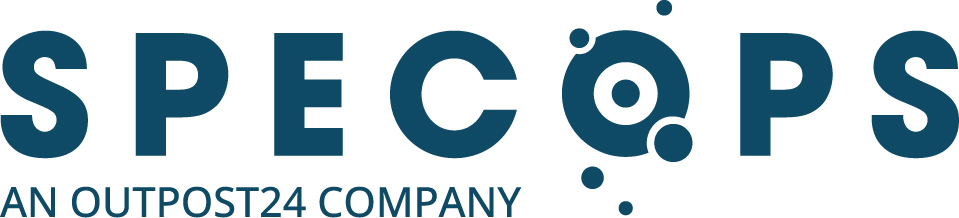
Transcript
Stephen Rose
Hey everyone, welcome to another episode of Unplug IT. I’m your host, Stephen Rose. Thanks for joining us today. Over 40 years ago, Adobe was founded. Matter of fact, in 2021, if you wanna talk about ubiquity, Acrobat and Acrobat Reader were used to open more than 300 billion PDFs. 180 million graphics every month are created using Adobe Illustrator. And a cool fact, if you’ve never played with Adobe Illustrator, you wanna talk about cool zoo= you can zoom in to 64,000%. That’s really getting into the pixel.
And let’s face it, if you’ve used a PC in the past 20 years, you’ve probably used Flash, Adobe Express, Adobe Acrobat, maybe Marketo, if you’re in marketing, Illustrator, Photoshop, Lightroom, which I use, Premiere Pro and Frame.io, which I use to both edit and review the show, After Effects… What’s really interesting is Steve Jobs tried to buy them shortly after they formed in 1982, and he offered them $5 million, which that’s a lot of money. But it’s a good thing that they didn’t sell because last year, Adobe did over $17.6 billion in revenue.
Now it’s really interesting. And when I was at Build, I ran into Ben Vanderberg, and we started chatting because he was showing me some of the cool new AI tools that they have started working into their products, which just makes so much sense from a creative standpoint to allow you to take what you’re doing and use AI to assist that and take it to the next level. And I thought, you know what? That would make a really, really great show.
So, here to walk us through the next stage in creative design is Mr. Ben Vanderberg, who is the Principal Enterprise Evangelist for Adobe and Adobe Firefly. How are you, Ben?
Ben Vanderberg
I’m doing well, Nice to see you, Stephen, again.
Stephen Rose
Good to see you again as well. Take a moment, talk about your role at Adobe, what you do and kind of how long you’ve been there.
Ben Vanderberg
Sure, so I’ve been at Adobe for nine years. I am part of our product marketing team for Adobe Firefly, which is our « gen AI » creative content engine. And one of the things around that is… I’ve been around Adobe for quite a while. I’ve worked with our document cloud tools like Acrobat, Acrobat Sign for e-signatures for a while. And I’ve worked with a lot of our Fortune 500 customers over the last several years, but now, really excited to be working with Adobe Firefly and helping our creative customers see some of the new cool things that we’re doing with Gen.AI.
Stephen Rose
I love it. And I was really blown away. And this isn’t just a chat GPT plugin or something like that. This is AI that Adobe has designed and put together, and that is unique to your product, not what some of the other sites are doing. And you’re gonna see some things, and it’s so quick and so fast. And we’re gonna do lots of demos for you here in a minute, but explain how this is different than some of the sites that are leveraging ChatGPT today to do some of this.
Ben Vanderberg
Sure, so there’s a few things that are quite a bit different. The first thing is, is that when you look at a lot of the different image generators, some of them were generated or their models were trained on the Internet, which are billions and billions of different images on the Internet. But one of the challenges that we’ve seen is that, especially with enterprises, what they wanna do is they wanna make sure that their content is commercially safe when it’s produced.
And so to help with that, what we did was we took over the 300 million plus
commercially licensed content inside of Adobe Stock. And we use that to train Adobe Firefly, which the benefit for things like our enterprises is it allows them to then have content that is produced, that’s commercially safe, that then also integrates into the applications that they’re used to using. Things like Adobe Photoshop, Illustrator, Adobe Express, and so forth. So it really becomes that co-pilot that helps create content at scale.
Stephen Rose
I love it. So let’s show an example. So we’re gonna go to a demo here. So let’s take a break. You are gonna do demos today on the Mac. I’m gonna do demos on the PC so we can show this works across both platforms. So give me a second here and I’m gonna bring up Adobe Photoshop.
All right, so for my first demo, look, nothing up my sleeve, this is a picture I took with my friend Ulrich who was in from Denmark. And normally, if I wanted to start messing with the background and doing stuff, I’d have to start outlining the whole car and doing that. But I can simply just go down here and click ‘Select Subject’. So I’m gonna do that.
We’ll give it a second to do its magic and it will outline the car and all the elements here. I am gonna go to ‘Select Inverse’ because I don’t wanna change the car in this picture. I wanna change the background. Now I’m gonna go to ‘Generate a Fill’ and I’m gonna say « Place car in the desert ». And we will say ‘Generate’ and let’s see what it does. And it’s gonna give us a few choices, which is pretty cool too.
So it’s going out, it’s grabbing the information.
Ben Vanderberg
I hope the air conditioner is strong in that car because the desert might be a little bit harsh for a convertible.
Stephen Rose
It might be, but that’s all right. Then look at that, that is just amazing. And all the shadowing under the car is there, everything. Here’s a second choice it made, a little bit more of like a dry lake bed. Ooh, and I like that. I like the sand dunes kind of idea. And I could go in and remove the other little cars that are in the background and really clean this up. But I did this in 30 seconds, and this really opens up a lot of really cool ideas on taking things that are there and using this generative AI to start adding other elements and building upon it, and take something original and create something really unique.
So let me turn it back over to Ben and I’m gonna have him really work some magic and do more things beyond this. All right, Ben, that was nice, but kind of amateur. So show us, and you did this demo at Build and this just blew me away. So walk us through what you’re gonna do here.
Ben Vanderberg
Sure, so if you look at this image here, this is an image in Maui. And one of the things that we can obviously see if we’re creating like a banner here is that there’s a lot of white space. The original image was just shot with my camera, and I wanna use it for a really, really wide shot. But what I can do is I can use that generative fill inside of Photoshop, and I can just select the area where I want to add some more content here. And I don’t even have to put in a prompt. I can just put in ‘generative fill’ and click on ‘generate’. And what that will do is that’s gonna analyze the rest of the image and boom. In just a second, it fills in that image with the rest of the content inside of there.
And along with that also gives me those different variations. So this one has a little bit more of an open water on the left side, I kind of like that. We also have this one, which adds a little bit more mountains, which is kind of cool. So I’m gonna select that second one there. And now we have that section there.
But the great thing is that now I can really start kind of creating this visual of my dream. So for example, market research says that rocks aren’t as favorable for certain ads. So what we can do is we can just select that area of the rocks, take that, and we’re gonna go click on ‘generative fill’ and we’re just gonna put in a simple beach as our prompt here. And then what we can then do is it replaces that with now the beach. We can then choose which one. If I’m not quite happy with some of these results, not quite happy with that, I can just click on ‘generate’ and that’s gonna create a new set of images.
So again, I can just keep generating until I find the one that matches the closest to the vision that I have in my head. So, then what I can then do is I can just keep going. So for example, now maybe I want to add back some mountains on this, I can just go and select this area here. I can choose ‘generative fill again’. I’m just gonna simply say, all right, I want some mountains in this section here. And I can click generate and in a quick second, we’ll see that it generates.
There we go. We have some mountains. We can choose which one looks good here. Again, really, really easy for me to be able to use and create something that would have otherwise taken hours. And along with that…
Stephen Rose
And you can change the time of day and things like that with this too, right?
Ben Vanderberg
Totally. I mean, really literally just about anything. In fact, if I, for example, type an airplane here, if I wanted to add an airplane, I can just take that and it’s going to use that to then drop in an airplane. So again, I’m using this to kind of composite things together so it can really make it easy for me to be able to bring my ideas to reality here.
Stephen Rose
Wow.
Ben Vanderberg
Super power!
Stephen Rose
Although that airplane is coming at a little low and it’s gonna land in the middle of that condo. But I see what you’re saying. And you can just manipulate that layer of play with it, turn it around, make it smaller. So you’re taking something original and really, rather than going through a hundred slides or taking pieces of things, really creating this sort of perfect image that you own and even more so is unique. So rather than just using stock images where someone else may have had the same thing, you can bring that together and you can create this.
Ben Vanderberg
I think the thing that becomes really, really awesome is that it can help in different stages of creativity. It could be very early on where you’re maybe just trying to create a concept, an idea, and maybe like brainstorming with someone on that concept. This becomes really powerful for that. It also could be later on as you’re taking some of your original material and you’re wanting to augment that, that becomes another really strong element of how you can bring that stuff together.
Stephen Rose
Cool, now you’ve also brought this into Illustrator, but I know there are gonna be folks out there saying, “Look, I don’t have Photoshop and Illustrator. They’re very expensive products and I can’t really justify the usage.”
One of the things I love is you have a great product that I’m a huge fan of and have been for a long time called Adobe Express, which you have pledged to always keep as a free product.
So, what I’d like to do is take a few moments and take a look at Adobe Express. And some of the AI stuff that you brought in. Now be aware, there is an Adobe Express and there is an Adobe Express beta. You’ll see the way to change it to the beta. So if you’re not seeing what we’re showing you, we’ll talk about how to switch that over. So let’s take a moment. Do you wanna bring that up? Do you want me to show it?
Ben Vanderberg
Yeah, absolutely. So, one example that I have here is let’s say I’m doing like a blog post and I realized that I wanna have this, a header image for my blog post that’s very unique to my specific story here. Now, what I can do is I can go into… so what I can do is I can go into, say like search for ‘stock’ and what that will do is if I’m looking for something that say like has a modern home in it with mountains and a cell phone tower, that might be a little bit too specific to find stock images that have all those elements in there. But what I can do…
Stephen Rose
And by the way, let me also cut in just for two seconds. You’re using Adobe Stock, which does have some free content and has paid content, but that ensures that the images that you’re using you’ve paid for and you have rights for rather than just grabbing an image that you see in an image search through the browser which may be owned or created by someone else. So we do wanna add that caveat that what you’re gonna be creating here is content that is free content that folks can use, or is based on paid content from Adobe Stock, correct?
Ben Vanderberg
Yes.
Stephen Rose
Okay, just wanna make sure. So that people aren’t going, “oh, great !”, and start grabbing images off the web and start doing that which we don’t want folks to do. All right, I’ll let you go back.
Ben Vanderberg
So, what we can do then in this case is to create this. I can go into Adobe Express and if you’re not familiar, Adobe Express is our all-in-one web-based tool that allows you to be able to create content whether that’s like images, or maybe social media posters or if you want to even edit video, you can do that within here. And from here, what you can do is you can click on ‘Text to Image’, and this is gonna allow you to use Firefly to be able to use a text prompt.
So again, in this case, we’re gonna choose a modern house near a lake with snow-covered mountains in the background and a cell phone tower. So that’s very, very specific that we wouldn’t really find in a stock image, but we can then choose whether we want that to be like photo realistic, or we want it to be graphic or art-based, and then we can just click on ‘Generate’ and that’ll generate the different images in here.
So now, I can resize this to the size that I want, but we can see that the image looks stunning. We have the mountains in the background, we have the cell phone tower on the right there, we have the modern house. And if we look at some of the other images, that one looks pretty cool. Notice that it even was able to detect things and create the actual reflection in the water there.
I can actually also select and upvote this, and that actually helps our engine improve its results over time. And so we have that one, we also have this one, all these created stunning ones. I’m actually gonna go up and choose this one here, and then what we can do is we can just simply take that, we can download that, and then that allows me to be able to drop that into my blog post.
Stephen Rose
Into your blog post, yes. Show themes, I was playing with this the other day and I thought that’s absolutely brilliant. So go ahead and go ahead and finish it. Yep, drop that in there. Awesome, did that quick and great and again, original piece of content that you own.
Okay, so the blog looks great, but one of the things that I really liked was we can then take that image and go, okay, that’s great for that, but what about different variations? I love the themes and some of the AI text tools. So can you walk us through that?
Ben Vanderberg
Yeah, so one of the things when you talk about like the themes is if you go to the themes in here, that actually gives you a lot of different styles that you can choose when you are generating the image. So for example, you can do like ‘hyper realistic’, or you can do like more of a vector look. So let’s say choose the ‘vector’ look here and we’ll see that it’s probably gonna look a little flatter when we do that, because it’ll look a little bit more cartoony. But still, it looks pretty cool.
Stephen Rose
It does, it has that kind of old 1940s kind of postcard look.
Ben Vanderberg
Or like some of those old like 1950s ads.
Stephen Rose
Yeah, the whole travel log….
Ben Vanderberg
Yeah, it’s like a lot of ads and stuff.
Stephen Rose
Right, exactly, like yeah Pan Am, like the old Pan Am ads.
Ben Vanderberg
Exactly, yeah, yeah, yeah, yeah.
Stephen Rose
And those of you who don’t know Pan Am, you’re way too young for watching the show, turn it off and go somewhere else. I’m just kidding…
Ben Vanderberg
Well, there was a whole new generation that got into it because of the TV show, so.
Stephen Rose
Yes, that is true, that is true.
Ben Vanderbeg
But it’s really cool, it gives you a lot of those options. What was the other thing that you wanted to show us?
Stephen Rose
Oh, text, I wanna show how you can create the really cool text and drop in themes and textures into text, this is really cool as well.
Ben Vanderberg
Ah, yes, so what you can do here is we can actually drop in some text. Now, I’m gonna just take this and I’m gonna change this just ever so slightly, and we’re going to say « 5G » as an example, because I think this will just highlight this a little bit more. And what we can do here is we can actually go in and say ‘text to image’ and we can put a prompt for what we’re gonna wanna put in here. So it looks like we have some leaves in the background there. So we’re going to say some « yellow and orange leaves », and we’re going to say ‘Generate’.
Stephen Rose
And I do wanna share while this is generating, I do some work with a non-for-profit and this is one of the key tools that I use when I need to create a poster form or an Instagram, it’s for the Lake Washington Symphony Orchestra, you can check them out at lwso.org, but I’ve used this and it has saved hours of time and dollars they were gonna spend. And it’s not that they don’t need a graphic designer to design programs and things like that, that’s great. But for simple, just put something up on Instagram or Facebook, this is a great way to create unique and original content quickly as a way to do that and drop that in based on the ideas and the things that folks had already sort of put together. And I find that so exciting and so empowering.
So your leaves have come up and there’s your 5 and the G. Awesome, that’s great. And different versions of it, or we could say add lightning or electricity or all of these things and it will do it within it and create this really unique kind of eye popping graphic.
Ben Vanderberg
Yeah, and what I love about it also is that it also allows you to be able to tighten or loosen it. So I set this to be very loose, but what you can do is you can have it be very tight if you want to, so it aligns to the shape or be kind of very loose as we see right here.
One of the things that I love about this is that if you were having to create this yourself as a designer, this takes a lot of time to do because it’s a lot of compositing. You don’t have fonts that are specifically yellow and orange leaves, it’s creating that dynamically on the fly based on your prompt, which is just amazing and saves a huge amount of time for these types of graphics.
Stephen Rose
I agree. And then there were also a bunch of sample effects that you can pick from. So you could take a look at what’s there if you’re not sure what to add, which is really, really great. There’s different shapes that you can drop, and there’s really a lot to play with. And it’s just, it’s really fun.
Once you start digging into it, even if you have a creative mind but you don’t know how to execute, this is really gonna help you along. And that’s what I love is you don’t have to be the most versed person and no Photoshop illustrator like I do, you can step into a more simple tool for high level on the fly and be able to do this.
You also have a lot of mobile apps. Is this something that at some point will come to mobile or really require sort of the processing power on a PC?
Ben Vanderberg
So, Adobe Express is available on your mobile devices today. The Adobe Firefly features are not available on there at this time. But all of that is something that we’re planning on. We want to bring that to a lot of our different tools across different platforms. So we’re starting with a lot of our creative tools like Photoshop and Illustrator and Adobe Express. And we wanna evolve that to many of our other applications as well.
Stephen Rose
All right, let’s talk about something new. There’s a new podcast app that you have coming out and it’s currently in preview. You can sign up for it. They’ll send you a link when you can get in. But there’s two parts of it you can play with today. And that is an audio and video cleanup tool. I was gonna do a video on it, but Jeremy Chapman, Mr. Microsoft Mechanics, beat me to it and bought a $5 webcam from China, which is absolutely something Jeremy would do.
Jeremy actually back when we first met had put in a full mini Windows XP PC into his old 1985 Jaguar. So that’s the type of guy he is where he will do that. And also wanted to shoot videos on the Autobahn. But he bought the $5 camera. It looked and sounded horrible and it looked and sounded great after he ran it through this tool. So leveraging the generative AI, let’s add to the stream and let’s take a look at this new app that will be coming, and we’ll talk about where to go to sign up and try to get into the preview for this.
Ben Vanderberg
Yeah, so what Adobe Podcast is, and it’s currently in beta, is we wanna make it easier for people to be able to create and collaborate with creating podcasts, particularly as they’ve exploded the last few years. So if you actually go to podcast.adobe.com, you can join the beta and within there, the great thing about podcasts is one, it’s all within your web browser. So you can go in and not only can you record yourself, you can also invite your friends and have a conversation as part of that.
So for example, here I’m going to record « hello everybody and welcome to our podcast today where we’re gonna talk about some amazing, amazing things. »
So as we look at this here, what it does is it has recorded this, but sometimes some of your audio isn’t always great. And so what we’ve done is not only have we allowed you to be able to edit directly inside of here, but we’ve done a few other additional things.
For example, we have added a new enhance speech filter, which uses AI to optimize your speech to create some really stunning sounding audio. And just as an example here, I was actually talking to some friends over on in the Microsoft studios a few months back, and they were actually telling me, the output of that is so awesome. We would love to be able to learn what are some of the different filters and stuff, but it’s actually AI powered, it’s improving your audio as part of that.
But the other cool thing about that is you’ll notice here that it also transcribed what I mentioned as part of this. So instead of editing by finding those different sound waves, I can edit it just like I would a Word document.
So I can say, you know what? My « hello, everybody » wasn’t quite right. I can just remove that, and that’s editing the audio as I’m going through. So I can go through and say, we’re going to talk about some, you know, that « amazing » was too many « amazing » there. So that then when I play that back, it just removed that section there, and it makes it much more natural for me to be able to edit right within my web browser. I don’t have to learn how to use audio editing apps. I can just edit it just as I would any sort of text document and I can then make my podcast.
Stephen Rose
All right, so this is great. And, you know, this really allows non-creative people who have exciting ideas to really bring this to fruition. This is going to be amazing for podcasters. What about opportunities to, you know, integrate into things like Copilot or Google Bard? What’s happening on that? Because I can see this being a part of that, bringing that creative aspect into a PowerPoint or something along that line.
Ben Vanderberg
So, I would say we’re just at the beginning of some of this stuff. One of the things that we announced earlier this year was that we’re integrating with Google Bard. So that’ll allow you to be able to generate images powered by Adobe Firefly from Google Bard. And we are also committed to a number of other partnerships that we’re going to be delivering.
One of the things that we also saw at Microsoft Build earlier this year was some things that we’re working together. And we’ve had a long partnership with Microsoft in how things like Copilot can tie in with tools like Adobe Express. So, we have a lot of different things that we’re going, that we’re exploring with different partnerships. And we’re going to be evolving that over time.
Stephen Rose
I love that. This is just great. So what else are we potentially maybe going to see some of this AI in the future? Can you share any of that yet? Or there’s already so much here, that’s enough for now ? Or we have more, we’ll be able to talk about maybe at the Ignite timeframe or something like that?
Ben Vanderberg
Oh, well, you know, the fun thing about Gen AI right now, it’s very fast paced. So like anything that I say right now probably is going to change by next week.
Stephen Rose
Fair enough
Ben Vanderberg
But some of the cool things, we’re really focused on bringing some of these tools across our different Adobe applications from our Creative Cloud tools that people are familiar with to Express, and expanding that out because we want to make that available across those applications. And then also explore how we can also tie into things like our document cloud tools, our experience cloud tools within marketing.
I don’t have too much that I can share where we’re going right at the moment, but we have a lot of things that we can be working on over the next several weeks, months and years.
Stephen Rose
This is pretty cool stuff as it is. So let’s do a little call to action as we like to say, what would you love for folks to go check out and start to play with so that they can do the same stuff that we did today?
Ben Vanderberg
So I think the first thing that people should go do is go to firefly.adobe.com. From there, you can actually go and check out some of the tools that we were just exploring today like text to image, generative fill, as well as those text effects.
What you’ll also see in there is some of the things that we’re also exploring, some of the things around 3D, extending images and so forth. So it’s definitely a great place to go learn a little bit more about what we’re doing with Gen AI.
Now, the other thing is, is that I also encourage everybody to go check out Adobe Express, you can go to express.adobe.com and that’s where you can start playing around with being able to create some of your own content directly in your web browser using Adobe Express, and also see how those are tied in with Firefly. All of the Firefly functionality, the Gen AI tools are part of the free beta that we’re going to be releasing later this year.
Stephen Rose
And there it says, join the free beta so you can click there. I as a regular person, no special, anything was able to get in and sign up for it. I got a thing back in a day or two and I was able to get in and start playing with it. And a lot of these tools I’m also using on my iPad Pro, and they work really beautifully, which is great too. And that’s what I love is I can start something here on my PC, I can then move over to my Mac or to my iPad or to my phone and continue to work on those.
And you have a whole series of apps like Spark and other things that are specifically built for mobile to be able to take this to create really engaging Instagram, Twitter, Facebook, et cetera posts. And there’s, I’m sure a lot more from that coming because that stuff is, it’s really easy to use and it’s really fun and very exciting.
Ben Vanderberg
And one of the things that’s also great about that is also when you’re trying to collaborate with other people, you can actually work simultaneously on those designs directly within Adobe Express as well, which is super cool because I think a lot of times people think of creativity as a individual sport, but what we’re kind of believing in is that that could actually be a team sport, that you’re working collaborating together on those.
Stephen Rose
I love it and collaboration is everything. So I think that’s a perfect place for us to leave it. Ben, this was awesome. Thanks so much for spending time with us. We’re gonna send folks to there. Are you on social or any other place that you want people to go check you out personally?
Ben Vanderberg
You know, the easiest way to follow me on whatever platform is @benvandenberg and you usually can find me from there.
Stephen Rose
There you go. Ben, thanks so much for joining us today. We’re excited to see what’s next from Adobe, but lots of cool stuff to play with today. Thanks for joining us.
Ben Vanderberg
Thank you for having me, Stephen.
Stephen Rose
All right, for UnplugIT, I’m Stephen Rose. We will see you all in our next show very, very soon. Thanks for joining us. Take care, bye.


