In this episode we will sit down with Alex Mooney- Alliance Manager at Logitech to discuss how they are reimagining the WFH, Hybrid and In-Office experiences to make meetings more inclusive, engaging and easier to manage. In this episode we will look the latest home, hot desking, and room solutions for Teams, Zoom and more.
Petri’s Logitech Unplug IT Sweepstakes!
4 Winners – Cool Tech Prizes! to be Announced During Episode 6 in August 2023.
Click here to participate.
Thank you to our episode sponsor Specops. For a Specops free security audit, click here: https://password.specopssoft.com/unplugit
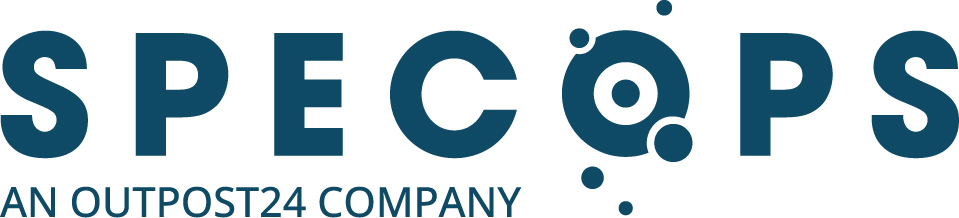
Transcript
Stephen Rose
This episode of UnplugIT is brought to you by Specops Software. Specops is an easy-to-use password management and authentication solution for your Active Directory. Their breach password protection software actually blocks your end users from choosing any one of over 3 billion known compromised passwords. And that’s a list that’s updated daily. With Specops, you’re creating a password policy with custom parameters and extending the functionality of group policy all while simplifying password management. Finally, Specops provides dynamic and user feedback of password changes. It just means your users are educated on the company’s password best policies without them having to call helpdesk. And hey, one last call to helpdesk makes every IT pro happy. Spec Ops is offering our viewers of UnplugIT a free password vulnerability on it. All you need to do is visit the URL right there and you’ll be able to pick it up. So hey, Specops, check them out today. That’s good password management.
Stephen Rose
Hey, everyone. Welcome to another episode of UnplugIT. I’m your host, Stephen Rose, thanks for joining. You know, for over 40 years, Logitech has designed company and personal peripheral devices for PC navigation, video communication, collaboration, music, smart homes, etc. And let’s face it, if you’ve bought a keyboard or mouse or accessory over the past few years, chances are it’s probably a Logitech one. Another cool fact is that Logi gets its name from the French word “logiciel,” which actually means “software” in English.
Now, over the past few years, Logitech has really expanded its influence going to podcasting and webcasting equipment, and even wider into personal and Team, Zooms workspaces, things like video bars, whiteboard cameras and elegant tabletop cameras and a lot more. And they’ve just made a bunch of really cool new announcements on some new hardware. So, I thought, hey, there’s no better person to bring on the show than my old friend Alex Mooney. So welcome, Alex. How are you?
Alex Mooney
Yeah, great to be here. Thanks, Stephen.
Stephen Rose
Thanks for being here. Now, you are the manager of alliances and GTM or “go to market”, what does that mean?
Alex Mooney
You know, we have over 70 technology partners. That’s how we go to market. We love to work with partners. Not just like Microsoft, Zoom and Google, but also others. You know, we’re thinking Steelcase and furniture, Barco, and so many other partners across the space. So, alliances and a go to market is really just how we develop products together, validate them, and then position them for our customers, make it easy.
Stephen Rose
Love it. Now, every customer wants to optimize space utilization. They want to reduce costs. They want to, you know, all this and of course, increased productivity at the same time. So what trends are you really seeing and hearing in both, you know, especially around hybrid work? Arefolks are going to come back to the office? Is it still a mix of both? Are we still seeing that need for complex setups at home? What are you hearing?
Alex Mooney
You know, I think if anyone’s like me, I changed jobs mid-pandemic. I’ve been working from home, my desk got really cluttered and having really great technology at home so that I can be seen and heard, collaborate effectively is really important, but also to keep my desk really clean. We’re seeing a lot of interest in tools like docking stations and otherwise high-end peripherals for AV at home in the office. We’re also seeing a need for something between mandates and free for all, something to encourage people, maybe with a social dynamic, to get back in the office, to collaborate effectively and to empower users that may be coming in to the office for the first time. And we need solutions in those offices to take advantage of the AI enhancements and all of the incredible work that’s been done by platform companies like Microsoft within the Microsoft Teams ecosystem, leveraging those tools in order to make hybrid work, well, actually work. So, I think that there’s a range of spaces, but it really boils down to making sure that users are equipped with high-end tools that help them be effective and can actually interconnect people wherever they are.
Stephen Rose
Love it. Well, let’s take a look at some of the stuff. So, we have a deck here, so let’s start with hybrid solutions for folks that are working from home, maybe going into the office a few days a week. Let’s start with the Logi Dock. Now, this is something which we’ll talk a little bit later. We’re going to be giving one of these away. I have one, it’s great. It really allows you to take all the different peripherals that you have at home and drop it into one. But there’s so much more than that. So, please kind of walk us through the Logi Dock.
Alex Mooney
Yeah, Logi Dock, as its name implies, is a docking station from Logitech. But as with most of our productivity tools, it’s not just one thing. So, while you have all the ports there that you need to be able to connect and clean everything up on your desk, just like a normal docking station would, you also have some other really cool features built in? So, this is a Teams certified speaker phone as well. So, you have really high-end speakers, beamforming mic array all built into Logi Dock, and there are some buttons on the top so you have a dedicated button for audio and video mute. I don’t know how many times you join a call and your mute state isn’t quite right…
Stephen Rose
And it turns red, so it’s obvious that you’re on mute and you actually see it because I have one sitting here right below my monitor, so yes.
Alex Mooney
Yeah, those lights illuminate on your desk to give you an indication of your mute status, but they also will light up when your next meeting is about to begin. And so that just kind of gives you a visual that says, hey, whether you’re stuck in a spreadsheet or otherwise, your next meeting is about to start and you can just one touch join to launch that meeting right from the top of Logi Dock. So, it’s a really power-packed docking station.
Stephen Rose
Love it. And you have the HDMI and Displayport in there as well as a USB-A and C, even a Kensington lock. And now through the software that we’ll talk about in a moment, you even have the ability to pair something like the Logi Buds directly to it so that when you sit down, you’re really, you know, ready to go with everything. And that’s whether you’re using the Buds, the Brio plugs in. I’m a huge fan of the Brio because it supports Windows Hello, which is great that you can have that up, close your laptop, put that on top of your monitor and be able to have that same, sit down and you know, facial recognition to log into your PC without having to type in…. And that allows you through the buttons to turn on or off that, you know, the camera mute, the earbuds, etc.
Let’s take a moment and chat about the earbuds. We’re going to be giving a few pairs of these away as well as part of the giveaway. So, take a moment and talk about the Zone True buds, which I’m a big fan of and have a pair as well. So, take a moment. These are Teams-ready, where if there’s a Teams meeting, you just click, one click and you’re in the meeting, which is great. It’s got the little purple button that come in different colors, which is great, but what else would you want to add on those?
Alex Mooney
Yeah, you know, these are really cool earbuds. We have a pretty diverse portfolio of companies, actually, at Logitech. A lot of people don’t realize that brands like Ultimate Ears, Jaybird, Blue microphones, Streamlabs, and so many others are all actually a part of the Logitech family. So, we’ve been making earbuds and headsets for runners and other scenarios for a long time. Bringing that capability into headsets is really cool. Zone True Wireless is actually IP68-rated, so they’re water and dust proof. So whether you’re taking your call from your morning jog, from the taxi all the way to work, or whether you’re just sitting at your desk and you’re using that handoff feature to move between, let’s say, your laptop with the USB dongle or to your phone with the Bluetooth connection, you’re going to be able to have your peripherals go wherever your team’s call takes you. So, it’s a really nice feature. You can also pair them directly to a Dock. If you’re talking on speakerphone on Logi Dock and you’re on a team’s call and let’s say your dog start barking like mine do, you can just pick up your earbuds and put them in your ears and Logi Dock will automatically transition the audio to your headphones. And that’s really nice because then you don’t have to dig through settings or Windows to try to figure out how to change your audio settings. It just knows to do it automatically.
Stephen Rose
Yeah, and that’s great because it also comes with the dongle. So, what’s nice is that the dongle in my laptop, which often I’ll take to go work at a Starbucks, I have it paired with the Dock, then paired with my phone, and what’s nice is if I’m on the phone, on my earbuds and I sit down and open up the laptop, it’ll switch over to the laptop. Or when I come home it’ll switch to the Logi Dock. And that’s nice to not have to sit there and unpair and re-pair and say, wait a minute, which you have with a lot of other devices, so we’ll be giving these away. I am excited to hear what you all have to say about it.
Let’s take a look at the software that kind of helps to power this. And what’s great is this software not only has your calendar and schedule and tells you there’s a meeting starting, but it’s also how you manage all these devices from, you know, what you want the buttons to do on the headset to updating software, firmware, etc. And you guys have done a lot of work in making this a lot better because I remember playing with this a year or so ago and it was still a little… it wasn’t quite there yet.
Alex Mooney
Yeah, we’ve been working hard and fast to try to get all of these features updated and to improve the experience for all of our users. Tune is the desktop application that users might use in order to manage the preferences on their Logi Dock, their Brio, their Zone True Wireless earbuds, or any of their other Logitech devices that are connected at their desk. As you can kind of see in the visuals there in the top, right, you can adjust the preferences on your webcams. There on the bottom right you can also see that the agenda or your calendar is connected. So that’s what powers Logi Dock’s ability to actually get that one touch joining experience, to give you those visual notifications. So, Tune is a really cool tool, and I highly encourage anyone that wants to use that, you can download it, it’s free, it’s not like a paid service or anything and it does connect back to sync, I’ll tease thatbut we’ll talk about it later.
Stephen Rose
All right. The only thing I ask is you get support for multiple calendars, because I often have different calendars and different companies I work with, and it right now only shows one calendar. It’s the only drawback to the Logi Tune, but it does great with my main one. So, if you could work on that, that would be awesome.
Alex Mooney
Great feedback!
Stephen Rose
All right, moving on to slide five, let’s talk about Office Solutions. People are really rethinking work. And what I’m finding interesting is a lot of it is really about, you know, meetings before the pandemic were really like we’re all just going to stare at a screen. People are going to stare back at us, a lot of them are going to have their cameras on. And that’s really changed with more people working from home and looking to create a better connection and to have meetings be more inclusive on a lot of different levels. And I think you guys have done a really good job as we talk about this of helping to make those meetings more inclusive. So, let’s start with… one of the first things as companies move from we’re going to have everybody has their own office to open spaces and touch down spaces. So, the Logi Dock Flex and kind of what this does, because this is a kind of a unique product, this is really a managed docking station that enables easy and personalized desk booking for employees, and a device that makes it easy for management, IT, for you to just show up with your laptop, plug in and be ready to go. So, whether we look at it as a hot desking solution or a personal desk solution, and there are several components. So, let’s start with the hardware and then we’ll talk about the software and the desk booking aspect of it.
Alex Mooney
Absolutely. So, as we see users coming back into the office, we are seeing an ever-increasing need for those spaces to become shared spaces. So, a desk being a “hot desk” implies a few things. And one of those is that dongles are always missing, the cables are unplugged and everything else, and there’s no way to know… And so, we created this really to try to improve that situation. So just like Logi Dock at home is really helping to kind of clean up your workspace and give you that one cable connection to all of your peripherals at the desk, Logi Dock Flex does that, but in a flex desk scenario, so like you mentioned, it is an IT-managed device. It has its own sort of compute built in, and so IT can see the health status of the peripherals. They can see that the devices are connected and that they’re working, and that the desk is ready for the next user to walk in. And when they do walk in, they’re going to be presented with a nice screen. We’ll talk about that a little bit in the software as to why we put a screen there, but it’s really just for the booking experience. And once you plug in, it’s a full service docking station. Actually, the next image shows the internals of Logi Dock Flex.
Stephen Rose
And by the way, this works for Teams and Zoom, you know, workspace reservations, Logitech’s desk booking service, and it will eventually work with Microsoft Places. But yeah, let’s talk about what that looks like on the other side.
Alex Mooney
Yeah, exactly. And we’ve got all those ports that we saw in the previous version of the Logi Dock, and you see those ports duplicated here. You have HDMI, Displayport, 100 watt power delivery via USB-C to your laptop. But you’re also gaining an Ethernet port and that both provides a network to the device so it can provide those health reports back, but also to the user device, the laptop that’s being connected within the office. And you see you’ve got some great cable management, cable clamps there, so nothing comes unplugged.
Stephen Rose
And the lock, and then that’s the whole idea that you can see in the picture on the far left with that cable coming out. So, someone sits down, We’ll talk about how they reserve a desk in a minute, but it’s got the clock up. They come in, it tells them now, Hey, I know who you are, this is your next appointment, they have the ability… Now, is that a touch screen? Can people actually touch that to join meetings, or is that really or is it just reflective of what’s going on on the device?
Alex Mooney
Yeah, that is a touch screen. So, think of it similar to the way you would expect a team’s panel to work here. You have that outside the meeting room booking experience, you can walk right up and reserve or you can see what’s previously scheduled. It’s going to show you red and green and so forth in order to indicate the availability, whether it’s available for you to use or if it’s been previously booked by another user. Same experience here, so you’ve got the touch screen, whatever software you choose, Teams, Zoom, or Logitech’s Desk booking, all available there on the screen and out of touch.
Stephen Rose
And you also have the ports on the front, which is great. So, that’s nice too to be able to just plug right in.
So, let’s talk about the desk booking software because this is a big thing where folks want it, if they come in, they want to know, I’ve got a desk, I’ve got a place to sit, I’ve got a place to work. Maybe they want to book it for a day or for a week, and they can do that with conference rooms, but it’s a little harder to do it with desktop spaces and to make sure that that space has what they need if they’re coming in with a Mac, I want to make sure I have a USB-C connection versus, you know, whatever. I’ve got a MacBook Air, so I want a USB-C or I need a full HDMI or whatever, and this will actually do that. So, walk us through this desk booking software.
Alex Mooney
Yeah. So, what you’re seeing on the screen here is a combination of… it’s kind of the culmination of a lot of work we’ve been doing on how do we actually manage the users’ experience as they move from home, they make the decision to go into the office, they choose the space they want to work in, and also notify their teammates that they’re going in to kind of create a social element for everyone else to come in as well. So, Logi Tune, the phone version or on the desktop version, which is that user app that we talked about earlier, is going to give you the option to also book a desk. IT can set up the layout of all the desks in their office, their floor plan, the policies such as what desks are available, the inventory such as what technology is available at each desk, and the user is able to just really quickly filter and navigate and find the desk that’s best suited to them. So, whether they need something that’s wheelchair accessible, or a standing desk, or they like a quiet area or to be near a window, maybe they like dual monitors, all of these are parameters that can be set. And once they book it, they can also see their teammates and say, Hey, I want to notify Stephen that I’ve put the desk in the office on Wednesday. So then maybe we can all meet up together, book a desk together, and then maybe go have lunch, which I think is what we all really go to the office for anyways.
Stephen Rose
It’s for the connection with the other people. So yeah, it’s great to say, hey, as a group, if you’re a team, hi we’re going to try to touch down in the area. I’ll go ahead and book some desks on Tuesday and Thursday for the area. Let’s all try to sit together and we’ll also grab a huddle room, which we’ll talk about conference room and huddle rooms in a minute for some of our bigger interactions. So, this is great and it’s pretty… I was really taking a look at this, it’s pretty straight forward, which is great. Even if you’ve never done this, it’s obvious to say, hey, you know what area which desks are free to be able to click it and also know where other people that you know are going to be sitting. So again, you can try to seek them out and find them because it all integrates with Active Directory. So, you’re getting all the pictures and the notes and all that sort of stuff, correct?
Alex Mooney
Yeah, and there’s a signage element as well. So, when you’re first walking into the office, you may not actually know where that desk is located. So, there is a little bit of mapping on your device, but also within the office there will be connections there where you can actually see the maps on the screens and so forth from a signage perspective and navigate right to your desk. So, we’re trying to just make it really easy as users transition between home office meeting room and everything in between.
Stephen Rose
Love it, and the video and the visual cues are a big part of that. And I like the fact that you’ve added in a lot of visual cues, whether it’s something like the Logi Dock, if you’re on mute, not on mute, something like this, where do I go? I can see across the room if a… you know, if a panel, you know, going back to this slide of a panel screen, hey, that’s an open and available desk. If it’s purple, it’s not. But when I walk over, I can see who has that desk and who’s going to have it and there’s nothing, you know, etc., sort of move through it. So, yeah, I think that’s great. I think the visual cues are super important.
Let’s take a look at room solutions. So, let’s talk about the Rally Bar Huddle. Now, the Rally Bar is something that… there have been versions of this that have been around for a while. I have one of the older ones over here. Oh, here it is, yeah. So, I have one of the larger older ones, which is great. But the problem with this one is you have to kind of manually choose where in the room it was going to look and how it was going to focus. And the Rally Bar Huddle really takes this to another level and really fixes a lot of the things that were not bad, but that took a little extra effort. So, kind of walk us through this.
Alex Mooney
Yeah. So, Logitech has a range of meeting room, front of room devices. Meet Up is the product you just held up. That’s kind of our original bar. It didn’t have a computer built in. It works as a great peripheral.
Stephen Rose
Hang on, what does that mean, it didn’t have a compute built in? What does that mean?
Alex Mooney
So, you would connect to that via USB similar to the way you connect to PC or to your laptop in order to power the Teams, Zoom, Google or other experiences. Rally Bar Huddle has the compute or an Android compute built into it so it can natively run Teams Rooms directly on the bar, or you could connect to it via USB to a PC and run it as a Teams Rooms on Windows. You have that flexibility. You can connect in both orientations. Those are kind of the images across the top. There you see that on the one on the left, you’re connected with a PC. The one in the middle, you’re using the built in Android compute. And the one on the right, you can actually just connect USB and HDMI to a device in a BYOD scenario, just depending on your needs within the organization.
Stephen Rose
Now, what else does the Rally Bar Huddle have that some of the original did not? And I know one of the big things is the auto focus and room focus, and that’s a big one because with the other one I have to have a remote and I’ve lost my remote, so I can’t Zoom in and out and those things get lost in rooms. So, how has this made that experience better and easier for folks?
Alex Mooney
Absolutely. So, the Rally Bar family ranging from Rally Bar to Rally Bar Mini and now with Rally Bar Huddle are really three different sizes of the same core concept. We have our AI and our compute layers built right into the bar, baked into the bar, so we can do the intelligent framing, we can do the the noise cancellation and so forth to make sure that everyone can be seen and heard really, really clearly in the spaces. And we’ve got the headroom for future developments, things like IntelliFrame or you know, multi-stream capture from cameras in order to arrange video tiles into a gallery. We can do all of those things directly on edge on the bar and then feed all of those streams back into Microsoft Teams, Zoom, Google, the platform of your choice so that you can take full advantage of all of those advancements.
Stephen Rose
Plus, you have things like noise suppression, but this is going to enable it to go on who’s talking, look at that person, match it up so that when you’re looking at things like who’s speaking in the name and all that sort of recording, it’s there. But what this also starts to set us up for is something that Microsoft announced a few years ago, the Teams Front Row experience where you would be able to see people straight on looking at you so that you’re in the meeting, you’re seeing the chat, you’re seeing everything, it’s using PowerPoint live. But what you’re getting from on because the big problem that you have in meetings is you get sort of this big table side view like we see up left. So, when I’m looking at a meeting room, I see the first two people, but I have no clue beyond that who’s really talking and who’s doing what. And that’s always been the goal is how do we get that front facing view so that everybody who sees me like this: “Hi, I’m Stephen.” I see everybody else the same way as if there was one camera in front of their face. So, you’ve actually taken and put together a combination of using the Rally Bar or version of the Rally Bar, and mixed it now with something called Logitech Sight, which now allows both of those. The full room view and that front on view for whoever’s talking. So, this really gives remote participants a seat at the table and kind of makes everybody equal in a meeting, which I think is so important, where it’s not I see the people are remote like you see me right now, but everybody in the conference room, you just feel separated and this removes that. So, talk a little bit about that and the IntelliFrame intelligence that you’re using to bring this to life.
Alex Mooney
Exactly, yes. So, the bars, of course, have incredible AI built into them. So, if you’re in a space like signature Teams Rooms and you’re oriented everyone around a curved table to the front of room and you’re looking at that beautiful Front Row experience, you’re going to get an amazing view from there. We’re going to be able to segment all those views from the bar and capture everybody really well.
But what about other tables and shapes? You might not be oriented to the front of room, but you still need all that AI capability. And so what we’ve done here with Logitech Sight is create a front and center. So, Sight is a center of table 315-degree field of view camera. So, it’s going to sit in the center and see everyone’s faces. And in that top image there, you can actually see it’s sitting in the center of the table. What it does is it actually segments, it has some intelligence built in, it segments the view and captures everyone’s faces around the table and it feeds that back to Rally bar and Rally Bar Mini. So, what we’re able to do here is we’re able to actually choose of all the camera views we have of you, Stephen, sitting at the table, we can actually choose the best shot of Stephen at any given time, put you into the gallery in Teams, Zoom, or otherwise, and always switch to the most optimized view. So, for example, if you’re sitting in the meeting room and you’re looking to the front of view, front of room at the far end user, you’re actually looking directly at them. And so, they see you making eye contact. But as soon as you turn to look at the person sitting next to you, you’re actually kind of seeing the side of their head. So, what we do with Sight is we intelligently switch between the cameras so that the friend always sees your face. So, you can kind of see what this looks like today. They’re in that bottom image actually showing the output of Sight in a Teams call from the far end’s perspective into the room.
Stephen Rose
And this is great because a lot of people often look at their laptop or something like that. And as we can see, you know, in the previous picture, even if they’re looking down, we’re still looking straight on, it’s still more engaging than seeing the side of somebody’s head where they’re just sort of doing this and you’re like, that’s not engaging at all. And in fact, it’s the opposite, it’s kind of off putting. So this really helps to bring this forward.
Now, this device, I think last time I looked was sold out. You guys are selling a ton of these. Why is that? How or why are people so glomming on to this device? What is it doing that they’re just not seeing anywhere else in the industry? And why the excitement over this?
Alex Mooney
You know, it’s a really awesome product. But I think what’s really most interesting is that this concept of hybrid has been a challenge for everyone. We all know hybrid as a talking point, but underneath that word, it’s actually really quite hard. You need really expert partners to help you design your spaces and to leverage the technologies created by Zoom and Teams and others in order to actually make it work for your users.Adding this to the table doesn’t seem like a huge technology difference. We’re just adding yet another camera. But behind that, that software, that intelligence to always show the optimized view really means something powerful to a foreign user. It means that they’re a part of the conversation. You’re not kind of putting them on the sidelines when you are talking inside the meeting room to each other.They can see context, they can see body language, they can have a seat directly at the table. And so that outcome is what’s so powerful. It’s really not about the physical hardware, it’s really just about the users being able to engage and be focused and feel like they have a seat at the table.
Stephen Rose
Now in a larger conference room, I would put a Rally Bar on the front and I would put this in the center.What about in a smaller conference room? Let’s say I have a round or heart shaped table. Could I just use the Sight and will that give me everything I need? Or does it need to be, you know, partnered with a kind of a main camera?
Alex Mooney
Yeah. So, there’s this is a difference between Logitech and some of the other people in the industry that have made a center of table camera.We actually made the decision not to do a standalone Sight by itself. We do a front and center, and the reason is because if you just did front of room, then like I said, when you look at your teammate in the room, you’re looking at the side of their head. If you did center only, you kind of are trading the same problem but for a different perspective.So, when you turn to look at the display, you’re actually turning your side of your head to the center of table. So, we want them to be working as a team, as a system. And that way we can always optimize the view.
So, either you could optimize your table shape around the front of the camera, you see that in signature Teams Rooms and other spaces.Or you could also optimize the technology to kind of fit the shape of the room that you’ve already deployed. And so hopefully between the mixture of being able to choose between these two options, you’re going to be able to find the best option for your users.
Stephen Rose
Got it. And on your site, you actually have a download… actually, you have a series of web pages you can go through that helps you to design the Teams room that makes the most sense for what you’re doing and then talks about what hardware will fit in that, which is great.And that’s something that folks who often do and we’ll put that URL up at the end.
I want to talk about managing all this and… oh that’s weird, it’s supposed to be “Sync” and not that weird little thing. And I also want to mention from earlier that through this, you can also manage those Logi Docks that are at home and make sure those are updated and have everything done with it too through the Sync software.So, take a few minutes and talk about the Sync software and how it really is a true all-in-one solution for managing all these different devices.
Alex Mooney
Absolutely. So, we’ve talked about work from home, we’ve talked about hot desking, and we’ve talked about room systems. But we know that behind all of this technology is a really, really incredible IT team which is probably being asked to do a lot right now in an organization, and they’re really the unsung heroes, especially over the last few years.I mean, just business continuity, keeping us all working, helping us be employed even when we’re working from home. And they’ve done some incredible work. Managing these spaces should not be hard. And so, what we’ve done with Sync is we’ve tried to create a single lens for them to be able to manage everything from the peripherals and desks in personal spaces like Logi Talk, Zone True Wireless, Brio webcams, and everything in between, whether they’re at home or in the office.We’re also managing this flex desk spaces with Logi Dock Flex and otherwise and managing their meeting rooms all from one place that’s cloud-based. It’s easy to push firmware updates, easy to manage rings and choose how you want to deploy things and of course, to see some insights. So, all of these devices are feeding rich insights back into cloud so you can make decisions about, you know, what are the most popular desks that I’ve made available to my users? Or which firmwares are deployed for all my webcams? And am I ready to migrate those to the next level or a specific behavior offsite in a meeting?Andhow quickly does it switch?
Stephen Rose
And that’s the thing. Insights will tell you “hey, there were this many people in the room on camera.” It doesn’t tell you who, but it tells you, hey, for 3 hours today, there were 12 meetings that had an average of this people to really understand room optimization. Are there only three or four people in big rooms, meaning, hey, you know what?We could use more smaller touch down spaces? Or do you have eight people in a room that really only should be fitting four or five? Are there rooms that aren’t getting used? Maybe it’s because the room just is not set up correctly or working right or just has a good layout or bad lighting? It could be a variety of different things so hard to access. It really helps you to understand what’s working, what isn’t, and how do we replicate that or create more unique spaces that people will better fit what people are trying to use it for, rather than kind of do square peg round hole. That’s my takeaway from it, which you would you agree?
Alex Mooney
Exactly, yes.
Stephen Rose
Okay, cool. Any other things we want to add on the Logitech… and by the way, is it “Logi” or “Logitech,” because I see both. What’s the difference between the two?
Alex Mooney
Yeah, Logitech is the name of the company. We’ve done so many things over the years. I think that a lot of people say “Logi” because it’s the word mark that you find on a lot of our products, and so it’s become a household name, but the company is Logitech and like you said, it actually brings its heritage from the software. A lot of people don’t realize we actually have a huge number of software engineers and whether they’re AI, machine learning, building software like Sync, Tune and otherwise, even Streamlabs, which is a gaming tool for gaming, maybe live streaming, or any of those kind of experiences.
So, we have a very robust software practice internally as well.
Stephen Rose
Awesome, love it. All right, let’s talk about some giveaways. We’re going to be giving away one of the Logitech Logi Docks. This is $399 value and we’re going to be giving away at least two, maybe three of the Logitech Zone True Wireless ANC earbuds, those are $299. So, what I’m going to do is we’re going to tell you go to petri.com/UnplugIT and you’ll find that in the description for this episode. We’ll have a link that you can click so you can enter to win, and we’ll have all the other things there. And also, while we’re talking about freebies, I do want to remind folks that this Specops free trial at password.specopssoft.com/unplugit where you can get a free version of that as well. So, learn more. We’re going to have lots of questions. Of course, logitech.com, talk about the Microsoft trial, and I’m assuming there’s also probably a Zoom trial too, or a Google Room trial. So, take a moment and talk about that.
Alex Mooney
Yeah, absolutely. So, if you are you saw something here that was really interesting or you’re just trying to trial and test out Logitech devices for Microsoft Teams Rooms in your offices, you can go to that link there, logitech.com/microsoft/trial. We do have options for Zoom and Google too. You can just reach out to your Logitech counterpart, whoever your contact is at Logitech. And if you don’t have one, you can always just go to logitech.com and you’ll be able to get in touch with us and get in touch with the contact there.
Stephen Rose
Awesome. There’s the room configurator that we talked about. It’s a really cool tool, you go in, you start with what are you trying to do, you’ll see room designs that work, here’s where our stuff fits in. On Twitter of course it’s @logitechbiz and I’m sure that you’ll have a Threads link soon too. On LinkedIn if you want to stay up to date on what Logitech is doing and the latest releases, check out Logitech Business. And of course, if you want to take a look at press releases, you want to know absolutely the moment something’s new, you can go there as well.
So, let’s go back to just two of us. That was great. Alex, I want to thank you. Also, I need you to say hi to your twin brother, Matt, who I love. I’m just kidding, I just called Alex Matt at one point and I’m just never going to let him forget that I made that mistake. Anyways, great stuff. I appreciate you joining us. We certainly appreciate the giveaways, this was awesome. And I encourage folks to follow Alex and follow him on social media and all the cool stuff that you do. And I appreciate you taking time out to walk us through all of this today. This was awesome.
Alex Mooney
Thanks, Stephen. Thanks for having me.
Stephen Rose
No, my pleasure. All right, everybody, thank you so much for joining us for UnplugIT. I am your host, Stephen Rose. Thanks for joining us and we’ll see you on our next episode. Take care, everyone.


