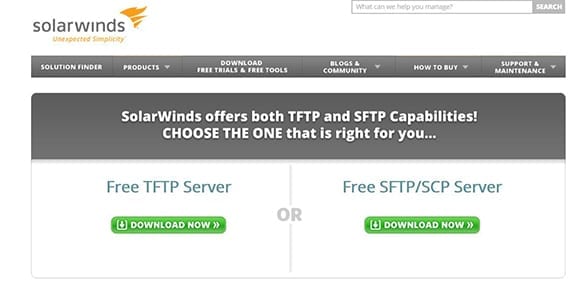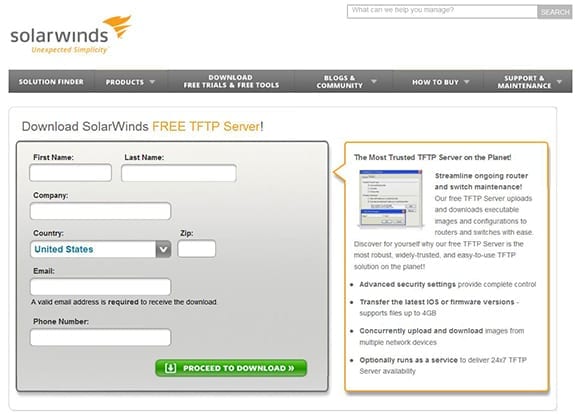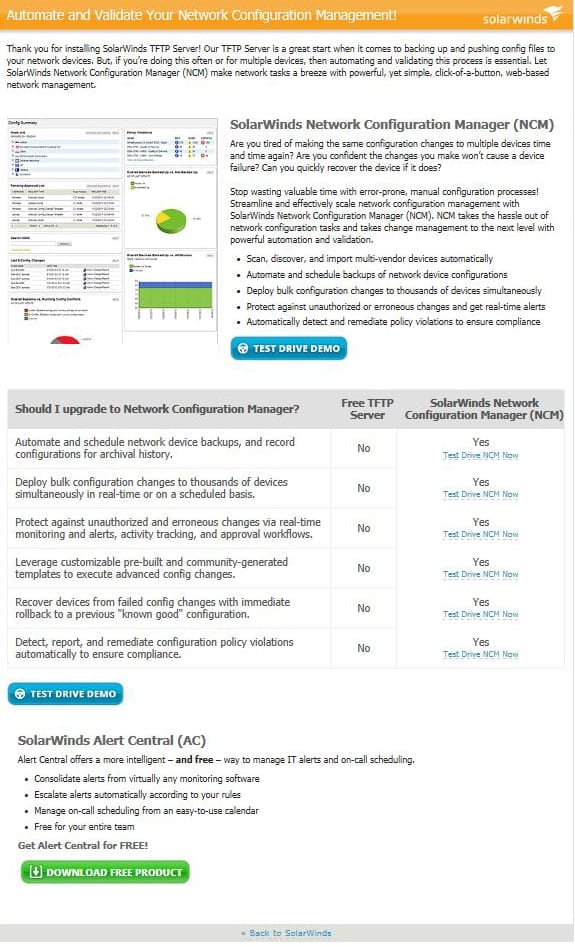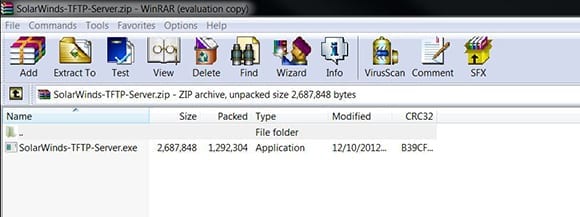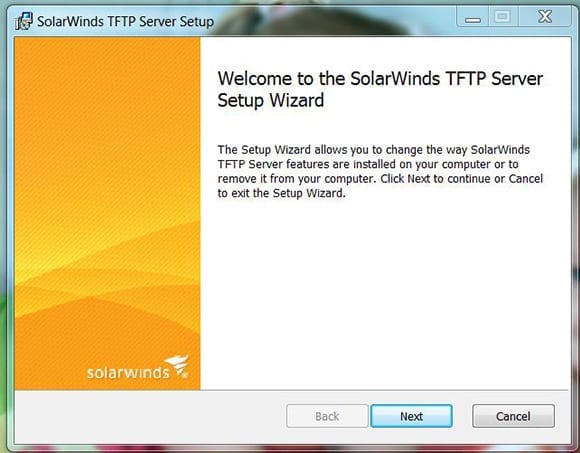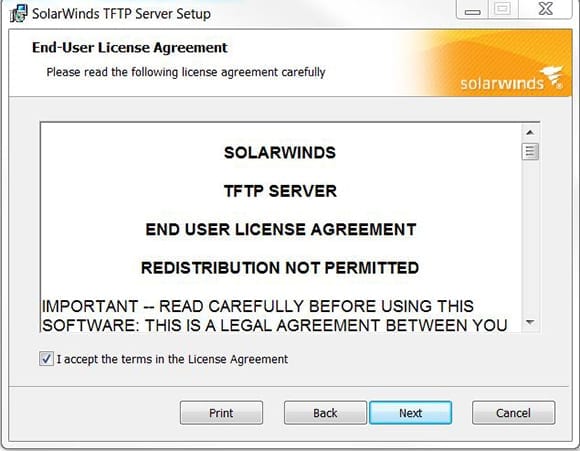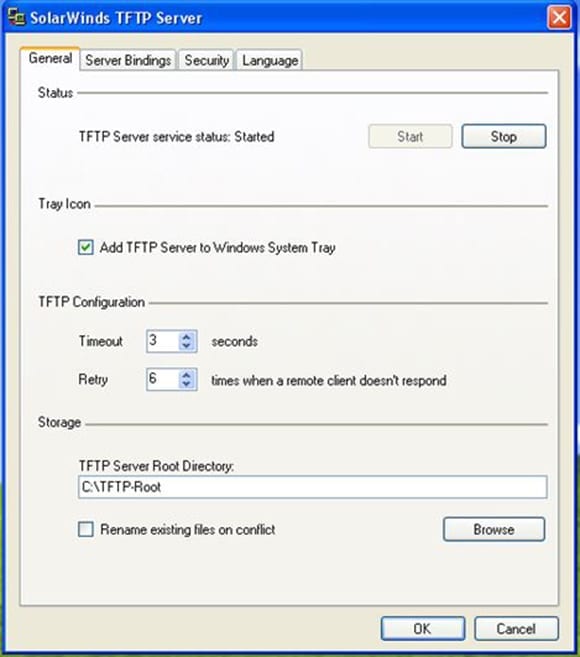I’ve been working with Cisco networking gear for years now and one thing I’ve learned is that to be successful you need to have the right tools, for the right job, at the right point. Case in point is a TFTP server. Many IT pros, particularly those just cutting their teeth working with Cisco equipment, don’t have a clue what TFTP is or why they need it. That is of course until they need it. Then it’s a mad dash to learn, setup, and use a TFTP server on their PC. I can’t bear the thought, so in this article I’ll walk you step-by-step through downloading, installing, and using a TFTP server for Cisco device management.
Download and Install the TFTP Server
Before we get going let me provide the back story. The Trivial File Transfer Protocol (TFTP), not to be confused with the more popular File Transfer Protocol, was developed in the 1970s for computers that did not have enough memory or disk space to provide full FTP support. Today the most popular uses for TFTP servers are to upgrade network device firmware and backup their configurations. Although they are different protocols, TFTP works much like FTP. Software on the client and server make a direct connection between them using UDP and then commence to transport the desired data.
While there are many freely available TFTP servers available on the internet, my personal favorite is the free Solarwinds TFTP Server. As you know, I’m a big fan of free!
- Click Download Now in the Free TFTP Server & SFTP/SCP Server section of the page.
- The next step will require you to provide a bit of personal information. Don’t worry – it’s nothing sensitive like blood type or favorite color. Just standard stuff like name, company, phone number, and email is all that’s required. Once completed, click Proceed to Download.
- We’ve reached the point where we have the opportunity to bundle another Solarwinds product with our download. The option is to choose either Continue without adding or add Orion NCM to my download. I’m just here for the TFTP special, so I chose to continue without adding.
- You’ll now see a screen that says Success! Your TFTP Server Download is Ready! Click on the blue box that says Click here to download!
- Way at the bottom of the next page is a green button Download Free Product that you’ll click to finally initiate the actual download.
- Towards the bottom of Internet Explorer (if that’s the browser you’re using), a pop-up appears asking “Do you want to open or save SolarWinds-TFTP-Server.zip.” Click Save. The file will be saved into your default downloads location. In my case C:\Users\John Sr\Downloads
- Once the download completes and you’re giddy with feelings of success, navigate to the location where SolarWinds-TFTP-Server.zip was saved. Find the file and double-click to extract the compressed contents.
The product you use to unzip archives can be anything from the built-in functionality to aftermarket products such as WinZip or WinRAR. The screenshot below shows WinRAR.
- Once the contents of the zip file have been extracted, double-click the SolarWinds-TFTP-Server.exe file to begin installation. If you have UAC turned on, you’ll receive a warning asking “Do you want to allow the following program to make changes to the computer?” Go ahead and click Yes.
- The SolarWinds TFTP Server Setup Wizard will now begin. Click Next.
- Accept the terms in the License Agreement by clicking the checkbox and then clicking Next.
- Click Install.
- The final step of the installation process is to click Finish. Go figure.
- Once the tool has been installed, running it takes only a few simple clicks of the mouse. Locate the program in the start menu. Click to run. Once open, the TFTP Server should report it is started.
- If you’d like to know what IP address the server is bound to or configure the available settings, click on the File menu and then click Configure.
Since we’re here, if the TFTP server wasn’t already started you could manually start the server by clicking the Start button. As you might guess, the Stop button does just exactly the opposite and stops the TFTP server.
That’s it! With a fully featured (and free!) TFTP server now running on your PC, you’re ready to get down to the business of uploading and downloading firmware, configurations, and the like to all the Cisco devices in your infrastructure. Good luck and “happy admining!”