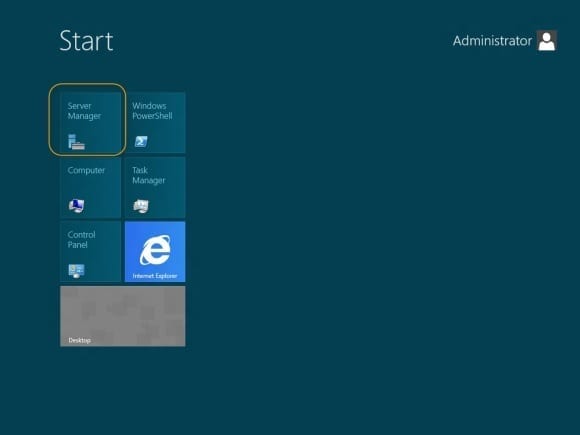Useful Keyboard Shortcuts for Windows Server 2012
Windows Server 2012 boasts an impressive number of new features and getting access to them quickly via the GUI can sometimes be a challenge. Like its client cousin, Windows 8, Windows Server 2012 now boots by default to a revamped “Start Screen” that presents programs and applications in a colorful tile-based interface, formerly known as Metro.
The new Windows Server 2012 Start Screen (Image via Microsoft).
If you’re like me, I’ve found that using keyboard shortcuts can quickly help me cut through a few levels of mouse-clicks to get exactly what I need. Such is the case with Windows Server 2012, which features a bevy of keyboard commands you can use to quickly and easily access programs, files, and OS configuration options.
I’ve gathered up a list of some of the most common keyboard shortcuts, but feel free to add your favorites to the comments section of this blog.
One quick aside: The new Server Manager interface introduced in Windows Server 2012 is a joy to use — and makes managing physical and virtual servers much easier than in previous versions of Windows Server — but it has it’s own assortment of keyboard shortcuts. Microsoft has posted a list of server manager keyboard shortcuts on Technet, so I’d suggest you give those a look as well.
Keyboard Shortcuts for Windows Server 2012
- Windows Key + C – Opens Charms bar
- Windows Key + Ctrl + Tab – Cycles through apps
- Windows Key + Shift + Tab – Cycles through apps in reverse order
- Windows Key + D – Switch to desktop (from start screen)
- Windows Key + E – Opens file explorer
- Windows Key + F – Search (files and folders)
- Windows Key + H – Share
- Windows Key + I – Settings
- Windows Key + K – Devices
- Windows Key + M – Minimizes current windows on desktop
- Windows Key + O – Sets device orientation
- Windows Key + Pause – System properties
- Windows Key + PgDown- Moves current app to right monitor
- Windows Key + PgUp- Moves current app to left monitor
- Windows Key + PrtScr – Save screenshot
- Windows Key + Q – Global search
- Windows Key + R – Run command
- Windows Key + spacebar – Switch keyboard/input language
- Windows Key + TAB – Provides list of running programs
- Windows Key + U – Ease of access center
- Windows Key + V – Cycles notifications
- Windows Key + Shift + V – Cycles notifications in reverse order
- Windows Key + Y – Shows desktop screen
- Windows Key + W – System settings search
- Windows Key + X – Quick access menu
- Windows Key + Z – Opens app bar
This list doesn’t include many of the more generic Windows keyboard shortcuts and commands that were carried over from previous versions of Windows, but you can refer to the more comprehensive (albeit a bit outdated) Windows keyboard shortcut reference guide here on the Petri IT Knowledgebase. In the interest of IT vendor bipartisanship, we’ve also published a collection of VMware keyboard shortcuts as well.
Have any favorite Windows Server 2012 keyboard shortcuts that aren’t in this list? Tell me what you think! Add a comment to this blog post or reach out to me on Twitter.
- Follow Jeff James on Twitter (@jeffjames3) and Google+ (add Jeff to your circles)
- Follow Petri IT Knowledgebase on Twitter (@petri_co_il)
- Follow us on Facebook and Google+ as well!