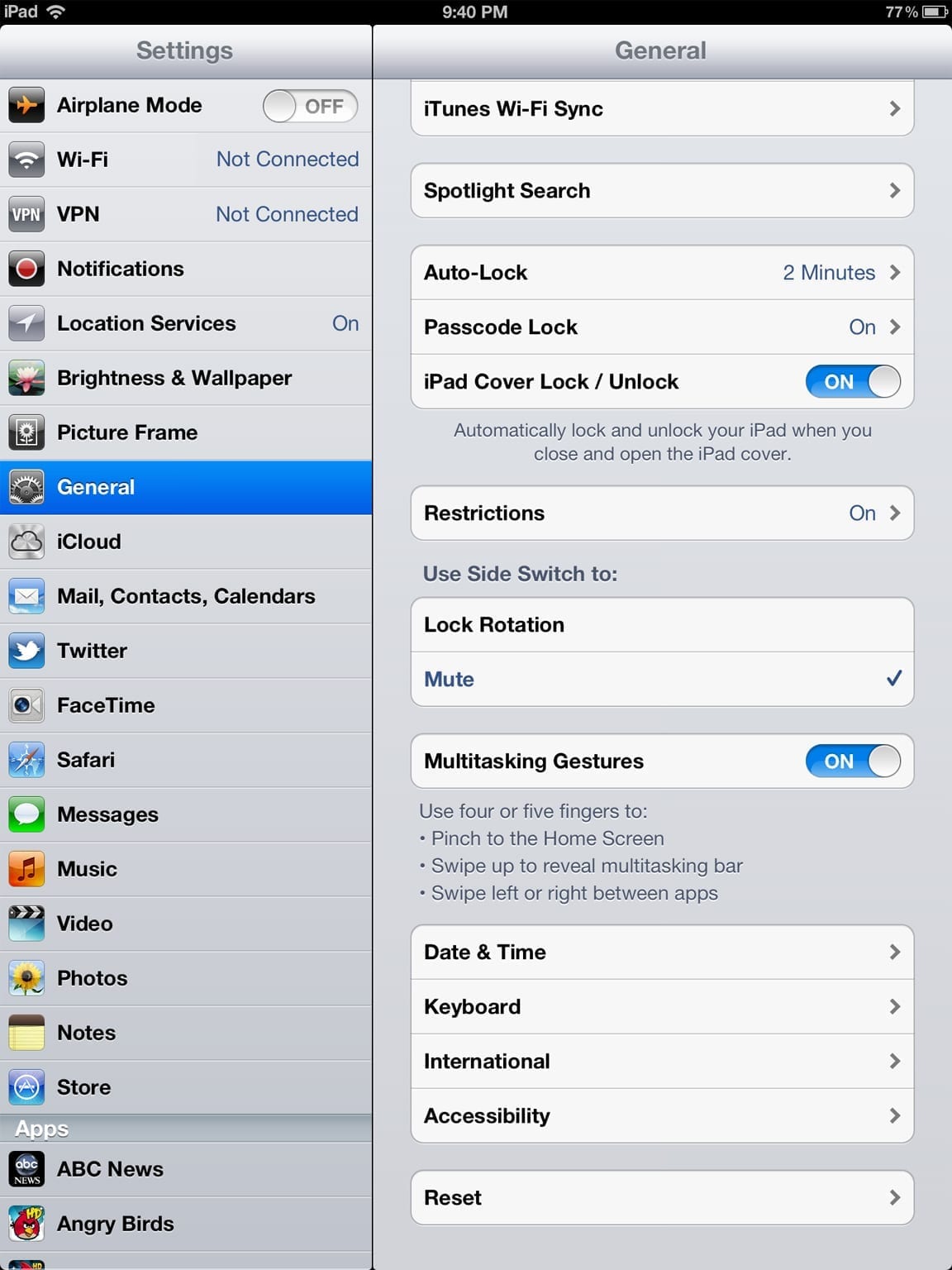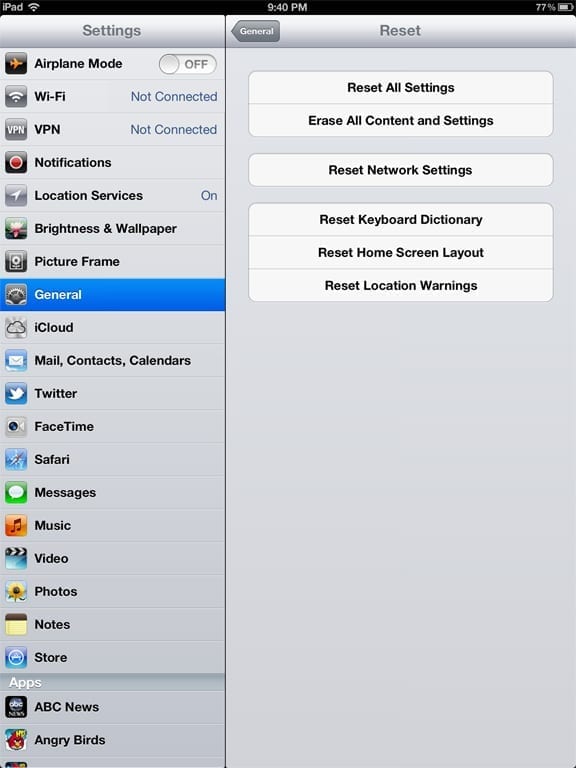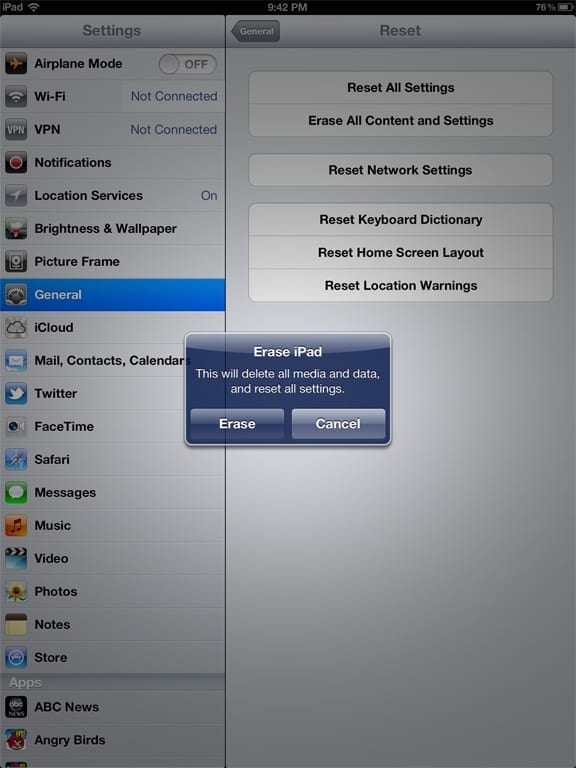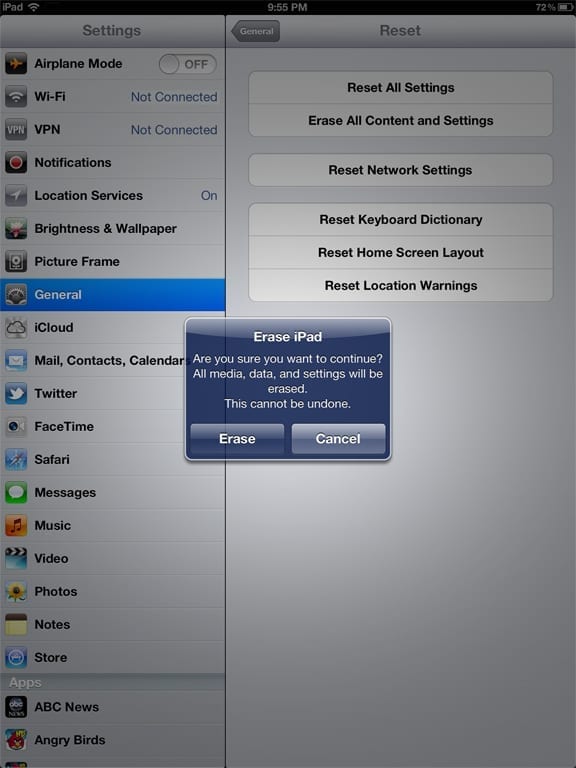The term “reuse” seems far friendlier than “replace,” right? Maybe this is due to prevailing environmentally conscious attitudes in our Western society. Maybe it is due to the financial benefits gained from using something already owned versus buying new. Regardless of the reason, reusing IT equipment is often just the right thing to do.
Redeploying previously configured equipment brings with it a few unique concerns. Primary among these is completely, securely, and efficiently removing all previous data and settings from the device before it is set up for its new owner. Simply deleting a few files and changing a bit of setup information doesn’t cut it — the data needs to be destroyed and existing settings need to be erased no matter how buried they are in the device’s innards.
Often, the best way to accomplish this is to perform a factory reset on it. A factory reset does just what it implies; sets the device back to the same state it was in when it originally left the factory. Also known as wiping a device, the process removes all user data and sets all settings to prepurchase values — a fresh start from which the device can be configured for a new user.
An iPad or iPhone supports a quick and easy factory reset process. In just a few steps, these iOS devices can be ready to provide an out-of-box experience. The following instructions reference wiping an iPad, but they work equally well on an iPhone.
From the iPad Home Screen, open Settings. Tap General, scroll to the bottom of the General settings list, and tap Reset.
From the Reset list, tap Erase All Content and Settings.
If your device has a passcode set, enter it.
If you have restrictions enabled, enter the Restrictions Passcode.
When prompted to Erase iPad, go ahead and tap Erase.
Tap Erase again at the Erase iPad confirmation screen. CAUTION: This is your last opportunity to turn back. Tapping this button initiates the wipe; there is no turning back after this!
The iPad will delete the hardware encryption key rendering all existing data useless. The device will then reset all settings to initial values and be back in its original, factory-fresh state. The entire process only takes a few minutes on iOS 5 or higher devices.
Wiping an iOS device is quick, easy, and effective. It is also a critical step in an effective iOS Disaster Recovery Plan. To learn more about the other steps in the disaster recovery process, check out my other Petri article on the topic.