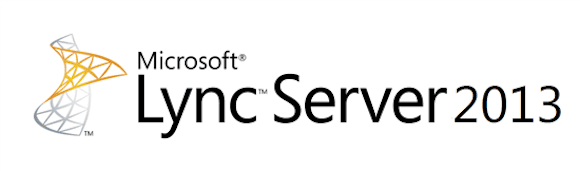Backing Up Microsoft Lync Server 2013
The key to protecting your Lync environment from any sort of failure is to ensure that you are backing up the Lync Server properly. The backup process for Microsoft Lync Server 2010 (and 2013) is much simpler than earlier versions of Lync Server. All the settings and configuration you need to backup Lync are now contained in the Central Management store. This is a different than previous versions where you had configuration data not only in Active Directory but also on each Lync server, which made things complex if you had a large pool of servers.
To successfully backup Lync it is important to understand which files should be backed up. This article will review the key components that should be backed up and provide the steps for a backup so you can successfully restore your Lync servers.
Backing Up Lync Server: Key Components
In the event of a failure of Lync Servers, the following are important critical items that should be backed up to successfully restore your Lync environment.
- Topology configuration information (CS Configuration) – This contains your Lync Server topology, policies, and configuration settings, which is stored in the Central Management store database
- Location Information service data (CsLisConfiguration) – This is your Enterprise Voice Enhanced 9-1-1 (E9-1-1) configuration information, which is also stored in the Central Management store database.
- User data – This is on every back-end database of a Front End pool as well as on every Standard Edition server.
- Response Group setup/information – If you are running the Response Group Application you will need to backup this configuration because it contains Response Group agent groups, queues, and workflows.
- Backup File Stores – The location can found in the topology builder.
- SQL DB
How to Back Up the Files
Before you begin your backup you will need to create a folder on the internal server on which you will be performing the backup. This folder will store your backup files. In this example, a folder called “Backup” is created to store the backup files.
To export and backup the files use the following steps.
Backup of CS Configuration
Use the following PowerShell command:
Export-CsConfiguration -FileName <path and file name for backup> Export-CsConfiguration -FileName "C:\Backup\Config.zip"
Back up Location Information service data.
Use the following PowerShell command:
Export-CsLisConfiguration –FileName <path and file name for backup> Export-CsLisConfiguration -FileName "C:\Backup\E911Config.zip"
Back up user data
Export -CsUserData -PoolFQDN <Fqdn> =FileName <String> Export -CsUserData -PoolFQDN "test01.lync.com" =FileName "C:\Backup\ExportedUserData.zip"
Backup of Response Group
On every pool that runs the Response Group application.
Import-Module .\RgsImportExport.ps1 Export-CsRgsConfiguration -Source "service:ApplicationServer:<pool FQDN>" -FileName <path and file name for backup> Export-CsRgsConfiguration ApplicationServer:test01.lync.com -FileName ”C:\Backup\RgsConfig.zip”
Once all the configurations have been exported to the backup folder you can use Windows backup or any other backup software to backup the Backup folder.
Backing Up Monitoring Databases and Backend SQL database
The backup of the Backend Database and monitoring database can be backed up by any SQL database aware backup agent such as Commvualt or Symantec, as well as through a manual SQL backup file. Note the location of your SQL backup if you are performing a manual SQL backup.
Backing Up File Stores
Locate your file store location using Topology Builder. You can use Robocopy or any other file copy utility to copy all the file store files to the “c:\ Backup\” folder.
Backing Up the Backups
You can create scheduled tasks to run the exports daily or run them manually. Once all the configurations have been exported to the “Backup” folder, you can use Windows backup or any other backup software to backup the folder.
Keep in mind that you will also need to backup any external services that Lync uses, such as the following:
- Active Directory
- Load balancer configurations (if they are used)
- Firewall configurations (if they are used)
- DNS configurations
- DHCP configurations
- PSTN gateway configurations
As you can tell, the above process has many steps and may require some manual work. An alternative to using the above procedures is to use a Lync aware backup agent similar to a SQL aware backup agent. Backup software vendor Commvault offers Lync backup agents that make managing the Lync backups a little easier.