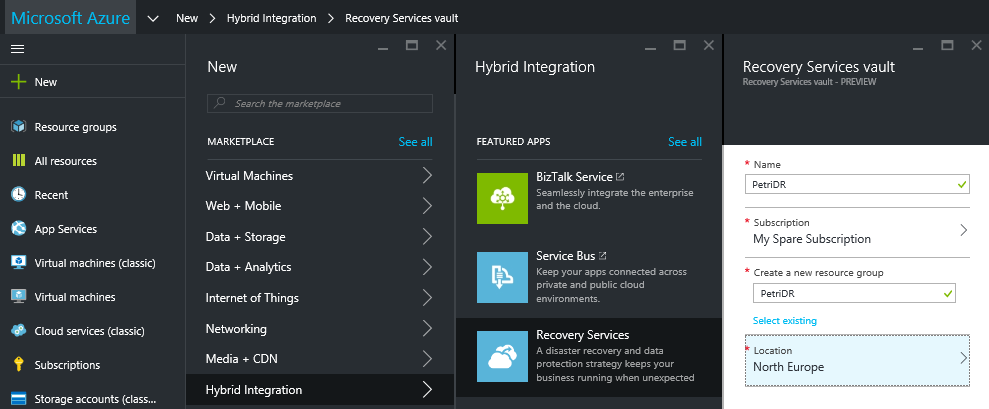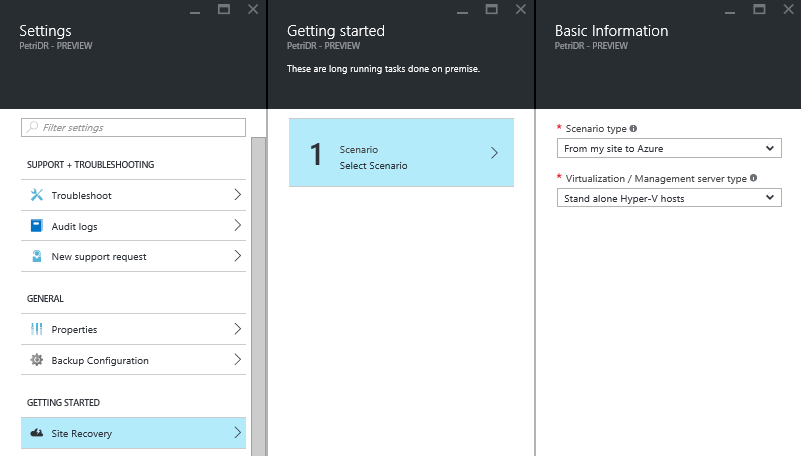Azure Site Recovery Preview in Azure Portal
Microsoft recently launched a public preview of Azure Site Recovery with support for the Azure Portal and Azure Resource Manager (ARM).
Azure Site Recovery Overview
Azure Site Recovery (ASR) is Microsoft’s disaster recovery (DR) solution. It offers two kinds of solutions:
- Orchestration: ASR can manage replication and failover between two privately owned sites, supporting Hyper-V, Hyper-V and System Center Virtual Machine Manager (VMM), vSphere, and SAN.
- Secondary Site & Orchestration: ASR can supply customers with a DR site in the cloud, in addition to the previously described orchestration service, with support for Hyper-V, System Center, vSphere, and physical servers.
Azure Site Recovery has only existed in the old Azure management portal and has only supported ARM deployments via PowerShell. This has caused some issues:
- Microsoft wants to shift users from the old management portal to the new Azure Portal.
- They are also keen for customers to adopt ARM instead of Service Management.
- A critical new distribution and reseller channel called Cloud Solution Provider (CSP) only supports ARM and does not provide support for Service Management. This means that ASR solutions sold via CSP must be deployed and managed by PowerShell only — and that’s an interesting challenge!
Public Preview
Microsoft recently launched a public preview of a new ASR administration experience. You can create a recovery services vault in the Azure Portal and use it to support Service Management or ARM deployments of ASR. The solution currently supports the following “from site to Azure” scenarios:
- Hyper-V
- Hyper-V and System Center VMM
- vCenter
- Physical servers
It also supports orchestration between two privately owned sites with Hyper-V and System Center VMM.
Creating a Recovery Services Vault
You can create a recovery services vault in the Azure Portal by clicking New > Hybrid Integration and selecting or searching for Recovery Services.
A few minutes later you’ll have a the starting point of creating a DR solution using the new Azure Portal. When you open the settings of the vault, you’ll notice that it currently offers ASR and Azure Backup services; Azure Backup is also in public preview in the Azure Portal.
To get going, click Site Recovery under Getting Started; this is where you’ll define which ASR scenario you want this vault to support.
The Getting Started blade will refresh with a collection of new configuration steps based on the scenario that you select. This blade offers the same kind of experience that you got in the quick start page in the classic management portal. Here you will define:
- The primary site
- Be prompted to download the ASR agent/provider and the registration key that are installed on your primary site, for example, each host in a Hyper-V cluster in the “stand alone Hyper-V hosts” scenario.
- Create a replication policy.
- Configure the compute configuration.
Afterward, you can browse your site and select virtual machines for replication. One nice change that I like here is that you can select multiple virtual machines at once, where the old user interface allowed you to select only one machine at a time and forced you to repeat the wizard over and over.
Next, you will create the recovery plan to orchestrate your failover. This is where the magic is in any DR solution. You can automate and order the failover of machines with a recovery plan. You can then perform any kind of failover, including test failovers with an isolated virtual network, by starting the recovery plan. Repeated test failovers will allow you to sort out bugs and extend the level of automation that you have, ensuring that when you run the recovery plan for real (planned or unplanned failover), then you will get a reliable result, where you can keep your job and keep the business going.
Previews Require Feedback
There are things that I really like about the new user interface, and there are a few things I’d like to see change. The ASR and Azure Backup teams love getting feedback, so if there’s something that you’d like to see added, removed, or changed, then follow the previous links and submit your idea or vote for others. The teams are quite keen to get your feedback on this preview, so start testing and let them know what you think.