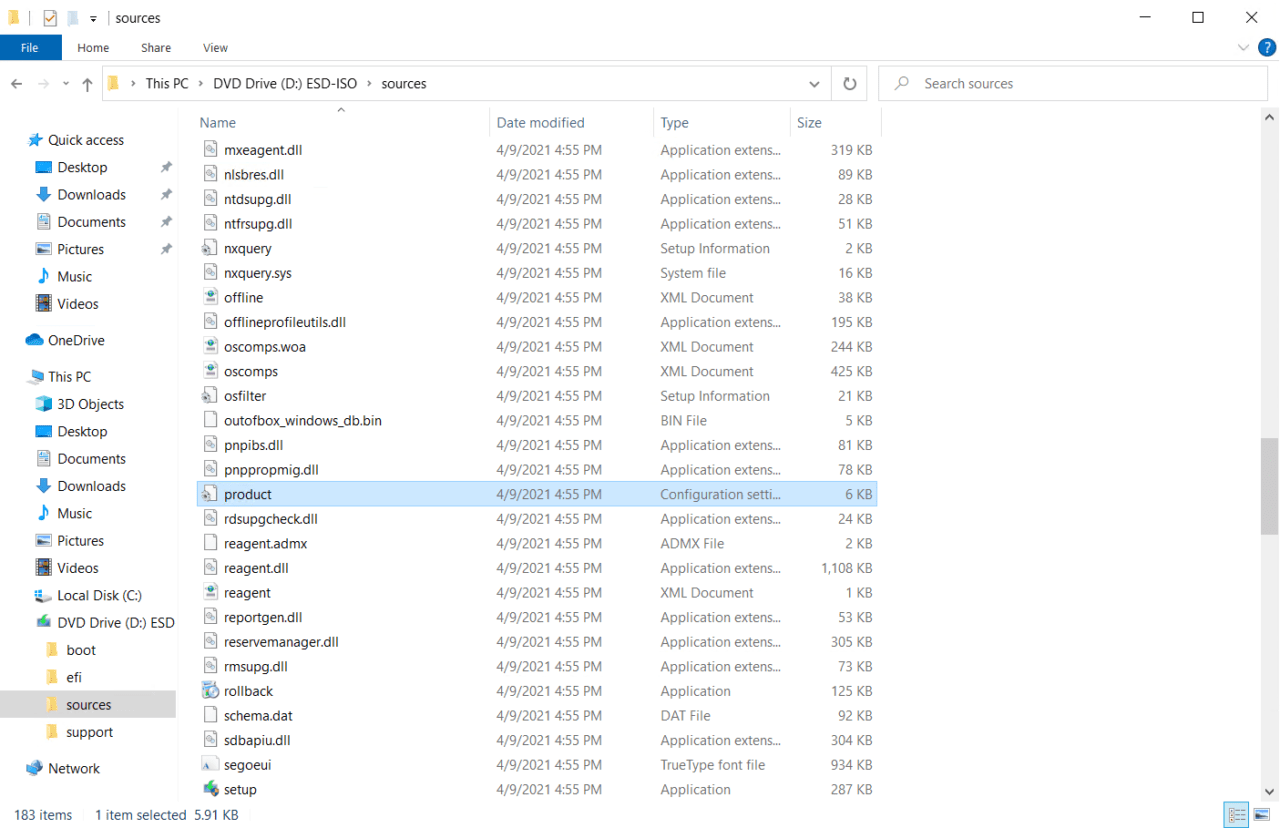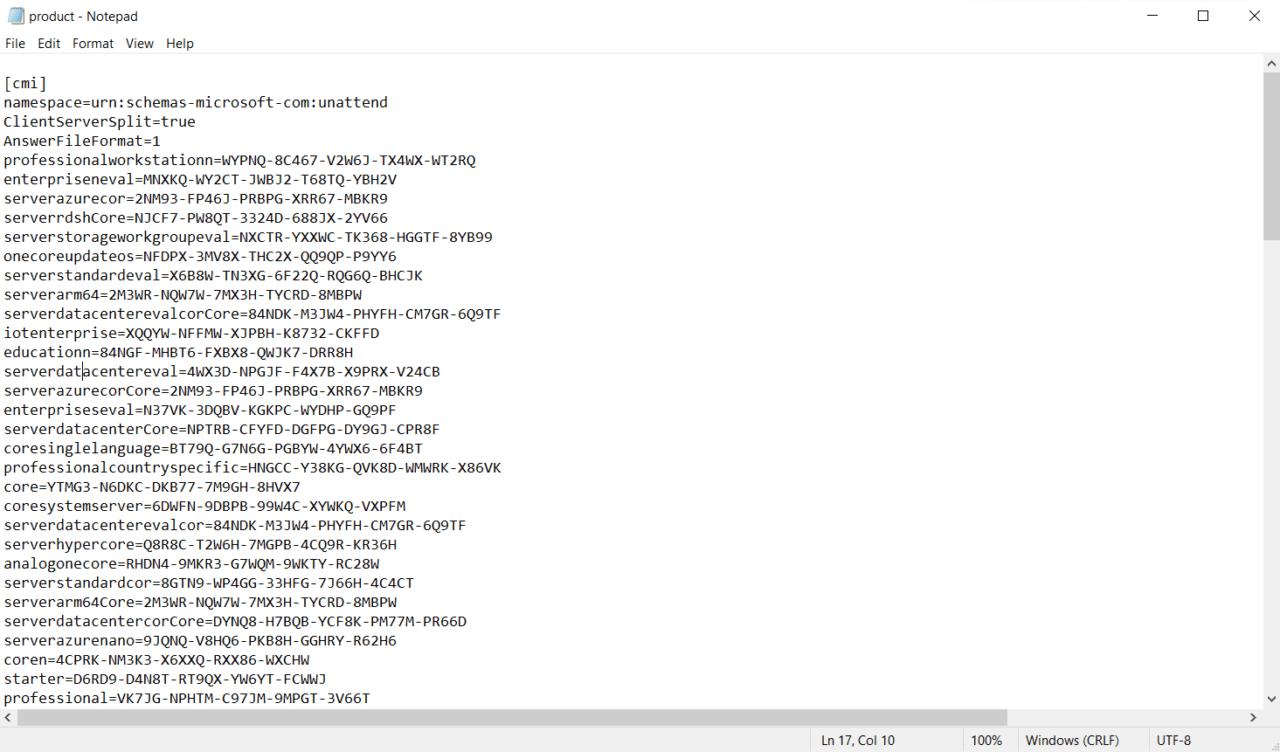Default Keys for Windows Server 2019 and Windows 10 Deployment
In Windows 10, Windows Server 2016, and later versions of Windows, you can perform a full installation of the operating system without needing to manually enter a product key as was the case in versions of Windows before Vista and Windows Server 2008. This makes it much easier to install Windows if you don’t have a product key to hand. You can install the OS, login, and start working without a product key. But you won’t be able to activate the OS, locking you out of some features, like the ability to personalize your desktop.
Installing Windows without a product key has its origins in Windows Server 2008 and Windows Vista, where you were politely asked to enter a key, but you had the option to ignore the request and continue with the installation if you ‘promised’ to enter a key after setup. Windows Server 2008 R2 and Windows 7 went a step further, where there was no request to enter a key during the setup process.
Where are the keys located?
But Windows can’t be installed without a product key, so where does setup grab the keys from if you don’t provide a key? And how does setup know what key to use?
The answer is simple. Setup knows of all the keys that can be used, and it takes them from a simple text answer file, by default, during the installation process.
You can find the file, called PRODUCT.INI, in the SOURCES folder of the Windows installation media. You can get the latest installation media for Windows using the Media Creation Tool, which you can download from Microsoft’s website for free here.
This is what the file looks like in Windows 10:
If you open the file, you’ll get the following list of product keys:
Windows 10 default product keys:
| professionalworkstationn=WYPNQ-8C467-V2W6J-TX4WX-WT2RQ
enterpriseneval=MNXKQ-WY2CT-JWBJ2-T68TQ-YBH2V serverazurecor=2NM93-FP46J-PRBPG-XRR67-MBKR9 serverrdshCore=NJCF7-PW8QT-3324D-688JX-2YV66 serverstorageworkgroupeval=NXCTR-YXXWC-TK368-HGGTF-8YB99 onecoreupdateos=NFDPX-3MV8X-THC2X-QQ9QP-P9YY6 serverstandardeval=X6B8W-TN3XG-6F22Q-RQG6Q-BHCJK serverarm64=2M3WR-NQW7W-7MX3H-TYCRD-8MBPW serverdatacenterevalcorCore=84NDK-M3JW4-PHYFH-CM7GR-6Q9TF iotenterprise=XQQYW-NFFMW-XJPBH-K8732-CKFFD educationn=84NGF-MHBT6-FXBX8-QWJK7-DRR8H serverdatacentereval=4WX3D-NPGJF-F4X7B-X9PRX-V24CB serverazurecorCore=2NM93-FP46J-PRBPG-XRR67-MBKR9 enterpriseseval=N37VK-3DQBV-KGKPC-WYDHP-GQ9PF serverdatacenterCore=NPTRB-CFYFD-DGFPG-DY9GJ-CPR8F coresinglelanguage=BT79Q-G7N6G-PGBYW-4YWX6-6F4BT professionalcountryspecific=HNGCC-Y38KG-QVK8D-WMWRK-X86VK core=YTMG3-N6DKC-DKB77-7M9GH-8HVX7 coresystemserver=6DWFN-9DBPB-99W4C-XYWKQ-VXPFM serverdatacenterevalcor=84NDK-M3JW4-PHYFH-CM7GR-6Q9TF serverhypercore=Q8R8C-T2W6H-7MGPB-4CQ9R-KR36H analogonecore=RHDN4-9MKR3-G7WQM-9WKTY-RC28W serverstandardcor=8GTN9-WP4GG-33HFG-7J66H-4C4CT serverarm64Core=2M3WR-NQW7W-7MX3H-TYCRD-8MBPW serverdatacentercorCore=DYNQ8-H7BQB-YCF8K-PM77M-PR66D serverazurenano=9JQNQ-V8HQ6-PKB8H-GGHRY-R62H6 coren=4CPRK-NM3K3-X6XXQ-RXX86-WXCHW starter=D6RD9-D4N8T-RT9QX-YW6YT-FCWWJ professional=VK7JG-NPHTM-C97JM-9MPGT-3V66T professionaln=2B87N-8KFHP-DKV6R-Y2C8J-PKCKT serverstandardevalcor=NX6TT-WH4BH-CJC2P-M98B8-33YPV enterprise=XGVPP-NMH47-7TTHJ-W3FW7-8HV2C education=YNMGQ-8RYV3-4PGQ3-C8XTP-7CFBY serverwebCore=3WN48-GVPXF-VHWK4-29Y8D-KKTD2 enterpriseeval=VPMWD-PVNRR-79WJ9-VVJQC-3YH2G enterprisegn=FW7NV-4T673-HF4VX-9X4MM-B4H4T enterpriseg=FV469-WGNG4-YQP66-2B2HY-KD8YX serverweb=3WN48-GVPXF-VHWK4-29Y8D-KKTD2 serverrdsh=NJCF7-PW8QT-3324D-688JX-2YV66 serverdatacenternanoCore=BFM6D-TKNBY-X6RGR-PHJ4G-723B6 serverstandard=HM3NG-HXCBR-B3BCG-X9MVG-GMWVQ serversolution=NMB98-MKJBC-FTVQ9-J3XK6-QYKTQ serverdatacenteracorCore=NY48Y-K9DDM-VT896-8VW3H-6X2JT serverstoragestandardCore=9JFKN-MWC8F-X8PVJ-RG34X-9HD27 enterprisesn=2D7NQ-3MDXF-9WTDT-X9CCP-CKD8V serverdatacenternano=BFM6D-TKNBY-X6RGR-PHJ4G-723B6 servercloudstorageCore=2FKXD-NHTPX-DC8CF-4HGCG-QYGBV ppipro=XKCNC-J26Q9-KFHD2-FKTHY-KD72Y serverstandardacorCore=VFFNY-J46DH-MDD2F-RCFMY-RC4CF serverstandardnano=69NHX-WQQ7G-QVBPG-4HPQP-8XDB7 professionaleducation=8PTT6-RNW4C-6V7J2-C2D3X-MHBPB serverstandardevalCore=X6B8W-TN3XG-6F22Q-RQG6Q-BHCJK serverstorageworkgroupCore=T2B3W-RJN32-32HFV-82TKM-K7Y9G andromeda=C9PDN-TR2KB-MR4DF-3RQ7Y-88HFF serversolutionCore=NMB98-MKJBC-FTVQ9-J3XK6-QYKTQ serverstoragestandardeval=3HDCN-87G3V-FPCDF-C6HTB-79Q3X professionaleducationn=GJTYN-HDMQY-FRR76-HVGC7-QPF8P professionalworkstation=DXG7C-N36C4-C4HTG-X4T3X-2YV77 serverstoragestandardevalCore=3HDCN-87G3V-FPCDF-C6HTB-79Q3X enterprises=43TBQ-NH92J-XKTM7-KT3KK-P39PB startern=3NFXW-2T27M-2BDW6-4GHRV-68XRX iotenterprises=JH8W6-VMNWP-6QBDM-PBP4B-J9FX9
|
serverstandardevalcorCore=NX6TT-WH4BH-CJC2P-M98B8-33YPV
serverstorageworkgroup=T2B3W-RJN32-32HFV-82TKM-K7Y9G serverdatacenteracor=NY48Y-K9DDM-VT896-8VW3H-6X2JT servercloudstorage=2FKXD-NHTPX-DC8CF-4HGCG-QYGBV serverazurenanoCore=9JQNQ-V8HQ6-PKB8H-GGHRY-R62H6 serverstorageworkgroupevalCore=NXCTR-YXXWC-TK368-HGGTF-8YB99 serverstoragestandard=9JFKN-MWC8F-X8PVJ-RG34X-9HD27 holographic=H4MND-KF7J8-PWBTV-2P3JG-BP4FC serverdatacenter=NPTRB-CFYFD-DGFPG-DY9GJ-CPR8F serverdatacenterevalCore=4WX3D-NPGJF-F4X7B-X9PRX-V24CB corecountryspecific=N2434-X9D7W-8PF6X-8DV9T-8TYMD serverstandardacor=VFFNY-J46DH-MDD2F-RCFMY-RC4CF serverstandardcorCore=8GTN9-WP4GG-33HFG-7J66H-4C4CT enterprisen=WGGHN-J84D6-QYCPR-T7PJ7-X766F enterprisesneval=VXDNG-W2YFG-H224H-CGTKM-CWHWW iotuap=3PNGX-M88FX-8K4B3-2G86G-C9YHY serverstandardnanoCore=69NHX-WQQ7G-QVBPG-4HPQP-8XDB7 professionalsinglelanguage=G3KNM-CHG6T-R36X3-9QDG6-8M8K9 serverdatacentercor=DYNQ8-H7BQB-YCF8K-PM77M-PR66D serverstandardCore=HM3NG-HXCBR-B3BCG-X9MVG-GMWVQ gvlkserverdatacenteracorCore=6NMRW-2C8FM-D24W7-TQWMY-CWH2D gvlkprofessionalworkstationn=9FNHH-K3HBT-3W4TD-6383H-6XYWF gvlkserverazurecor=FDNH6-VW9RW-BXPJ7-4XTYG-239TB gvlkserverrdshCore=CPWHC-NT2C7-VYW78-DHDB2-PG3GK gvlkenterprisesn=92NFX-8DJQP-P6BBQ-THF9C-7CG2H gvlkserverarm64=GRFBW-QNDC4-6QBHG-CCK3B-2PR88 gvlkserverstandardacorCore=N2KJX-J94YW-TQVFB-DG9YT-724CC gvlkprofessionaleducation=6TP4R-GNPTD-KYYHQ-7B7DP-J447Y gvlkeducationn=2WH4N-8QGBV-H22JP-CT43Q-MDWWJ gvlkserversolutionCore=WVDHN-86M7X-466P6-VHXV7-YY726 gvlkprofessionaleducationn=YVWGF-BXNMC-HTQYQ-CPQ99-66QFC gvlkprofessionalworkstation=NRG8B-VKK3Q-CXVCJ-9G2XF-6Q84J gvlkenterprises=M7XTQ-FN8P6-TTKYV-9D4CC-J462D gvlkserverazurecorCore=FDNH6-VW9RW-BXPJ7-4XTYG-239TB gvlkserverdatacenterCore=WMDGN-G9PQG-XVVXX-R3X43-63DFG gvlkcoresinglelanguage=7HNRX-D7KGG-3K4RQ-4WPJ4-YTDFH gvlkcore=TX9XD-98N7V-6WMQ6-BX7FG-H8Q99 gvlkserverarm64Core=GRFBW-QNDC4-6QBHG-CCK3B-2PR88 gvlkcoren=3KHY7-WNT83-DGQKR-F7HPR-844BM gvlkprofessional=W269N-WFGWX-YVC9B-4J6C9-T83GX gvlkprofessionaln=MH37W-N47XK-V7XM9-C7227-GCQG9 gvlkserverdatacenteracor=6NMRW-2C8FM-D24W7-TQWMY-CWH2D gvlkenterprise=NPPR9-FWDCX-D2C8J-H872K-2YT43 gvlkeducation=NW6C2-QMPVW-D7KKK-3GKT6-VCFB2 gvlkserverdatacenter=WMDGN-G9PQG-XVVXX-R3X43-63DFG gvlkserverstandardacor=N2KJX-J94YW-TQVFB-DG9YT-724CC gvlkcorecountryspecific=PVMJN-6DFY6-9CCP6-7BKTT-D3WVR gvlkenterprisen=DPH2V-TTNVB-4X9Q3-TJR4H-KHJW4 gvlkenterprisegn=44RPN-FTY23-9VTTB-MP9BX-T84FV gvlkenterpriseg=YYVX9-NTFWV-6MDM3-9PT4T-4M68B gvlkserverrdsh=CPWHC-NT2C7-VYW78-DHDB2-PG3GK gvlkserversolution=WVDHN-86M7X-466P6-VHXV7-YY726 gvlkserverstandard=N69G4-B89J2-4G8F4-WWYCC-J464C gvlkserverstandardCore=N69G4-B89J2-4G8F4-WWYCC-J464C
|
Valid and genuine Windows product keys
As you can see, the list (which is identical on Windows Server 2016 installation media) contains many keys that are valid for the various versions of Windows. But you should be aware that these keys cannot be used to activate Windows. To do that you’ll need to obtain a valid and genuine product key that fits the version (or SKU) of the OS that is installed on your computer.
By the way, if you’re wondering about what product key is used by an existing OS, you can always use one of the freely available key grabber tools found on the web. A nice link to start looking for such a tool is this place:
How to find your Windows product key
If you want to find your Windows product key, you can do it using the command prompt.
- Log in to Windows 10.
- In the Search box in the bottom left-hand corner of the taskbar, type cmd and then select Command Prompt from the list of search results.
- In the command prompt window, type the command below and press ENTER.
wmic path SoftwareLicensingService get OA3xOriginalProductKey
- The product key will be displayed in the command prompt window.