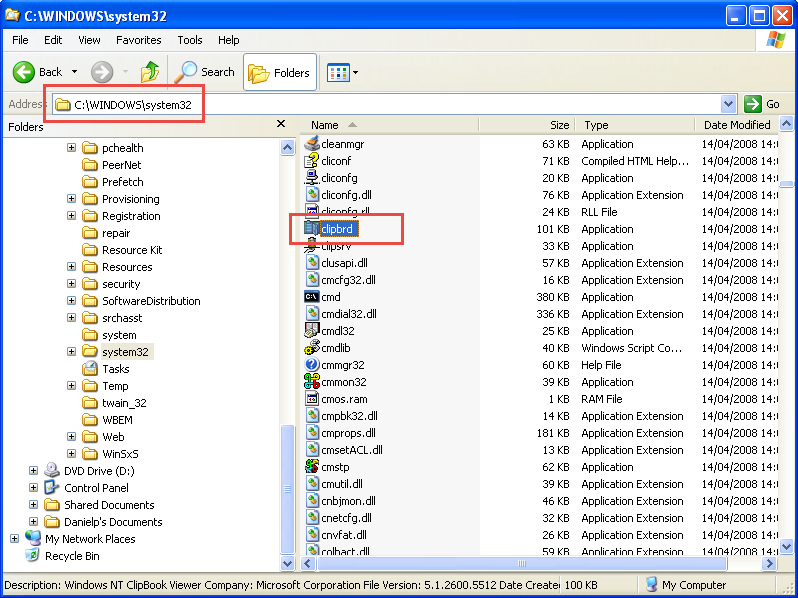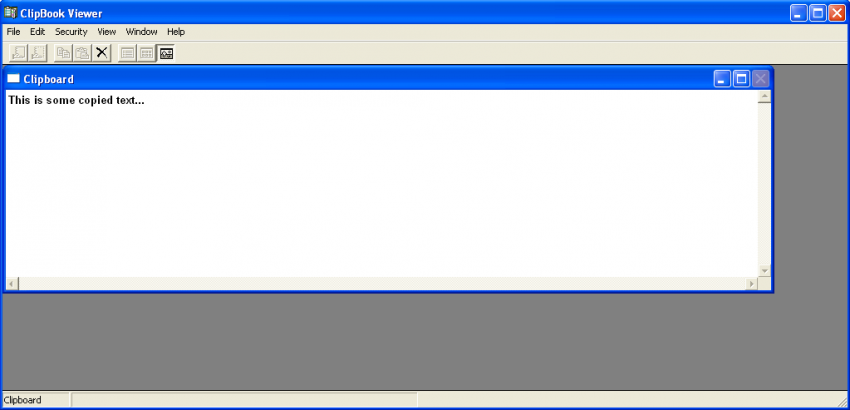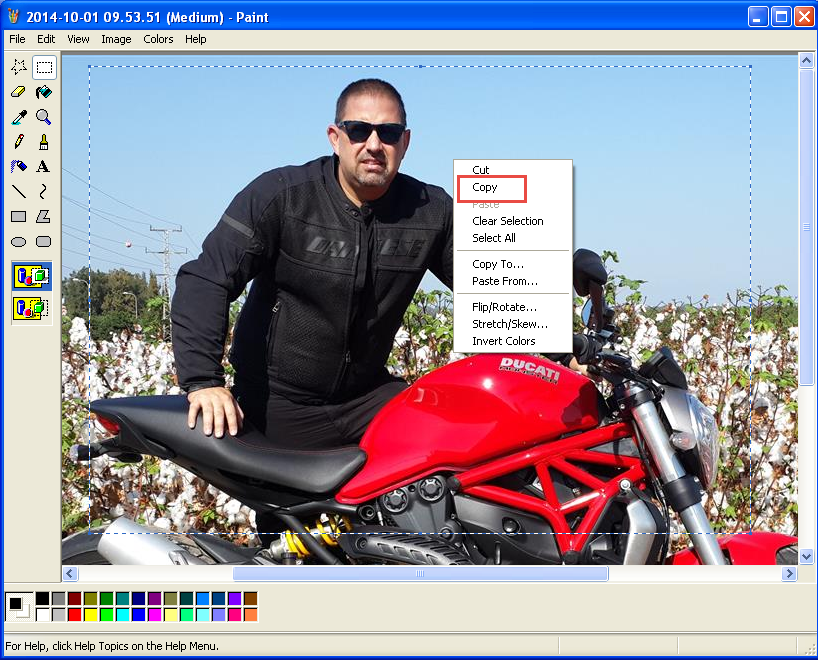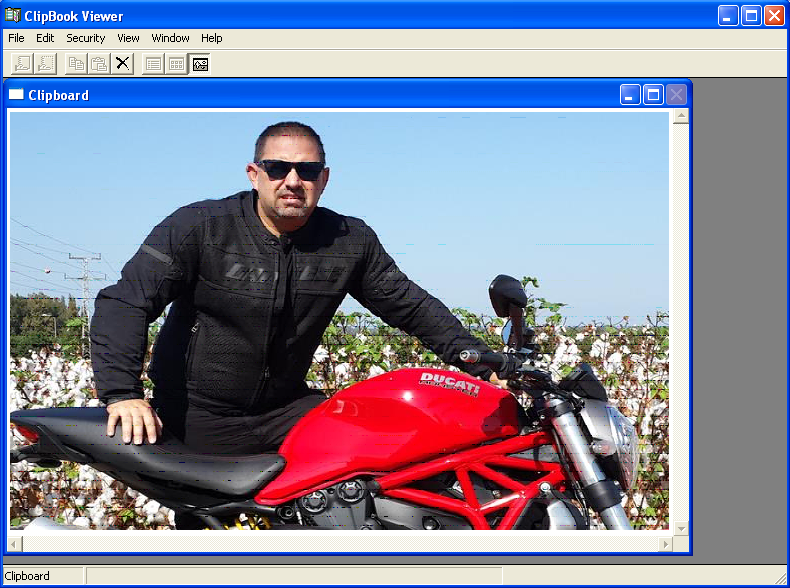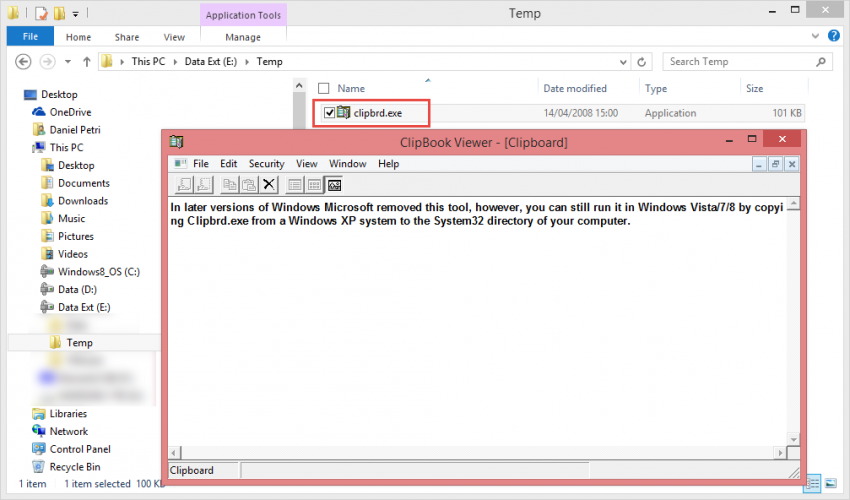The “clipboard” where the Windows operating system stores the pieces of text, graphical images or other information that has been cut or copied, as a temporary buffer until you paste somewhere else or reboot the computer, then all the information in the buffer is cleared.
While the clipboard can contain more than one piece of copied information, Microsoft has not added functionality to in throughout the evolution of modern Windows operating systems. The major drawback of the built-in clipboard is that there’s only one slot for the copied data. As soon as you copy a different piece of information the original data is entirely overwritten.
About ClipBook Viewer
Up to Windows XP Microsoft used a tool called “ClipBook Viewer” which was included in the System32 folder of the Windows installation folder. The ClipBook Viewer is a small utility that shows you the current content of the Clipboard. Using ClipBook Viewer you can cut or copy information from another program and store it in a page that you can name, save, use again, and share with others.
The clipboard can store text in different formats, such as the Text character set (used by most Windows-based programs), the OEM Text format (used by MS-DOS-based programs), and the Unicode character set (a superset of all of the major scripts used in the world). The View menu gives you the ability to see your data in various formats.
You can also save the contents of the clipboard to an individual Clipboard file instead of a ClipBook page. These files generally have the extension .clp and cannot be shared with others. You can make the text or graphics in your ClipBook pages available to others, and you can paste the text or graphics that you copied into the clipboard into a permanently saved ClipBook page.
Note: At one point you could also share clipboard contents between computers, but this option was disabled in Windows XP due to security reasons.
Originally, ClipBook Viewer did not have a Start menu shortcut, but if you browsed to that location and executed “clipbrd.exe” this is what you got:
Now, if you copied some text from a document or email, in ClipBook Viewer you would see that piece of text:
And the process is the same for a graphic image:
How to get ClipBoard Viewer to Work in Windows 8
In later versions of Windows Microsoft removed this tool, however, you can still run it in Windows Vista/7/8 by copying Clipbrd.exe from a Windows XP system to the System32 directory of your computer.
This is what ClipBook Viewer looks like when running in Windows 8:
It’s also worth noting that besides ClipBook Viewer tool, other clipboard management tools exist, many of them are free to use. InsideClipboard is one of them which I personally like (another cool tool written by Nir Sofer).
You can get it from here: InsideClipboard – View the content of all formats stored in the Clipboard