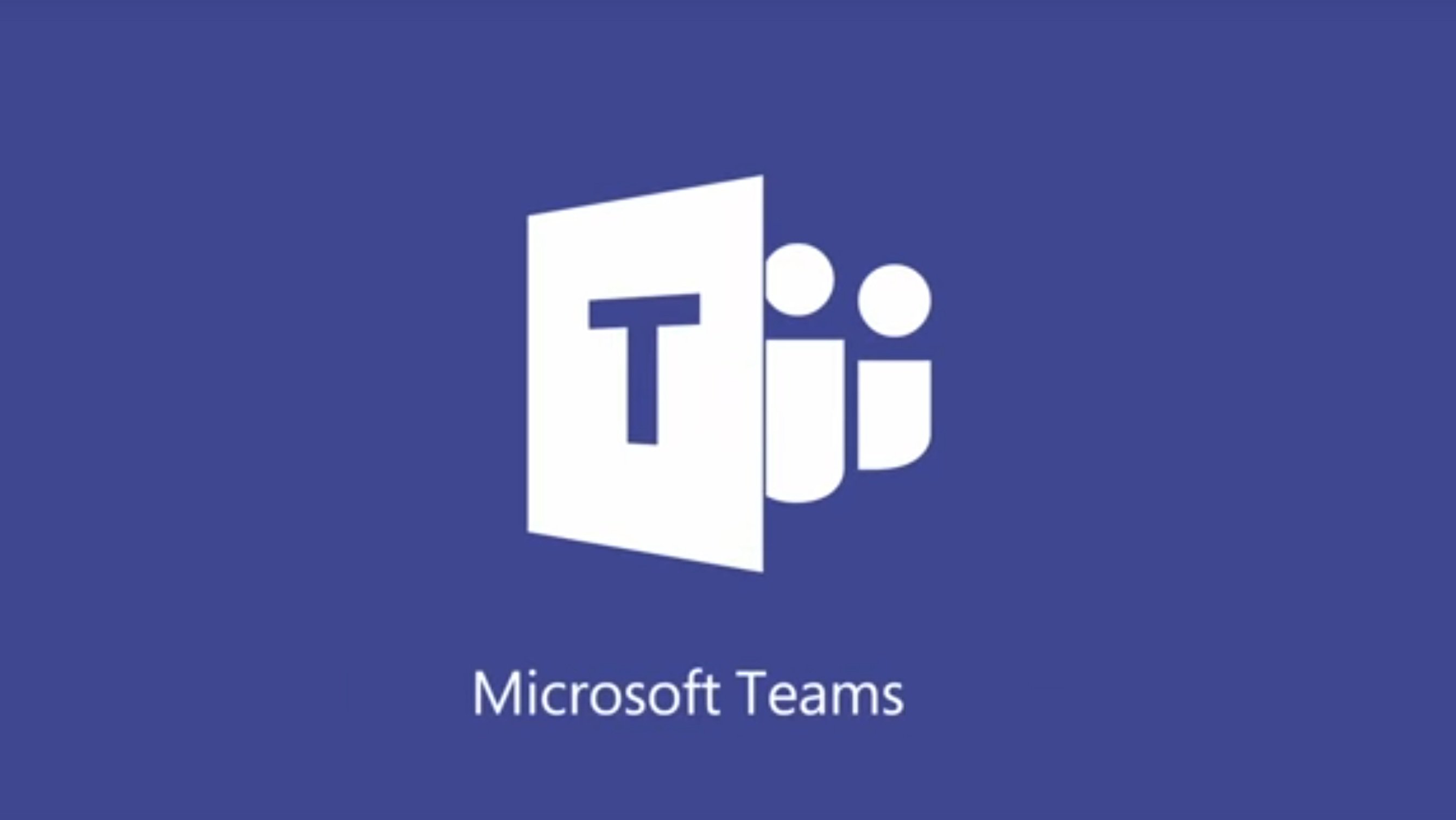Teams Gets Urgent Message Capability for Personal Chats
On June 8, Microsoft issued Office 365 Message Center notification MC181804 to inform tenants about Teams priority notifications. The new feature (Office 365 Roadmap item 51448) allows users to mark a chat message as Urgent instead of Standard or Important. The feature is rolling out across Office 365 beginning in late June.
Like all new software released inside Office 365, it takes time for Microsoft to complete the deployment to all tenants and the exact time when users see the feature depends on if a tenant is configured for Targeted or Standard release. Microsoft says that the update “does not impact Office 365 subscriptions in GCC at this time,” which is a polite way of saying that GCC tenants must wait longer before they can send urgent messages.
Urgent Messages for Healthcare
Marking messages as urgent and giving them different priority within the messaging system was discussed by Microsoft at Ignite 2018 as part of their Teams for Healthcare initiative. Indeed, the Teams for Healthcare documentation includes a discussion about secure messaging including an example where a hospital worker notifies a doctor to help triage a patient. It’s this kind of time-critical incidents that priority notifications are designed to support.
Creating an Urgent Message
To create an urgent message, open the Chat window, select the recipient, create a new message and click the exclamation icon to reveal the option to mark the message as urgent (Figure 1). Compose and send the message as normal.
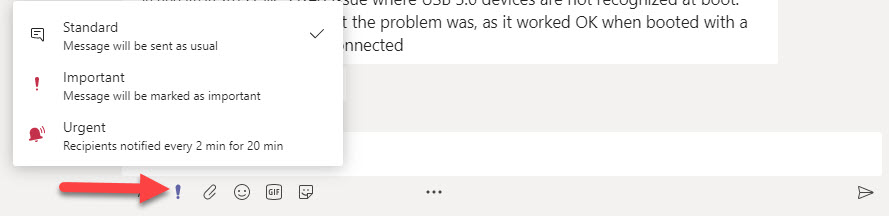
Priority Notifications
Priority notifications (on desktops or mobile clients) cause Teams to prompt the recipient every two minutes for twenty minutes (or until the message is read) to grab their attention and hopefully respond to the message. Unlike notifications for normal Teams messages, you can’t use a priority notification (Figure 2) to create an inline reply. Teams wants you to read the urgent message, so clicking Reply opens the chat with the sender to see the urgent message and complete the priority notification cycle.To make sure that you get the message (no pun intended), Teams also sends email to let you know that something urgent is happening.
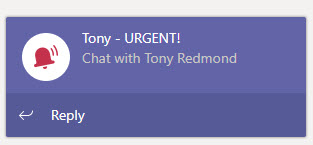
Urgent messages are intended for direct communication with an intended recipient and are not supported for channel conversations. However, you can send an urgent message to a group chat so that everyone else in the chat receives a notification.
Controlled by Teams Messaging Policy
The ability to send urgent messages is controlled by the AllowPriorityMessages setting in the Teams messaging policy assigned to user accounts. To change a setting in a Teams messaging policy, go to the Teams Admin Center, select Messaging policies, and then edit whatever policy you want to update (Figure 3).
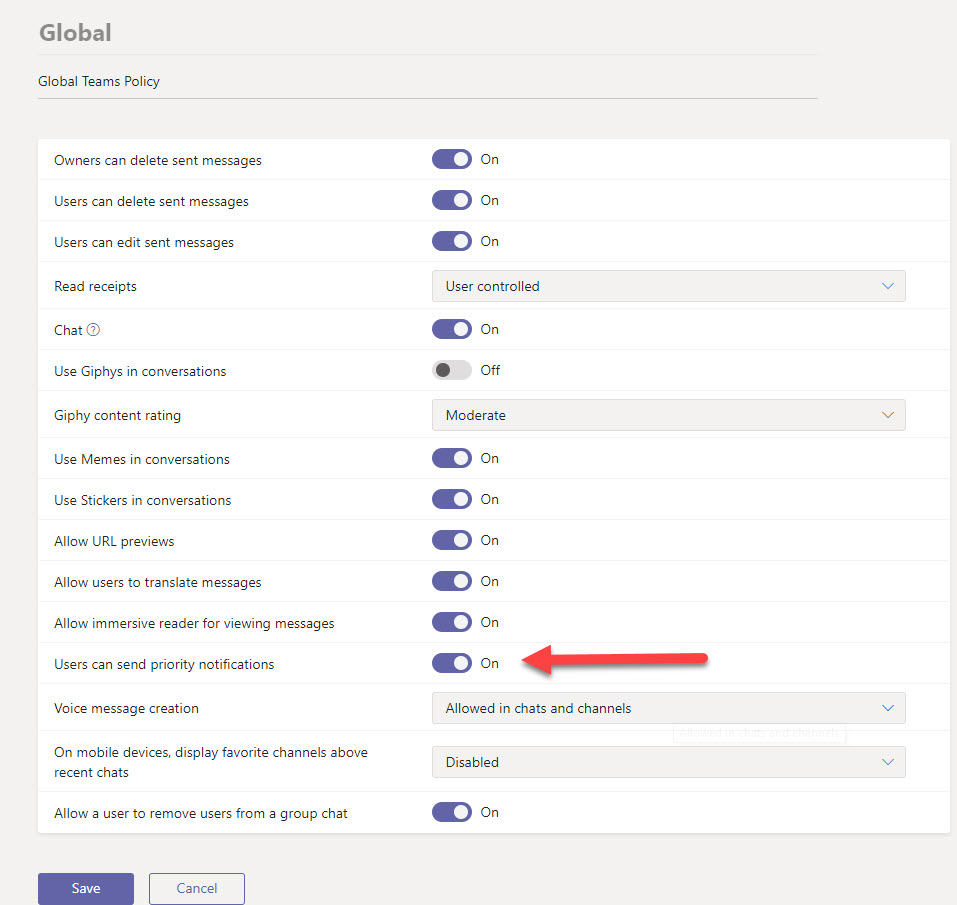
Check Your Teams Messaging Policies
Microsoft’s intention is to have the setting enabled for all policies, but the possibility exists that it might be disabled in some policies created in the last six months. To check if any Teams messaging policies in the tenant have the setting disabled, use the GUI to check each policy or use PowerShell to connect to Skype for Business Online and run the command:
Get-CsTeamsMessagingPolicy | ?{$_.AllowPriorityMessages -eq $False} | Format-Table Identity
Identity
--------
Tag:Restricted - No Chat
Limited Urgency for Frontline Workers
One curious feature of priority notifications is that Microsoft intends to restrict Office 365 frontline user licenses to sending five urgent messages per month. Other enterprise accounts can send an unlimited number of priority notifications monthly. I’m curious why Microsoft took this decision as you’d assume that frontline workers will be involved in resolving urgent situations. Perhaps the assumption is that frontline workers are more likely to receive than send priority notifications.
The restriction won’t kick in immediately as Microsoft is allowing all licensed Office 365 users to send priority notifications without restriction until December 31, 2019.
Training Users About Urgency
Like any new feature, users will need some help to understand the difference between an urgent message and an important message. If urgent messages are overused and become the norm, people will soon begin to ignore priority notifications and the good that exists in the feature will ebb. It will be interesting to see if Microsoft decides to tweak how urgent messages work in the future after customers use these messages in real life situations.