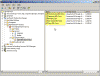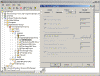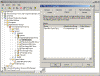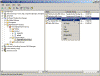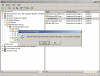Removing Store Policies
Removing Store System Policies in Exchange 2003
Exchange Server 2000/2003 allows the Exchange Administrator to set store settings by directly editing the store’s properties, or by creating and working with Store System Policies (read Working with Store Policies for more info).
When you’re set System Policies and configured them to apply for specific stores (may these stores be Mailbox Stores or Public Folder Stores, it makes no difference), these stores will immediately “inherit” the policy’s settings. This is not regular inheritance, like in NTFS or AD permissions, but the effect is almost similar. Any setting you configure on the policy will have immediate effect on the stores that are selected to be influenced by the policy. In the next image you can see that a policy called “Dept MBX Store Policy” is set to be applied on 5 Mailbox Stores seen on the right pane:
When looking at one of these stores’ properties we see that the specific tab (the Limits tab in this example) is grayed out:
We can learn about what policy configured these settings on the store by looking at the Policies tab:
You can easily remove selected stores from being influenced by the policy whenever you want them not to be under the policy’s influence anymore.
However, when you remove the store from the list, it will still hold the settings that were applied to it by the policy, therefore you will need to manually edit the store’s settings in order to return them to either the default settings, or to whatever settings you wanted to configure.
For example, Lets remove the HR Mailbox Store from the list of stores affected by the Dept MBX Store Policy:
Right-click the required store in the right pane, select Remove from policy.
A Window will pop out asking if we want to perform the action. Click Yes.
Go back to the HR MBX Store, select Properties and go to the Limits tab. You’ll note that it is not grayed out, however it still holds the exact settings that were being applied to it by the policy. You can now edit these settings.
If you have tens and hundreds of stores and now you wanted to remove many of them from the policies influence you would now be forced to manually edit all of them and return their settings to whatever setting you require.
However there is another way to “return” the affected stores’ settings back to whatever setting they had before being influenced by the store policy. Read Conflicting Store Policies for more info.
Related articles
You might also want to read the following related articles:
- Backing up Exchange 2000/2003 with NTBACKUP
- Backup Exchange 2000/2003 from a Non-Exchange Server
- Brick Level Backup of Mailboxes by using EXMERGE
- Calculating Storage Space in Exchange
- Conflicting Store Policies
- Exchange Disk Geometry
- Exchange on NAS – Proved and Approved
- Overwriting Mailbox Store Policy Limits
- Restore Exchange 2000/2003 with NTBACKUP
- Setting Mailbox Limits
- Setting Mailbox Limits over 2GB
- Setting Size Limits for Messages
- Storage Design – Have You Considered iSCSI?
- Working with Store Policies