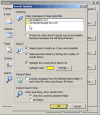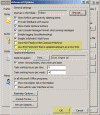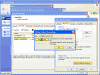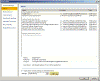Outlook 2007 Performance Issues – Tips & Tweaks To Improve
For the past 6 months I’ve been playing with Outlook 2007 RTM on my personal environment, I do not play with clients’ work environments unless they absolutely need me to do so.
I run a fairly large mailbox with tens of thousands of emails that spread over at least 6 or 7 years back. I am currently using Exchange 2003 SP2 as my mail server, and I also use 2 IMAP4 accounts that I pull mail from, and move items to my Exchange mailbox. I’ve seen a huge decrease in performance in Outlook 2007 in comparison to the same mailbox, on the same Exchange server, on the same laptop and desktop computer. And it’s not just me. Users all over the world are reporting that Outlook 2007 is slow – much slower than Outlook 2003 which it is meant to replace though most people say this only occurs with mailboxes larger than 2GB. Read the links section for more on that.
Furthermore, using Outlook 2003 on the SAME exact environments produces a much faster user experience, not to mention using 3rd-party mail clients for pure POP3/IMAP4 environments. And if you really want to mess up things, try using a simple client-side rule to filter email based on subject and have them placed in a PST file. Now try doing this when you have 200 email waiting to be pulled from the server, and you’ll see what I’m talking about. Total lack of responsiveness from Outlook.
Unfortunately, Microsoft’s advice for those suffering from slow Outlook 2007 installations seems to be to reduce the size of your users’ mailboxes, or, if you’re using Exchange 2003/2007 and Outlook 2007 in Cached Mode – stop using it and move to using regular Online Mode. Other advices include splitting up the mailbox into smaller PST files, and using filtering when downloading mail from the server. Read Microsoft KB 932086 for more info.
Let’s discuss the first advice – I too tend to somewhat agree with it, as smaller mailboxes mean more control, easier backups and restores, and less load on the servers and network. But while there may be good organizational reasons for doing this, it seems odd that in today’s machines, with vast amounts of RAM and disk space, and unspeakably fast CPUs this is still something we should seriously consider. It’s like running a 2GB database on Windows 98 with hardware dated 10 years ago, then when you try to run the SAME exact database on a much more superior operating system and hardware that’s at least 10 times, if not 20 times more powerful, and you end up with worse performance than you were 10 years ago, while Microsoft response to this will be to reduce your database size.
Why should users have to prune their mailbox JUST because of Outlook 2007’s lack of ability to cope with that size of mailbox?
This is not acceptable.
The second advice – to move off Cached Mode and back to using Online Mode is unacceptable too. Not after we’ve gotten used to the benefits of Cached Mode – Loss of mailbox information when you disconnect from the network, reduced disaster recovery protection, increased server load, issues with junk mail filtering and more.
A few other things that have helped people, listed in no particular order:
- Exchange users: If you’re using Outlook 2003 remove it and do a clean install of Outlook 2007, making sure that a new offline store is created from scratch. In most cases, you can manually delete all files located in the local user profile under C:’Documents and Settings’username’Local Settings’Application Data’Microsoft’Outlook.
- Run Outlook 2007 on Windows Vista, although I must say I am not that impressed with either’s performance.
- Turn off indexing within Outlook 2007, especially if you’re running it on Windows XP and have installed Microsoft Windows Desktop Search. In Outlook go to Tools > Options > General tab > Search options. Now uncheck all folders.
- Try to let indexing complete, especially if you’re using a huge mailbox.
- Completely turn off Outlook 2007’s RSS feed. It will fill up your mailbox with all your IE7 RSS feeds! To turn RSS off go to Tools > Options > Other > Advanced, then uncheck “Sync RSS Feeds to the Common Feed List” and “Any RSS Feed that is updated appears as a new item”. Click OK all the way out.
- Reduce the size of your mailbox. As I said in the beginning of this article, this is a bit of a lame suggestion. Plus, as most of us IT guys have big, if not huge mailboxes, there is always a good excuse why we need all of it…
- If you’re using a local profile and not an Exchange profile you could also try to compact the PST file. If the PST file was used for a long time it has probably had many emails added and deleted from it, perhaps even large attachments or documents. In that case, compacting the file from within Outlook’s commands might help out a bit. To compact the PST file you need to close Outlook first, then go to Control Panel > Mail > Click Data Files. Then double-click “Personal Folders” and choose “Compact now”. Then start Outlook.
- Exchange users: If you’re using Outlook 2007 in cached mode (and you should, but then if you hadn’t you wouldn’t have had performance issues, would you?) you can compact your cached OST files by going to Tools > Account Settings > Select Exchange and click Change > Click More Settings > In the Advanced tab click on the Offline Folder Settings, then select Compact Now.
- Another option would be to totally disable all add-ins in Outlook 2007. Open Outlook 2007 as an administrator (navigate to the C:’Program Files’Microsoft Office’Office12 folder, find Outlook.exe and then right-click it). In Outlook go to Tools > Trust Center. Select Add-ins on the left side of the window, then click on the Go button on the bottom.
Unchecked everything except Windows Search Email Indexer.
- Windows Vista users: Follow my “Browsing websites gets painfully slow with Windows Vista” article. Running the following command might give you a nice performance boost, and not just related to Outlook 2007.
- Click Start and type CMD.
- Press CTRL+SHIFT+ENTER to open the command Prompt with Administrative rights.
- At the prompt in the Administrator: Command Prompt window, type the following command, and then press ENTER:
netsh int tcp set global autotuninglevel=disable
- Reboot your computer for settings to apply.
- Finally, the final and probably best solution would be to simply remove Outlook 2007 and reinstall good old Outlook 2003 and all relevant service packs.
These solutions might not solve all the problems, but can help to mitigate performance issues.
In summary: Outlook 2007 may appear nice and fancy on the UI part, but the functionality is greatly decreased in quality compared with earlier versions of this product, especially Outlook 2003 with the latest service packs. Having new and shiny functionality does not compensate for this.
As far as I get a say, Outlook 2007 does not and will not get deployed on any network that I control. Not until Microsoft fixes these performance issues, which probably means not before SP1 is out.
Update: In the middle of April 2007 Microsoft has release un update for Outlook 2007 that fixes a problem in which a calendar item that is marked as private is opened if it is found by using the Search Desktop feature. The update also fixes performance issues that occur when you work with items in a large .pst file or .ost file. It is recommended that you install this update and fix some of the performance issues described in this article. For download and more information please visit:
Download details: Update for Outlook 2007 (KB933493): http://www.microsoft.com/downloads/details.aspx?FamilyId=C262BCFD-1E09-49B6-9003-C4C47539DF66
Description of the update for Outlook 2007: April 13, 2007 – 933493 http://support.microsoft.com/kb/933493
Links
Tim Anderson’s ITWriting – Tech writing blog » Outlook 2007 is slow, RSS broken
You may experience performance problems when you are working with items in a large .pst file or in a large .ost file in Outlook 2007 – 932086 http://support.microsoft.com/?kbid=932086