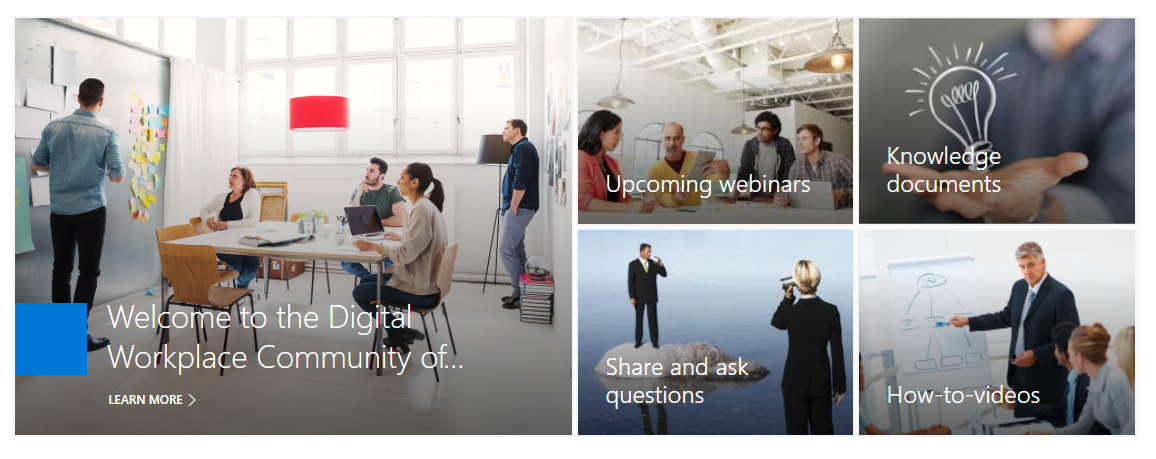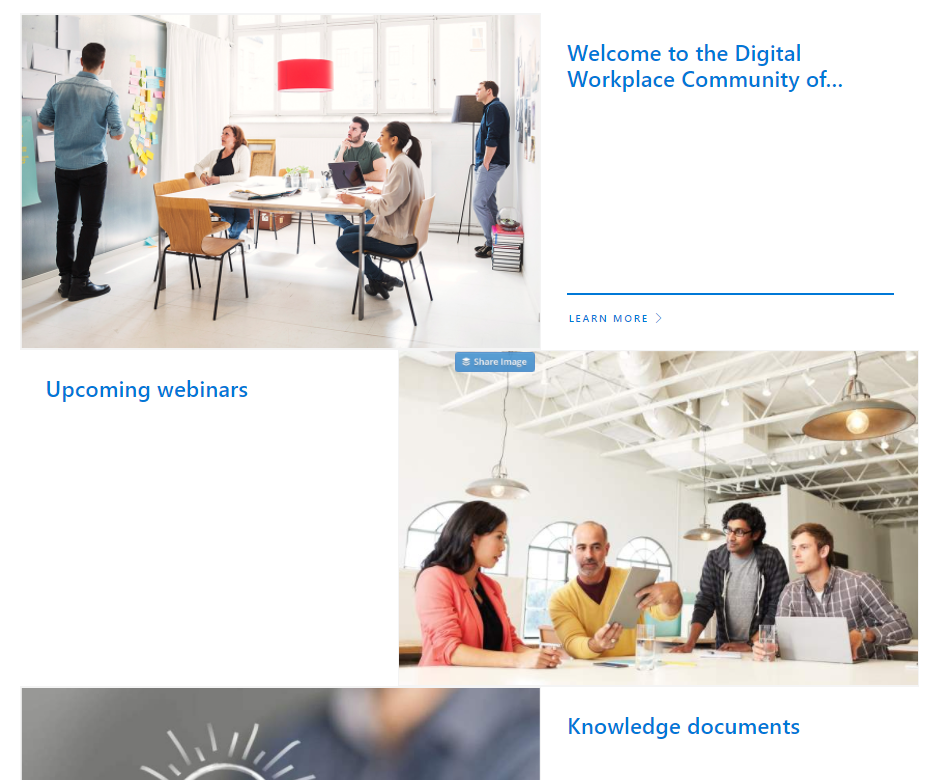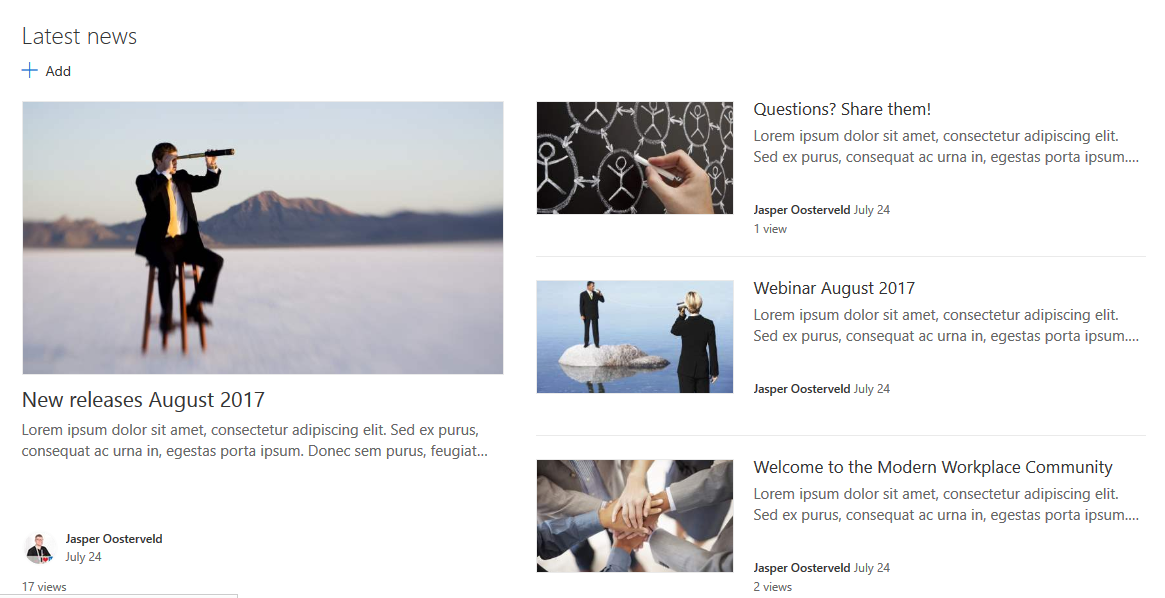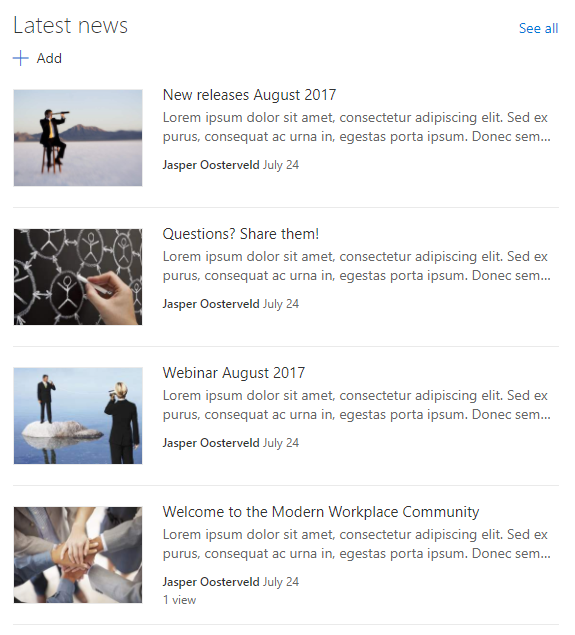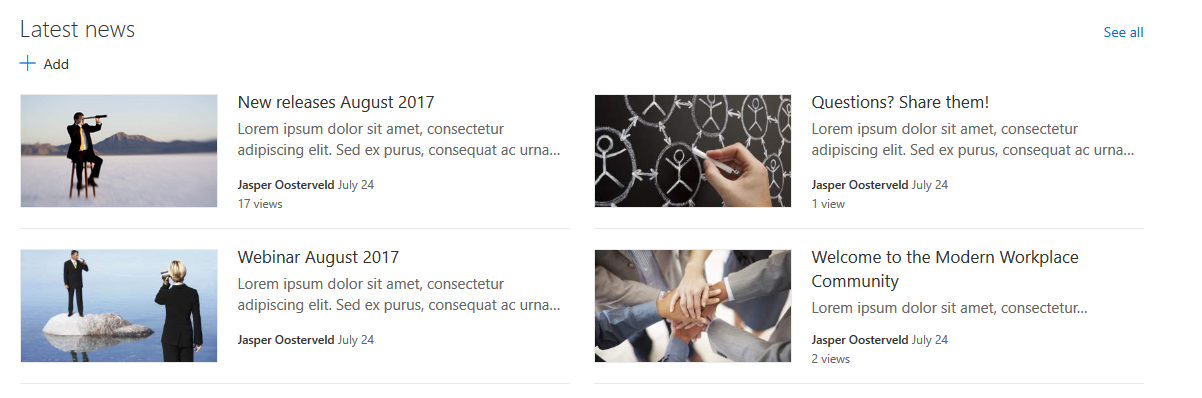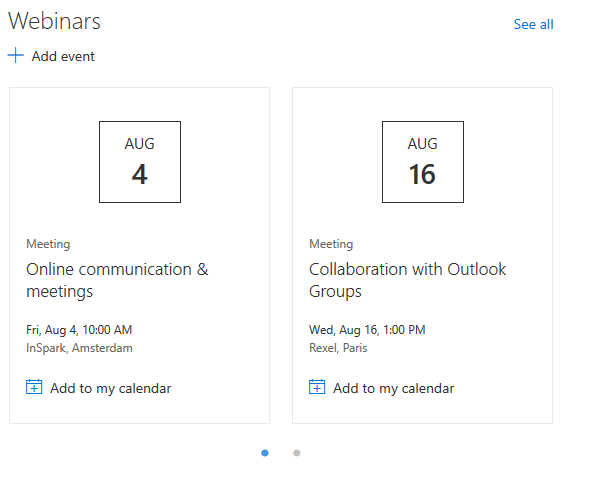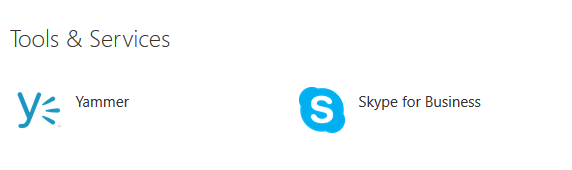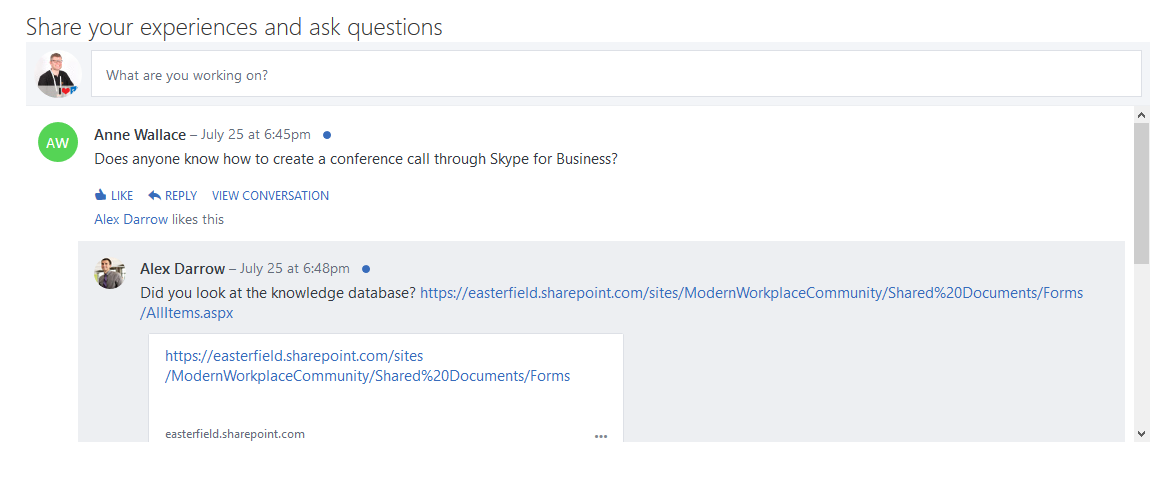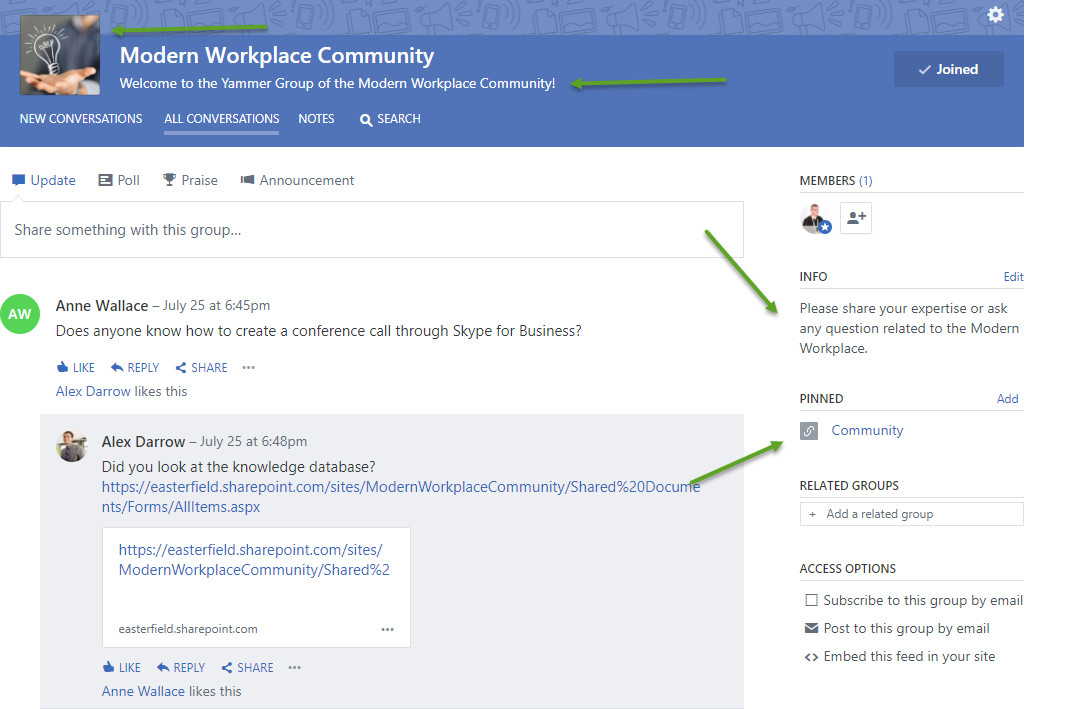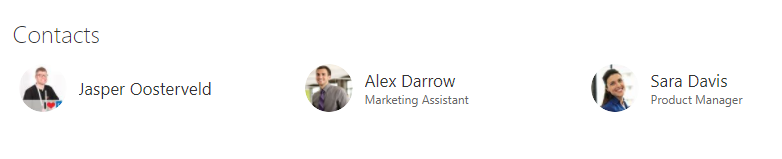Modern Workplace Community Empowered by SharePoint Communication Sites — Part 2
Welcome back! This is the second part in my series about creating a Modern Workplace Community with the brand new SharePoint Communication Sites. The first part gave you a nice overview of the content and look/feel of the community. We are now going more in depth. Follow me!
Welcome Tiles
First up is the brand new Hero Web Part. This is a great Web Part to introduce your community and immediately display valuable links. The Hero Web Part is basically a web part with links to sites or content empowered with images. There are a couple options to display the images:
- Tiles (5 max)
- Layers (5 max)
Tiles are displayed in my screenshot. Layers look a little bit different:
Personally, I am not a fan of the layers view. The view takes up a lot of space on the page. The last part of the configuration is the content and the image of the tiles. You have a couple options at your disposal:
- Link: Select the link behind the tile.
- Title: Select the title for the tile. You can also show or hide the title.
- Image: Select your own image, random image, or only a color.
- Call to action: Show a call to action, such as The Learn More. This option is only available for the first tile.
It is very easy to switch the order of the tiles. You use the arrow icon at the left bottom of the tile. My main advice for the Hero Web Part would be the use of high-quality pictures. Simply do a search in Google Images. There are tons of choices and many high-quality pictures.
Latest News
Sharing news has never been easier. The out-of-the-box news module is ready to go from the start! You choose the layout of the news pages on the homepage:
Top Story
List
Side-by-Side
To be honest, there is not really a right or wrong here. Pick the layout that works for you. The quality of the News Web Part falls or stands with the pictures. The header picture of the news page is used or otherwise a picture from an Image Web Part. Unfortunately, there are still a couple important features missing:
- Likes
- Analytics per page
- Overview of replies in the summary web part
- Alerts for comments
I am hopeful these items will be announced during or shortly after Ignite.
Webinars
The webinars for the community members are displayed with the out-of-the-box Events Web Part. The following options are available for the Events Web Part:
- Events list: Select the list with the events you want to display.
- Category: Select the meeting categories you want to display.
- Date range: Select the range of the events related to the date: All, this week, next two weeks, this month, and this quarter.
In our case, we want to display this month’s events.
Tool and Services
We are using the Quick Links Web Part to display links to valuable knowledge articles per Modern Workplace tool. Click to learn more about the Quick Links. My advice would be to use the compact view.
Share Your Experiences and Ask Questions
What better way to stimulate discussions or provide a place to ask questions than by enabling Yammer:
The green arrows are pointers for your Yammer Group:
- Apply an image
- Provide a description and info
- Link to the Community site
The Yammer Group is displayed with the out-of-the-box Yammer Web Part.
Contacts
The last component of the community is the contacts overview. Again, an out-of-the-box Web part provides this functionality.
Conclusion
The new SharePoint Communication Sites are incredibly easy to use. You can have a Modern Workplace Community up and running within a couple hours. Hopefully, this series has given you some inspiration and confidence to set up your own community.