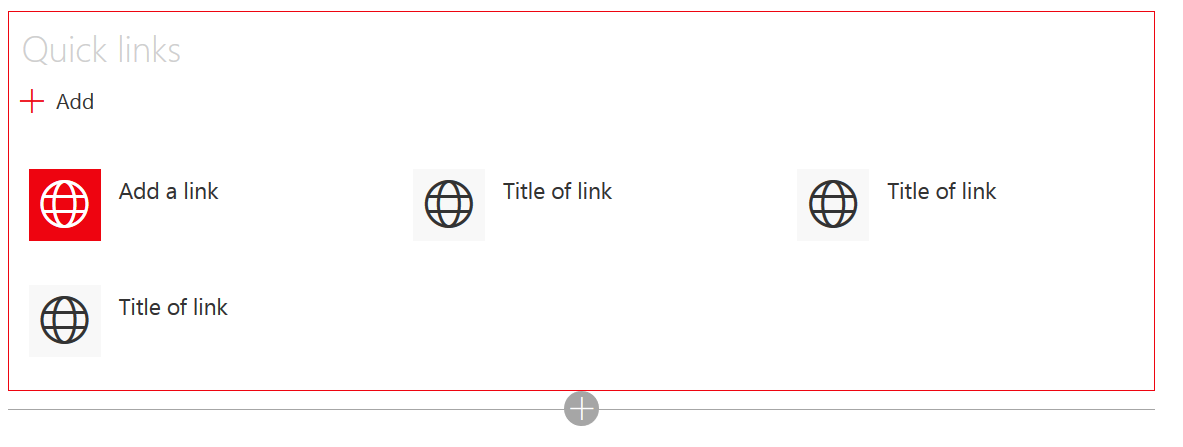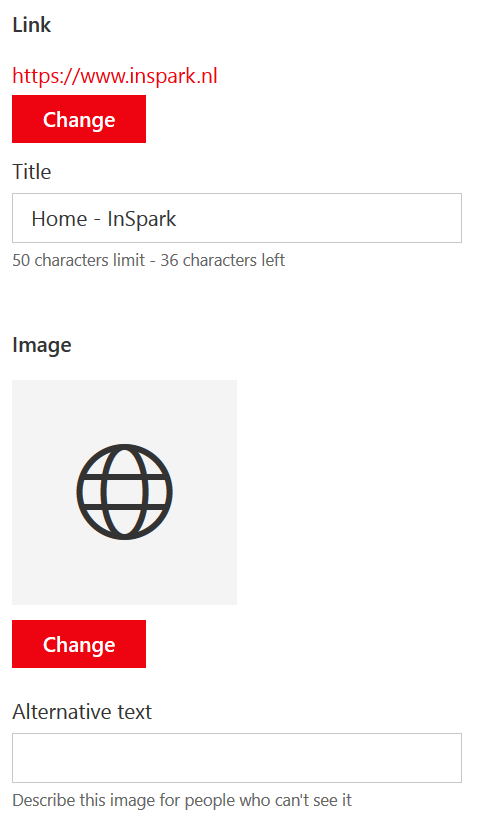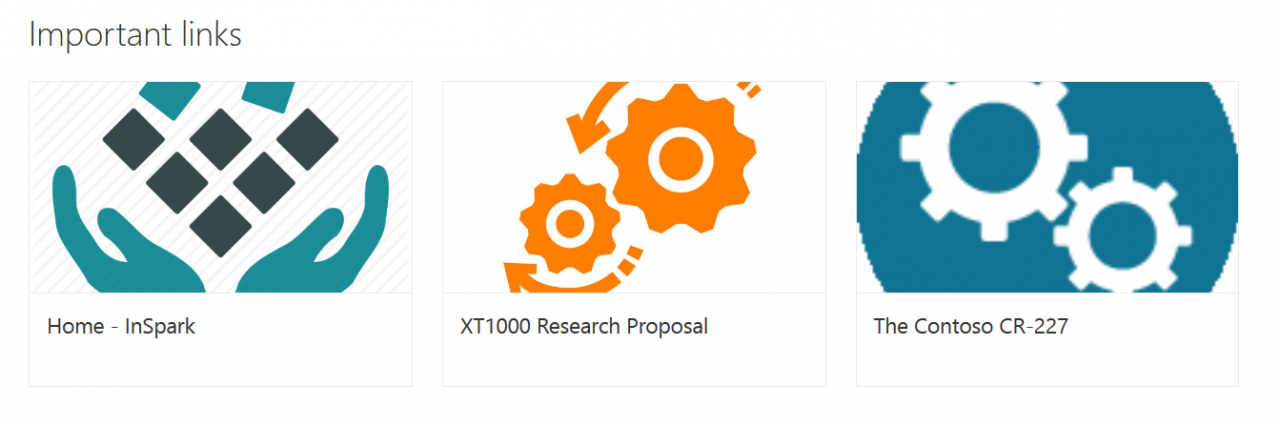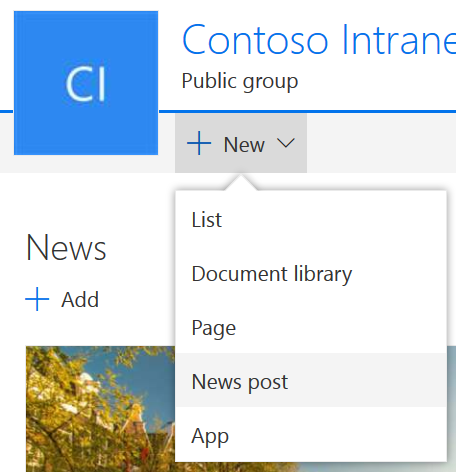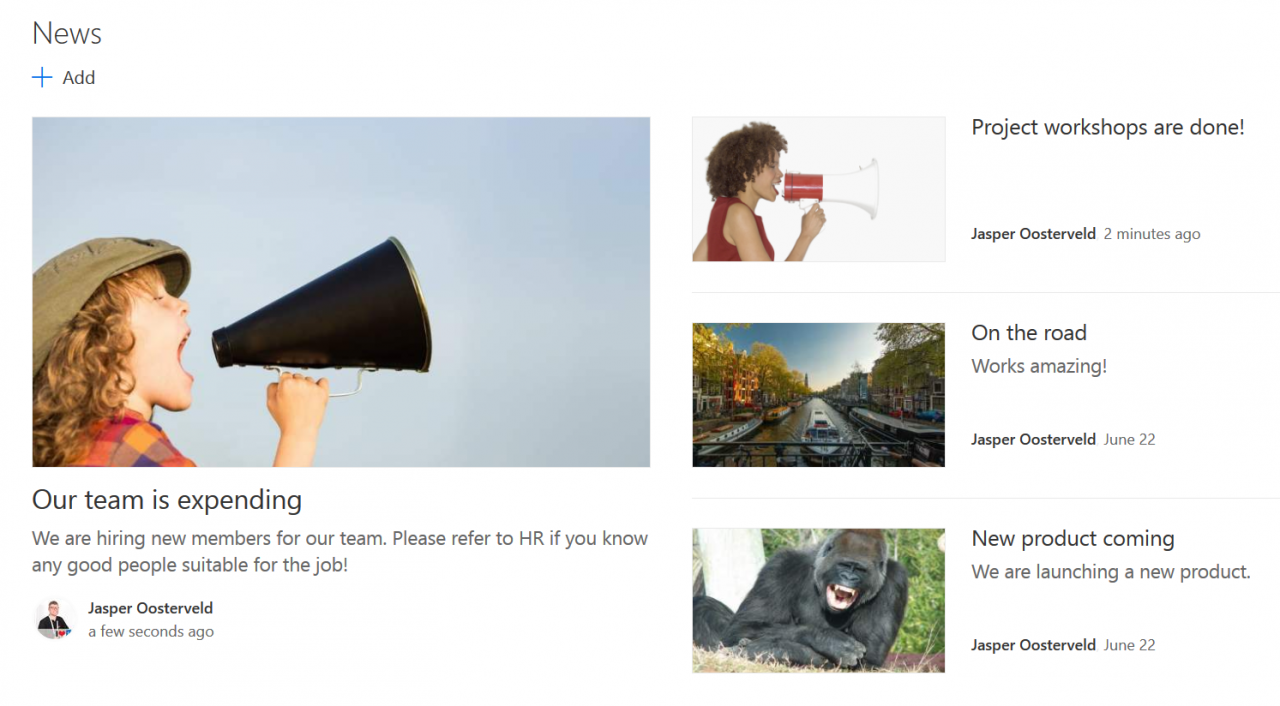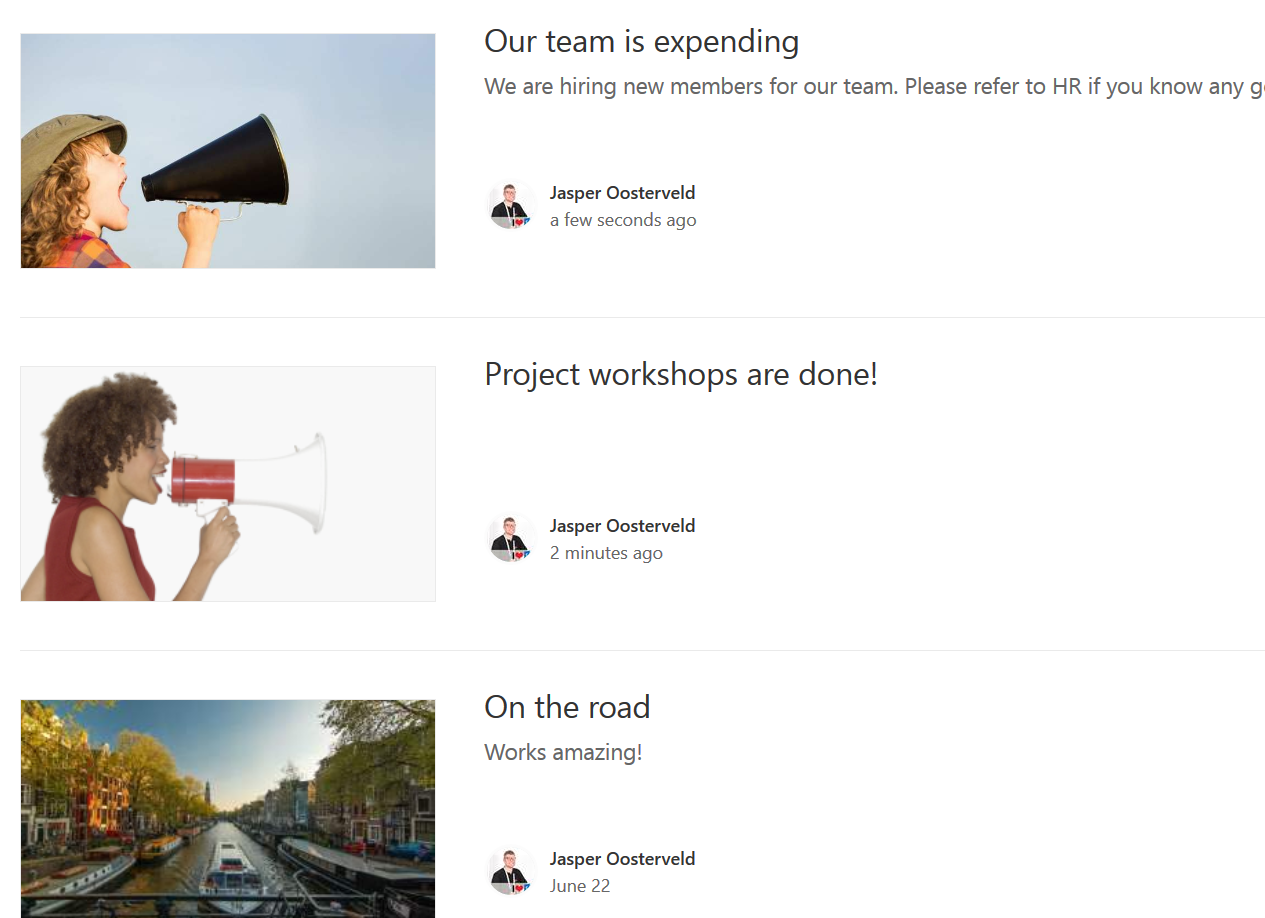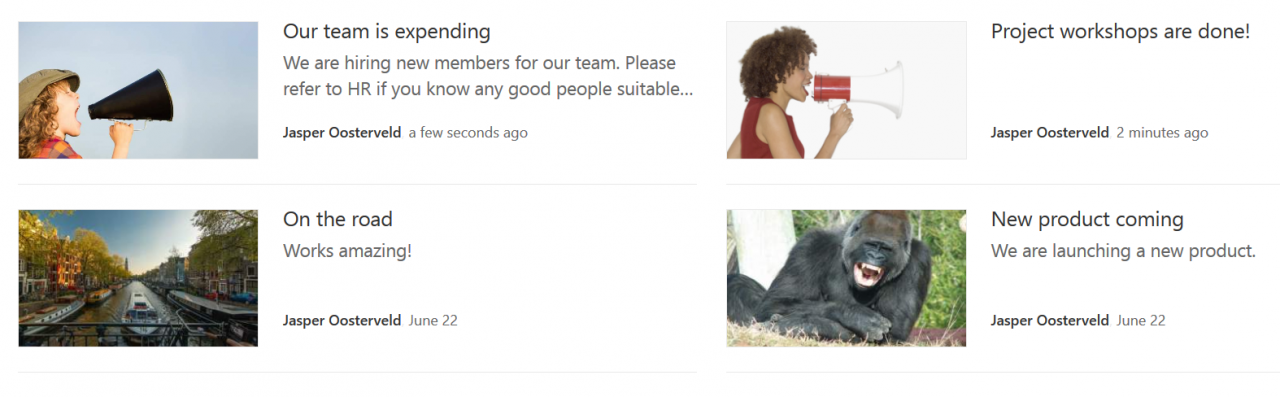Modern SharePoint Web Parts Updates — Quick Links and News
- Blog
- SharePoint
- Post
I am a huge fan of the Modern SharePoint experience. Is it perfect? Definitely not. However, the modern experience offers a responsive design, easy to use web parts, and is user-friendly. I have seen customers adapting to Modern SharePoint faster than they did to Classic SharePoint.
The changes are following each other rapidly. Recently, I wrote about the new SharePoint Communication Sites. This new site experience offers many new web parts and features. Many of these new web parts and features are also available in the Modern SharePoint Team Site. The web parts delivered with the initial release of the Modern SharePoint Team Site are also evolving and regularly receiving updates. I want to keep you all up-to-date, so I decided to start a new series called Modern SharePoint Web Part Updates! Let’s start with part 1: Quick Links and News.
Quick Links
The Quick Links Web Part has been around since the launch of the Modern SharePoint Team Site. After editing the web part, a new view had been released:
The Compact View looks as following:
After adding links, we are able to add an image for the Quick Link:
This results in the following:
Looks pretty nice right? I like the Compact View! What I do not like is changing back to the Filmstrip View:
The images do not scale automatically and this looks bad. I hope Microsoft (let’s hope they are reading this blog) will fix this in the near future. I also discovered another interesting fact! You are not able to change the order of the Quick Links in the Filmstrip View. You have to switch back to Compact View, change the order, and switch back to the Filmstrip view.
News
News has also been around since the launch of the Modern SharePoint Team Site. Team News is a great way of using an out-of-the-box feature to easily share news with team or project members. News is integrated in the SharePoint App. Since recently, it also supports comments. I noticed an item for creating a News post under the New button:
That is a fantastic feature making business users lives easier. The following image shows the default view called Top story:
There are now two new views to select. The List View:
Not my favorite one because it is pretty long. This results in having to scroll down the page.
Next up, Side by Side:
That’s better! Similar to Top Story but without the first news item being enlarged.
That is it for now. Stay tuned for more updates coming your way on Petri.com.