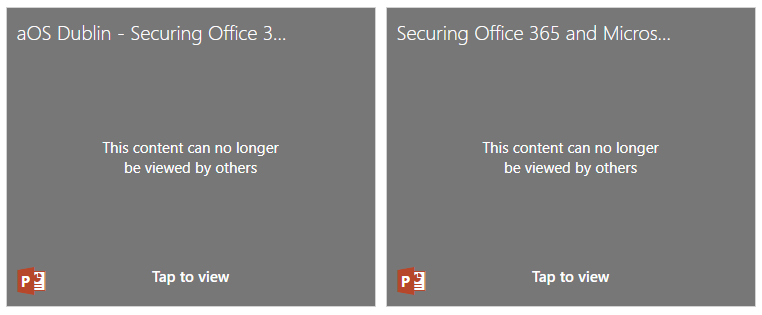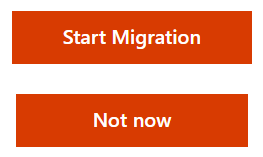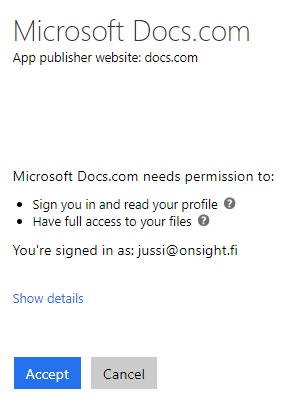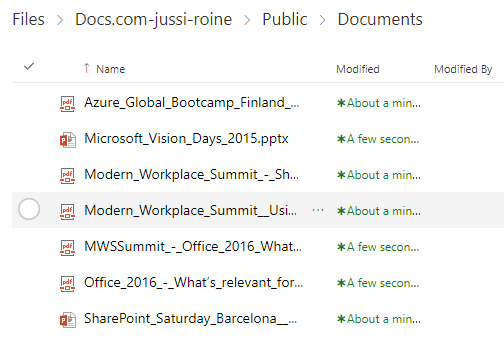Migrate Content from Docs.com to OneDrive for Business
Microsoft recently announced that its document sharing site is being phased out. Docs.com is effectively retiring on December 15th, 2017. This means that all user content will be deleted by that time. Here is the official announcement.
I have been an active Docs.com user since 2015. I have been happy with this free and modern-feeling service from Microsoft. I also knew about SlideShare, a similar document sharing service that LinkedIn owns. When Microsoft bought LinkedIn last year, I realized something would eventually happen with Docs.com or SlideShare.
Docs.com has had recent security issues. The most prominent issue was around private documents uploaded by users being marked as public by default. Unknowingly, users would share confidential information such as usernames, passwords, and internal service details. Visitors would be able to query contents with search on the site and it would reveal information that was best kept secret. At the very least, it was not for the public to see.
As a result of this, Microsoft removed search functionality on the site in March of this year. Later, Docs.com started analyzing documents being uploaded in order to verify that confidential information would not leak. Many users found themselves with a situation where old, publicly-shared documents were automatically marked private and only visible for the owner. In order to make documents public again, users would have to verify it was safe to publish and re-upload the same document.
What You Need to Do
In order to save your documents, Microsoft will provide a migration path from Docs.com to OneDrive for Business. This will be available on June 19th for Office 365. Administrators can automatically migrate all Docs.com content for a given organization to OneDrive for Business. Users who sign into the service with a Docs.com account or similar, will have the same OneDrive for Business migration available between June 9th and December 14th.
By August 1st, publishing and editing of content on Docs.com will no longer be supported. This schedule is quite aggressive for many users. This is especially painful for users who are planning to take their holidays during July and August. They need to act on this before the beginning of August. Downloading content is available after this date, until December 15th.
If you choose to migrate automatically to OneDrive for Business, either as an individual user or through an Office 365 administrator initiated action, Microsoft will automatically redirect traffic to your Docs.com content to OneDrive for Business hosted content. This feature will be available between June 9th, 2017 and May 15th, 2018.
Sadly, there is not going to be a direct migration path from Docs.com to SlideShare, which would have been a nice addition. I think it is fair for Microsoft to provide an automated feature for migrating away from Docs.com. You will lose your views and other statistics for all Docs.com hosted content and have to start fresh on SlideShare or some other platform.
If you want to perform migration immediately, navigate here to initiate the process. All content, with the exception of OneNote notebooks, will be migrated to OneDrive for Business under a /Docs.com folder. You will need to add OneNote files manually. Publicly visible content will be marked as public in OneDrive for Business. Internal content that was marked organization only, will retain the same permission after migration. If external sharing is not enabled in OneDrive for Business or a sign-in is required, then public documents will not be publicly shared. They are only visible for people in the organization.
After migration from Docs.com to OneDrive for Business is complete, all existing links to Docs.com content will redirect automatically.
Migration Content from Docs.com to OneDrive for Business
I have 36 documents published on Docs.com. I have a copy of each document, so re-uploading them to SlideShare is not a big problem. I still wanted to test migration to see if it works as documented.
Navigating to the migration page, I chose Start Migration.
I need to authenticate with my Office 365 credentials and consent to the Docs.com app asking for permissions to write and access my OneDrive for Business files.
Immediately after accepting the consent, Docs.com marks my content as read-only and initiates the migration.
I can see content being uploaded to my OneDrive for Business. A new folder, Docs.com-jussi-roine, is provisioned.
The migration process is nice enough to sort content into two folders, public and private. Under each folder, I get all files in the native format. Some content I have uploaded as PowerPoint files and others as PDFs.
I did verify that content marked as public is anonymously accessible.
Migrating less than 40 documents, took about 3 minutes to complete. After this, my Docs.com account is still visible but more content is now marked as not viewable. I suspect that there is an additional process that checks for confidential information and harshly removes content from being shared. This effectively renders my Docs.com account empty. Only a few documents are left visible for visitors.
Closing Thoughts
Docs.com was a great service and I am sad to see it go. I am not certain I will migrate to SlideShare. There is no guarantee that it will not face the axe in lieu of something better. Obviously, OneDrive for Business is not a replacement. I do not have high hopes for Microsoft’s publishing service, Sway. It would need to drastically evolve into something more elegant.
We might be seeing SlideShare evolve further towards Office 365 and maybe Dynamics 365 with LinkedIn. Docs.com was a great service. Perhaps, SlideShare will be even better down the road.