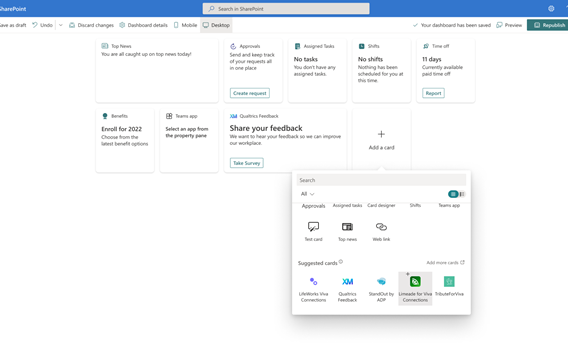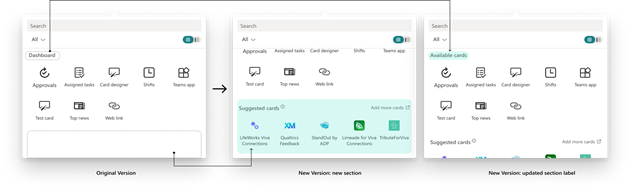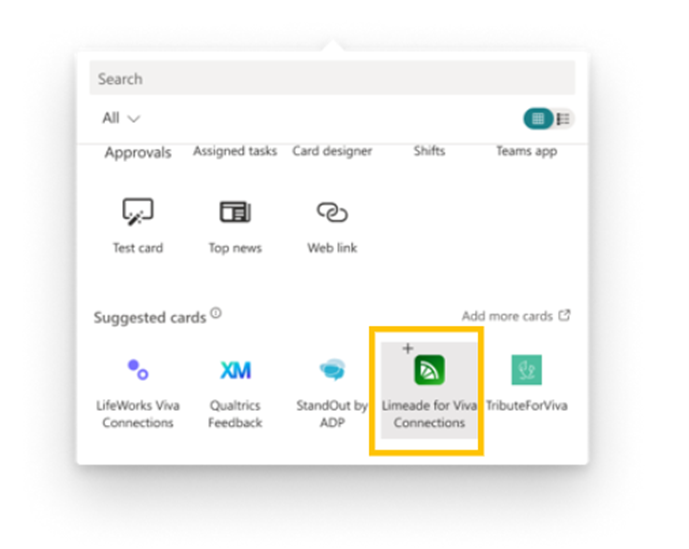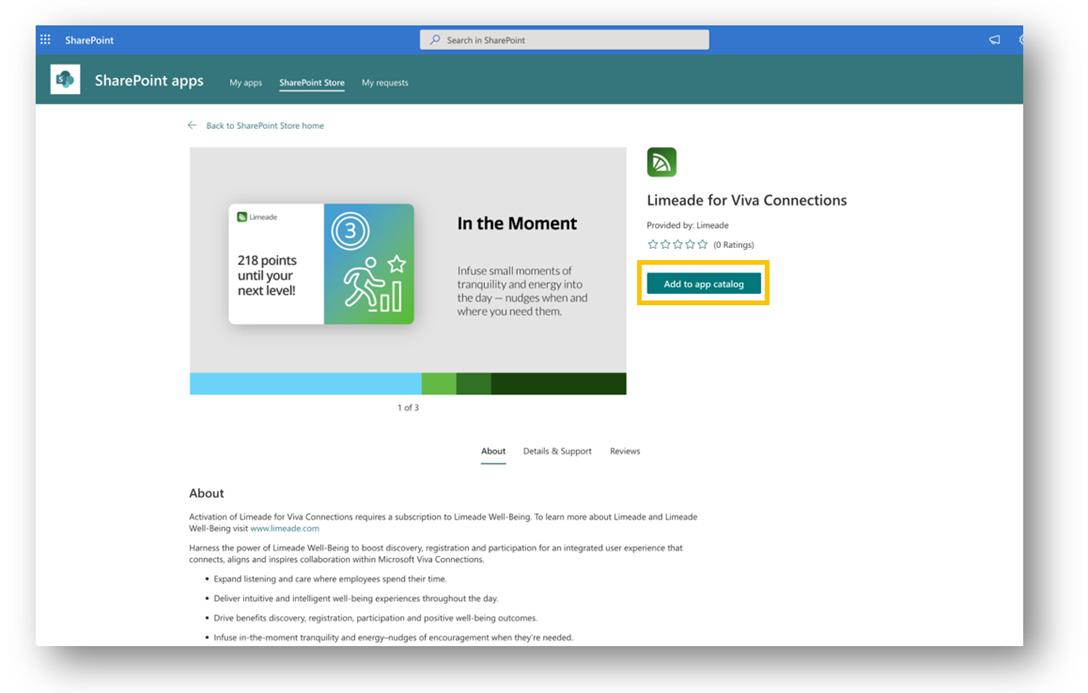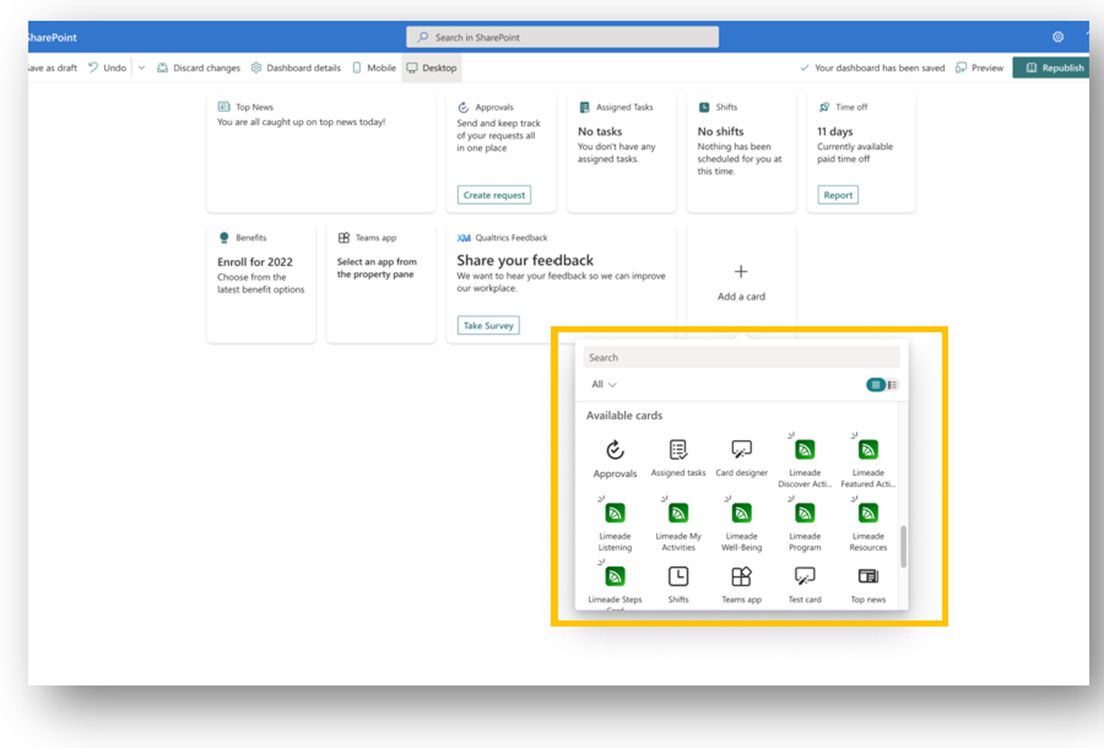M365 Changelog: Viva Connections Toolbox displaying store apps
MC482569 – In the current Viva Connections environment: for users to acquire more Cards to their Dashboard, they need use the “Add an app” under Settings and Dashboard Edit Page, but it does not include Viva Connections Apps provided by Independent Software Vendors (ISVs). This is a major blocker of ISVs acquisition engine. Microsoft needs to provide better entry points for users to discover and add ISV Cards.
This message is associated with Microsoft 365 Roadmap ID 100249
When this will happen:
Microsoft will start rolling out to production in early of January 2023. Microsoft expects the rollout to be complete at the end of January 2023.
How this will affect your organization:
With this update, Microsoft introduces a new channel to add Viva Connections cards from Independent Software Vendors (ISVs) to your organization’s dashboard. The new channel is through a toolbox available under “Edit” mode for Viva connections Dashboard. Editors, Site-owners, and Admins who can edit the Dashboard will have access to this feature.
• View Suggested cards in the Viva Connections toolbox
• Access to details page to request a card
• As an App Catalog admin, I can install the app to the tenant app catalog
View Suggested cards in the Viva Connections toolbox
There is no change to how you use the existing toolbox to add a card in the Viva Connections Dashboard. The new section of “Suggested Cards” is newly added, and a label change from “Dashboard” to “Available Cards”, both highlighted in the chart below.
The “Suggested Cards” section includes a list of 5 Viva Connections Apps available to you to add to your Viva Connection Dashboard Site. You can click on the “Add more cards” link on the top right of this section to visit the SharePoint Store homepage to browse more Viva Connections Cards.
Access to details page to request a card
You may click directly on the Card you wish to add (bordered in yellow), leading you to the Card’s detail page.
If you’re an Editor/Site-owner you may click on the Request, and a Request Prompt will be initiated for you to elaborate on the reason(s) for the request. The requests will be sent to the App Catalog Admin, awaiting their approval.
There is no change to how you send a request for an app in the Store (see Add an app to a site (microsoft.com)). An email will be sent to you once your Requested Card is approved and installed.
As an App Catalog admin, I can visit Card details page to install a card to tenant
If you’re an Admin, you may click on the Add to app catalog (bordered in yellow) to install and add the Card, then a pop-up message would also appear signaling you to wait a few minutes before refreshing the Dashboard Edit page to view the installed Card. There is no change to the deployment configurations when you install an SPFx-based app, please see: Manage apps using the Apps site – SharePoint – SharePoint in Microsoft 365 | Microsoft Learn.
Post-installation experiences
Once the Card(s) is successfully installed, you may revisit and refresh the toolbox, and the newly installed Cards will appear with “eyelashes” icons on the top right. Clicking on the installed Card in the toolbox will add the card to your Viva Connections Dashboard, completing this Card-adding channel.
What you need to do to prepare:
There is nothing you need to do to prepare, but you can let your users know about this new experience for Viva Connections toolbox.