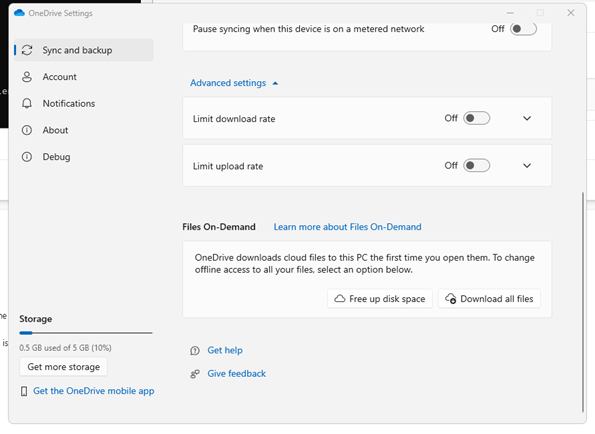M365 Changelog: (Updated) Updated Files On-Demand Settings on Windows
MC499439 – Updated April 4, 2023: We have updated the content below with new information and timing. Thank you for your patience.
We have an update to the OneDrive sync app advanced settings for Files On-Demand on Windows.
Previously, a toggle was shown to allow users to opt out of Files On-Demand. After this change, users who have Files On-Demand enabled will no longer see that toggle. Instead, users will see two buttons:
After this change, users who have Files On-Demand enabled will see two buttons:
- Free up disk space: This saves space on this PC by setting all your files to online-only, including files currently set to “Always keep on this device”. The first time you open a file in the future, you’ll need to be online.
- Download all files: This will us up to X MB of space on this PC and includes files currently set to “Free up Space” or online-only. Files download when you’re online and then you can use them offline.
Admins can still disable Files On-Demand, if necessary, by setting the Use OneDrive Files On-Demand policy to “dword:00000000”. If Files On-Demand is enabled by policy, the “Download all files” button in OneDrive Settings will be disabled.
This message is associated with Microsoft 365 Roadmap ID 101520
When this will happen:
We will begin rolling out to the Production ring in early April and expect to complete by mid-April.
How this will affect your organization:
This change only affects users who have Files On-Demand enabled. There is no change at this time for users that have the feature disabled from OneDrive settings or by admin policy.
What you need to do to prepare:
No action is required at this time. If you have documentation that describes how to disable the Files On-Demand setting, you will need to update it.