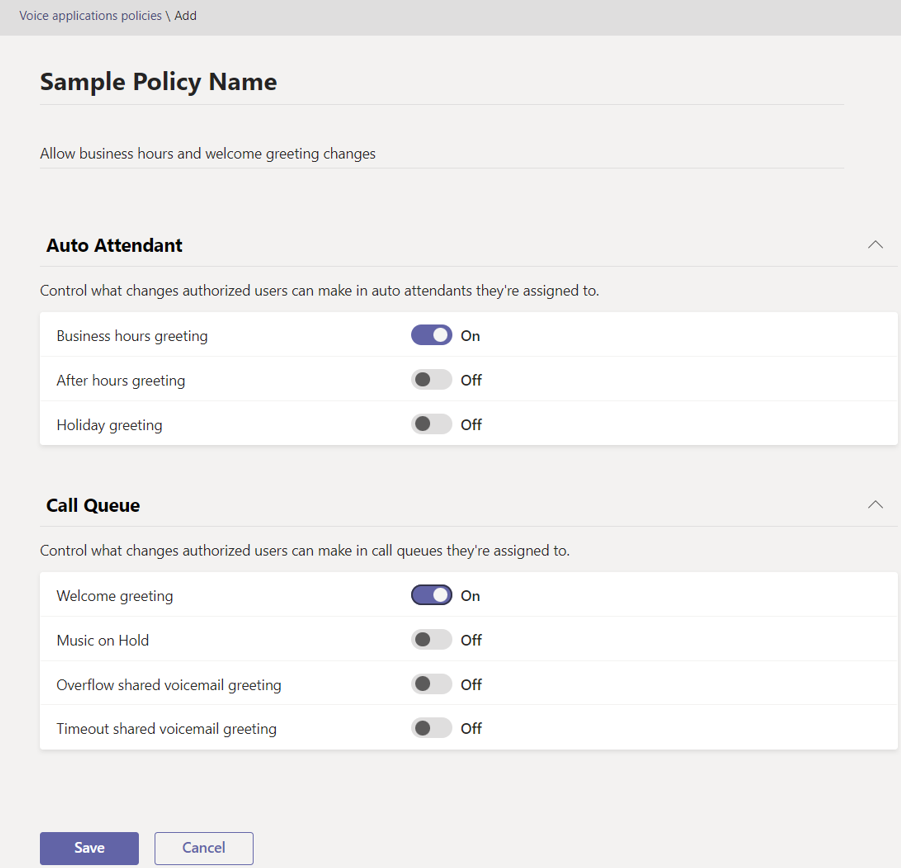M365 Changelog: (Updated) Microsoft Teams – Change Call Queue and Auto Attendant Greetings and Announcements by Authorized Users
MC527929 – Updated April 25, 2023: Microsoft has updated the rollout timeline below. Thank you for your patience.
Changing business conditions often require adjustments to call queue/auto attendant greetings and announcements. However, it can be difficult to identify the right Teams admin to make these changes, and addressing high request volumes can be time-consuming for the responsible admins. With the introduction of user managed CQ/AA greetings for Teams Phone, authorized users (as identified by Teams tenant admins) can change greetings and announcements for their respective call queues and auto attendant directly from the user’s Teams settings, in the “Calls” settings. To implement this capability, tenant admins must select permissible greetings/announcement changes for a voice policy, and then authorize specific users in the Teams Admin Center.
This message is associated with Microsoft 365 Roadmap ID 116739
When this will happen:
Preview: Microsoft will begin rolling out in mid-April (previously late March) and expect to complete rollout by early May (previously early April).
Standard Release: Microsoft will begin rolling out in mid-May (previously mid-April) and expect to complete rollout by mid-July (previously early June).
How this will affect your organization:
Admins can delegate to specific users the ability to manage Call Queue and Auto Attendant greetings and announcements, by creating and assigning Voice application policies in the Teams admin center or through PowerShell cmdlets.
To assign capabilities to an authorized user through Teams admin center, admins can follow the steps below:
- Go to Voice -> Voice applications policies, and click on Add to create a new policy.
- After setting the policy name and descriptions, admins can choose which settings to allow in the policy. The example below shows Business hour greeting and Welcome greeting enabled.
- After clicking Save, admins can assign the policy to the users who require it. To know more about policy assignment, check Assign policies to users.
- Add user as Authorized to Auto Attendants and/or Call Queues, by going to Voice -> Auto attendants or Voice -> Call Queues. Select Auto Attendant or Call Queue to add the authorized users. Only users who have a Voice Applications Policy assigned (step 3) will be searchable to be added as authorized.
View image in new tab
View image in new tab
Assigning a policy to a user is not enough to grant them the administrative capabilities enabled in the policy. Users must also be assigned as Authorized User (step 4) on the specific Auto Attendants and Calls Queues they need to administer.
A user will get the same set of capabilities across all Auto Attendants and Call Queues they are assigned to as an Authorized User (step 4). It is not possible to assign multiple versions of the same policy to a user.
What you need to do to prepare: