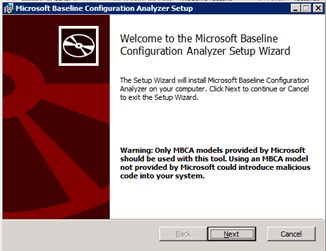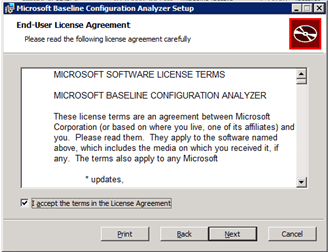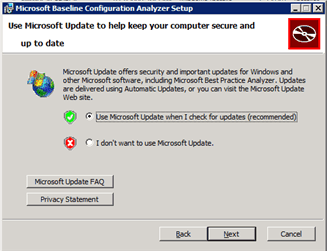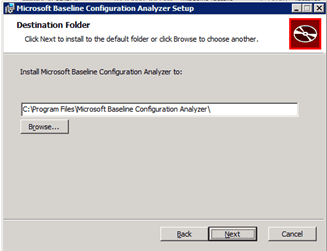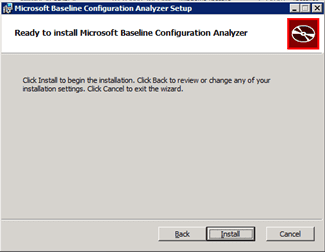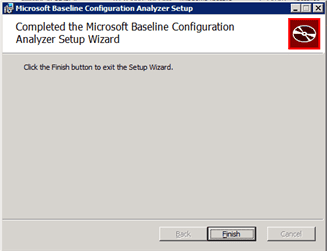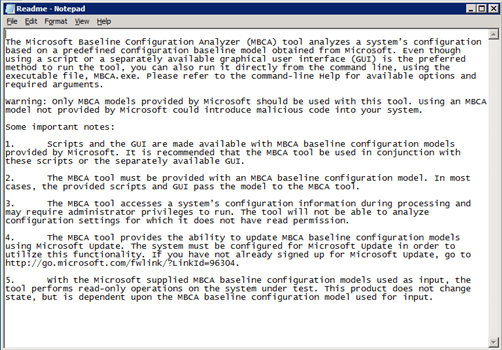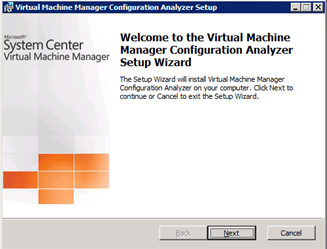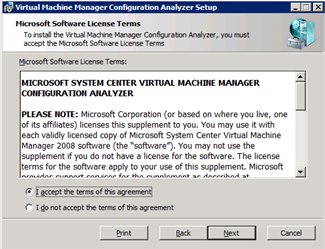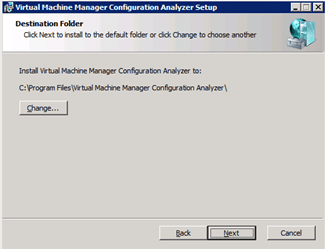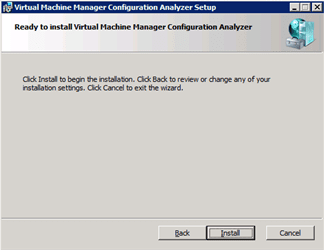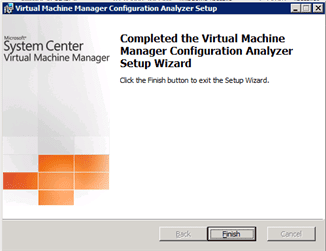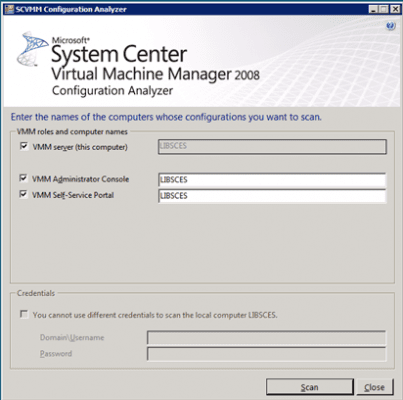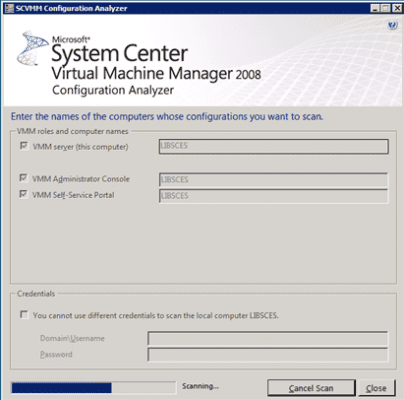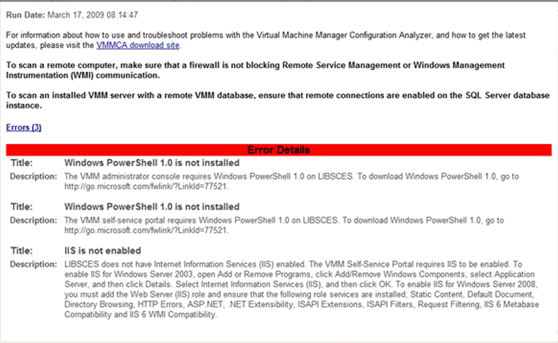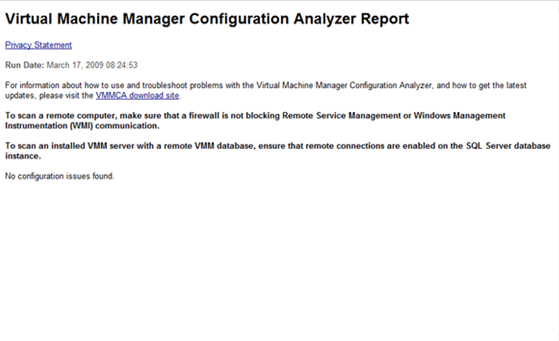Installing System Center Virtual Machine Manager 2008 Configuration Analyzer Update 1
Virtual Machine Manager 2008 Configuration Analyzer (VMMCA) Update 1 is a diagnostic tool that you can use to evaluate important configuration settings for computers that are either serving, or might serve, Virtual Machine Manager (VMM) roles or other VMM functions. I recommend to using it whenever SCVMM2008 is planned for installation, on all involved servers and/or computers (when the console is installed separately).
When I received this tip from my old friend – Sorin Solomon, I decided to immediately upload it to the site. Thanks Sorin!
Note: this version is intended for use with SCVMM2008 only. For the previous SCVMM2007 version, see here:
Download details – VMMCA 2007:
http://www.microsoft.com/downloads/details.aspx?FamilyID=ae7c6a09-e8df-4adc-8686-f4d140a3a3f4&displaylang=en
The VMMCA tool can be downloaded from Microsoft’s site. As a prerequisite, the 64-bit version of Microsoft Baseline Configuration Analyzer needs to be installed prior the installation of this tool.
Download details – SC Virtual Machine Manager 2008 Configuration Analyzer Update 1:
http://www.microsoft.com/downloads/details.aspx?FamilyID=02d83950-c03d-454e-803b-96d1c1d5be24&displaylang=en
Download details – Microsoft Baseline Configuration Analyzer:
http://www.microsoft.com/downloads/details.aspx?FamilyId=DB70824D-ABAE-4A92-9AA2-1F43C0FA49B3&displaylang=en
1) MBCA Setup
After the two tools are downloaded, start by running MBCASetup64.msi . The following message will appear. Click Next.
Accept the EULA and click Next.
On the Microsoft Update screen, use the default setting and click Next.
You can then install in the default folder or change it as needed. Click Next.
The setup program now has all the info it needs. Click Back to review it or change it, or click Install to start the installation.
At the end of the installation process, you will get the following screen. Click Finish.
The Readme.txt file will be presented:
The MBCA tool is now installed. Time to move to the next tool’s installation.
2) SCVMM Configuration Analyzer Setup
Start the installation by running VMMCA.msi file you downloaded. The following screen will appear. Click Next.
Accept the EULA and click Next.
Change the installation folder by clicking Change or leave the default and click Next.
Click Install to start the installation.
At the end of the installation process, the following screen will show up. Click Finish.
3) Running the SCVMM Configuration Analyzer
From the Start -> Programs -> Virtual Machine Manager Configuration Analyzer menu, run the Configuration Analyzer.
The main screen will show up. Choose the machines you want to check, with their specific roles. Click Scan.
At the end of the scanning process, the created report will show up.
In my case, the server was missing the PowerShell feature and the IIS role was not installed.
I installed them both and ran the tool again. This time, the report gave me the OK I needed.
Done.