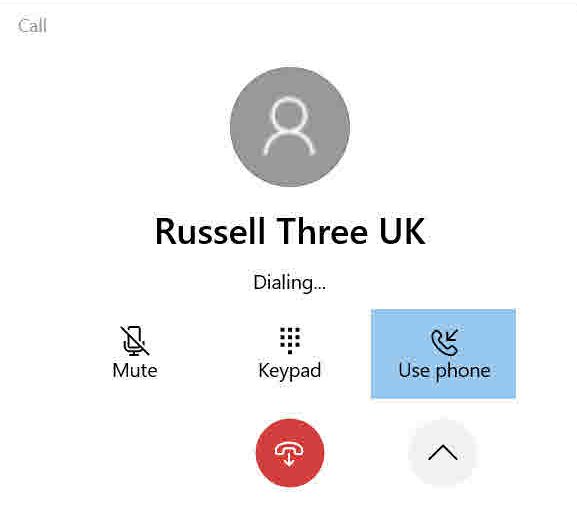How to Set Up Windows 10 Your Phone and Make Calls
Microsoft is gradually rolling out the latest version of the Your Phone app for non-Insiders. The new version sees the Calls feature come out of preview and it is being made available for everyone using the Windows 10 May 2019 Update (19H1) and higher. The only other prerequisites are that your Android handset should be running version 7 or higher and both your PC and handset must have Bluetooth.
Set up the Calls feature in Windows 10 Your Phone
Clicking on Calls for the first time in Your Phone prompts you to Make and receive calls from your PC. There’s a Get started button that takes you through the steps necessary to get everything working.
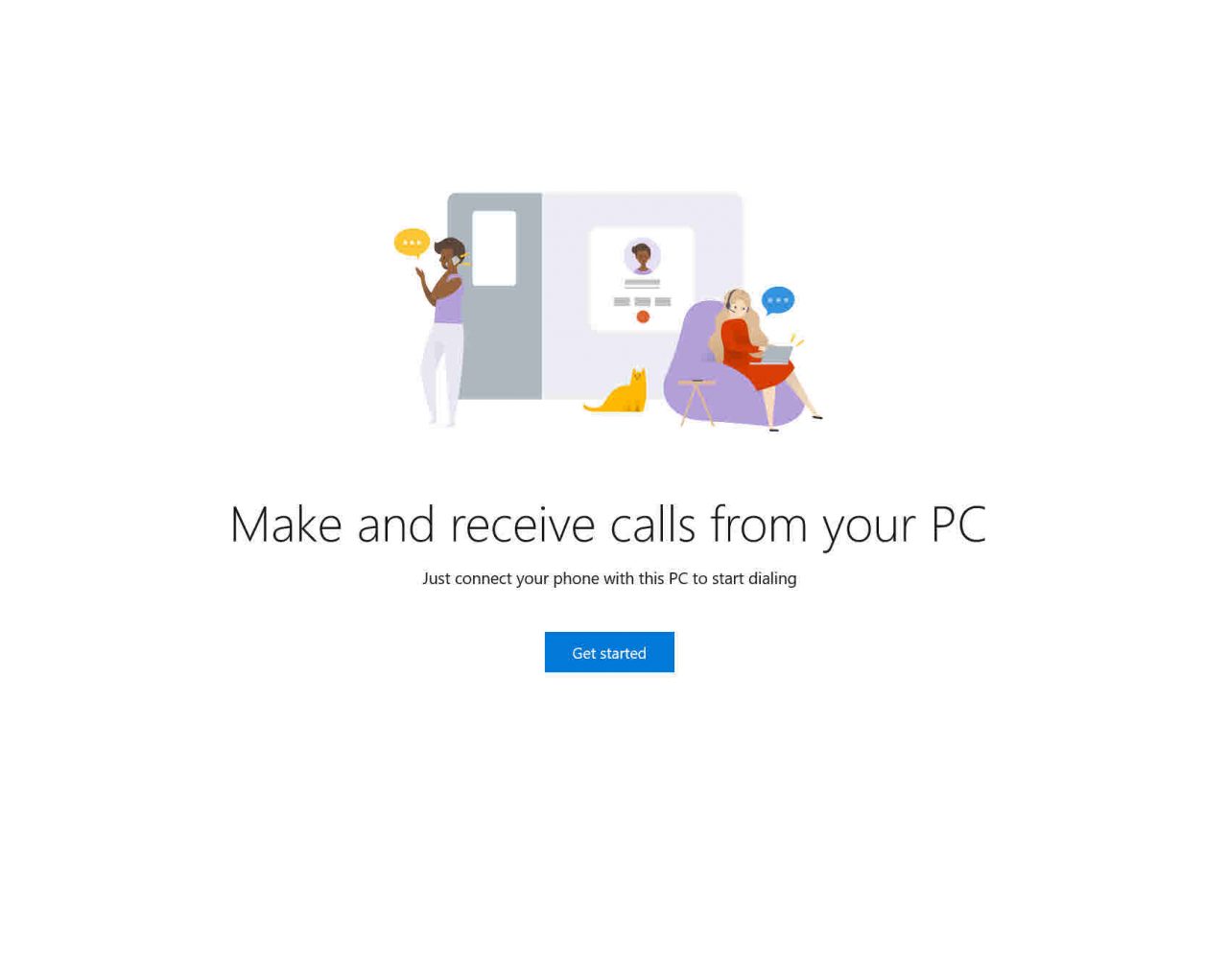
- Click Calls in the list of options on the left of the Your Phone app.
- Now click Get started below Make and receive calls from your PC.
- Windows 10 will prompt you to give Your Phone permission to make phone calls. Click Yes in the blue dialog.
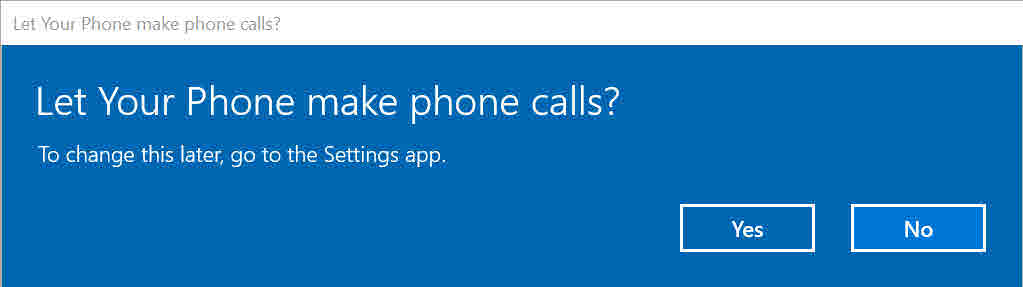
- If your PC’s Bluetooth isn’t enabled, turn it on by clicking Enable in the Your Phone app below Your PC’s Bluetooth is turned off.
- Windows 10 will again prompt you to give Your Phone permission to turn Bluetooth and your WLAN on or off. Click Yes in the blue dialog box.
- Back in the Your Phone app, click Set up in the Getting set up…
- At this point, I got a screen showing We couldn’t finish connecting. Clicking Try again just brought me back to the same screen.
- To continue, I decided to click Connect to Bluetooth manually at the bottom of the screen.
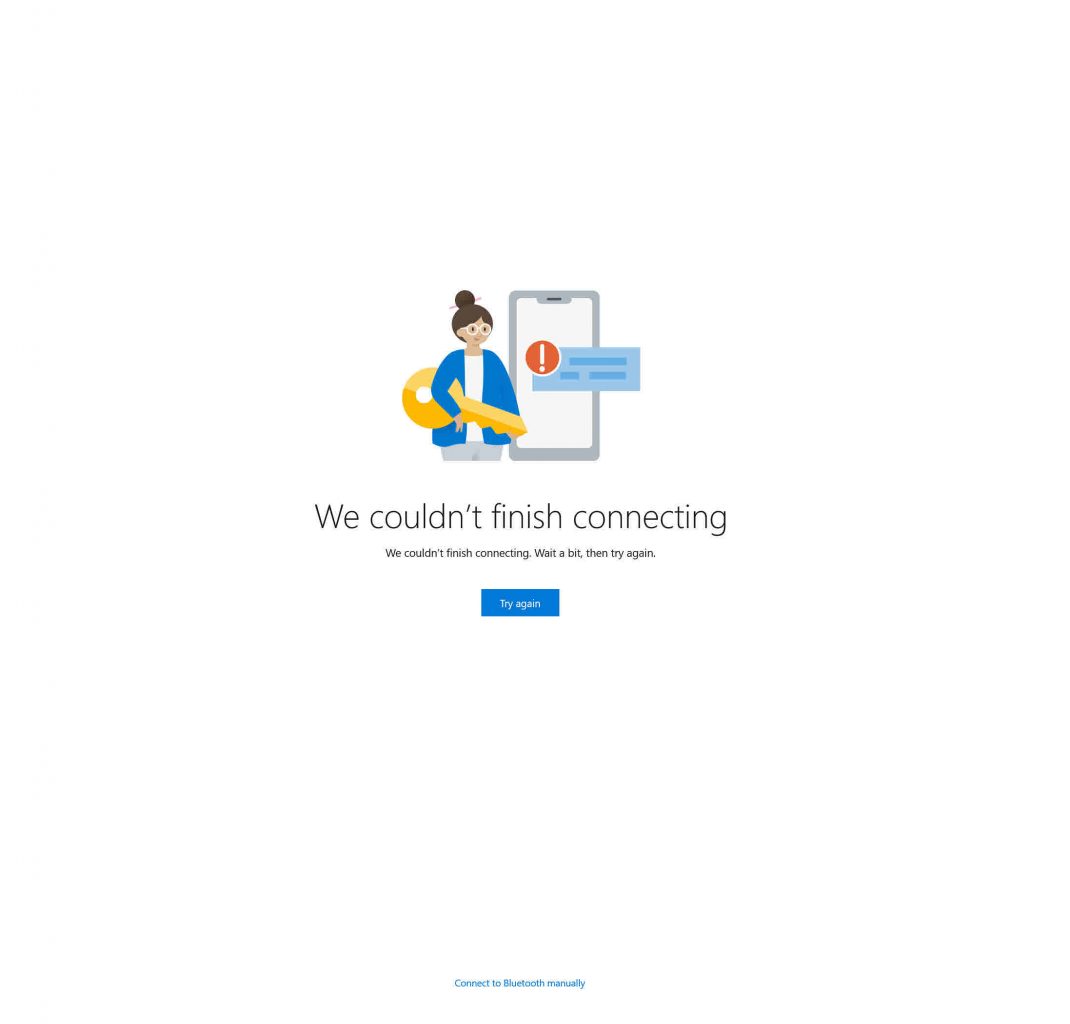
Manually pair your PC and phone using Bluetooth
Here you will see a set of instructions about how to connect your Android handset to your PC using Bluetooth. There are three steps.
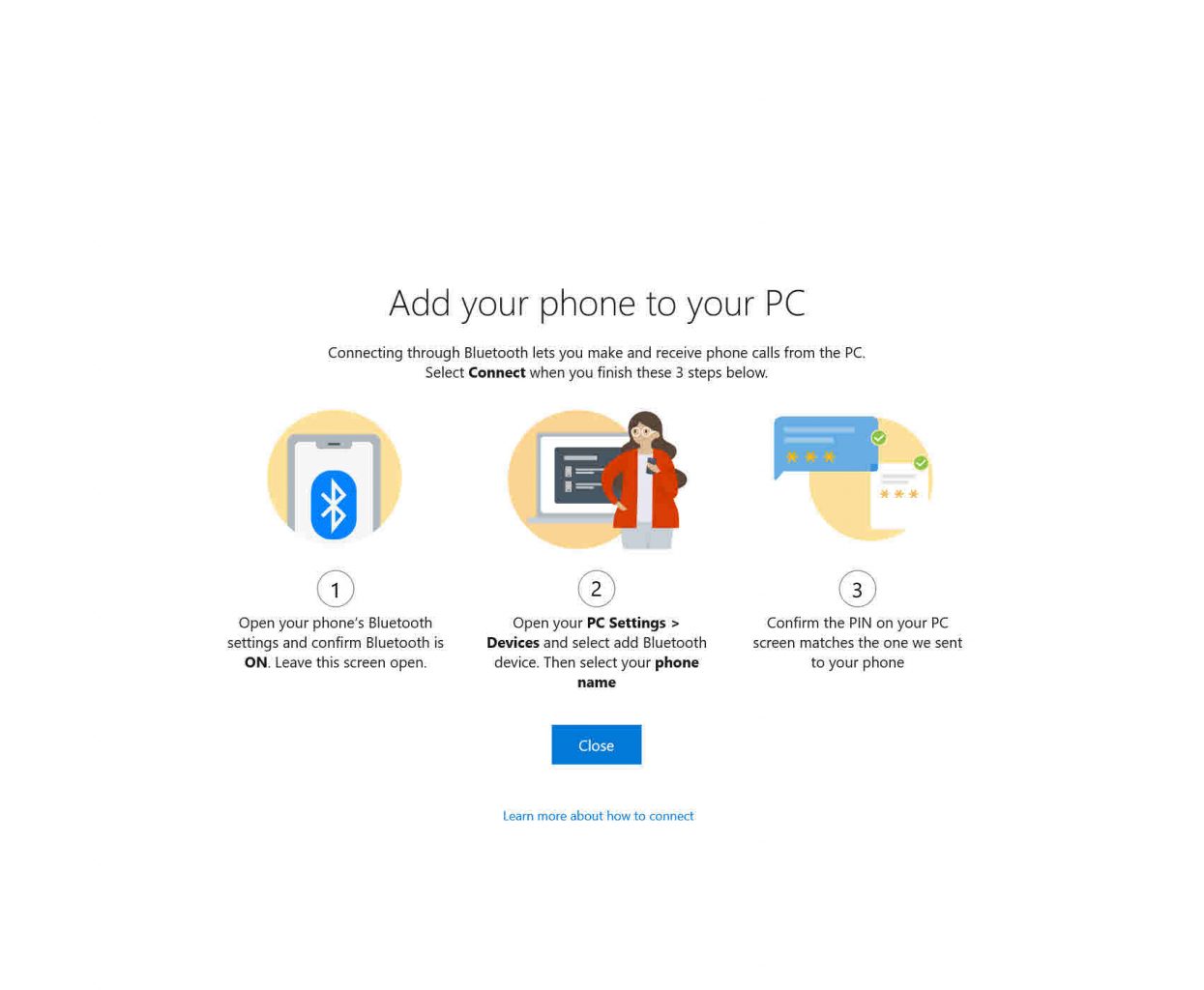
- Enable Bluetooth on your phone. This may vary depending on the version of Android and the phone manufacturer. But usually you can simply click the Bluetooth icon to enable it, or press and hold the Bluetooth icon to enter Bluetooth settings.
- In the Windows 10 Settings app, which you can open by pressing the Windows key and I together (WIN+I), click Devices and then + Add Bluetooth or other device. In the Add a device dialog, click Bluetooth, and click your phone in the list the list of available devices.
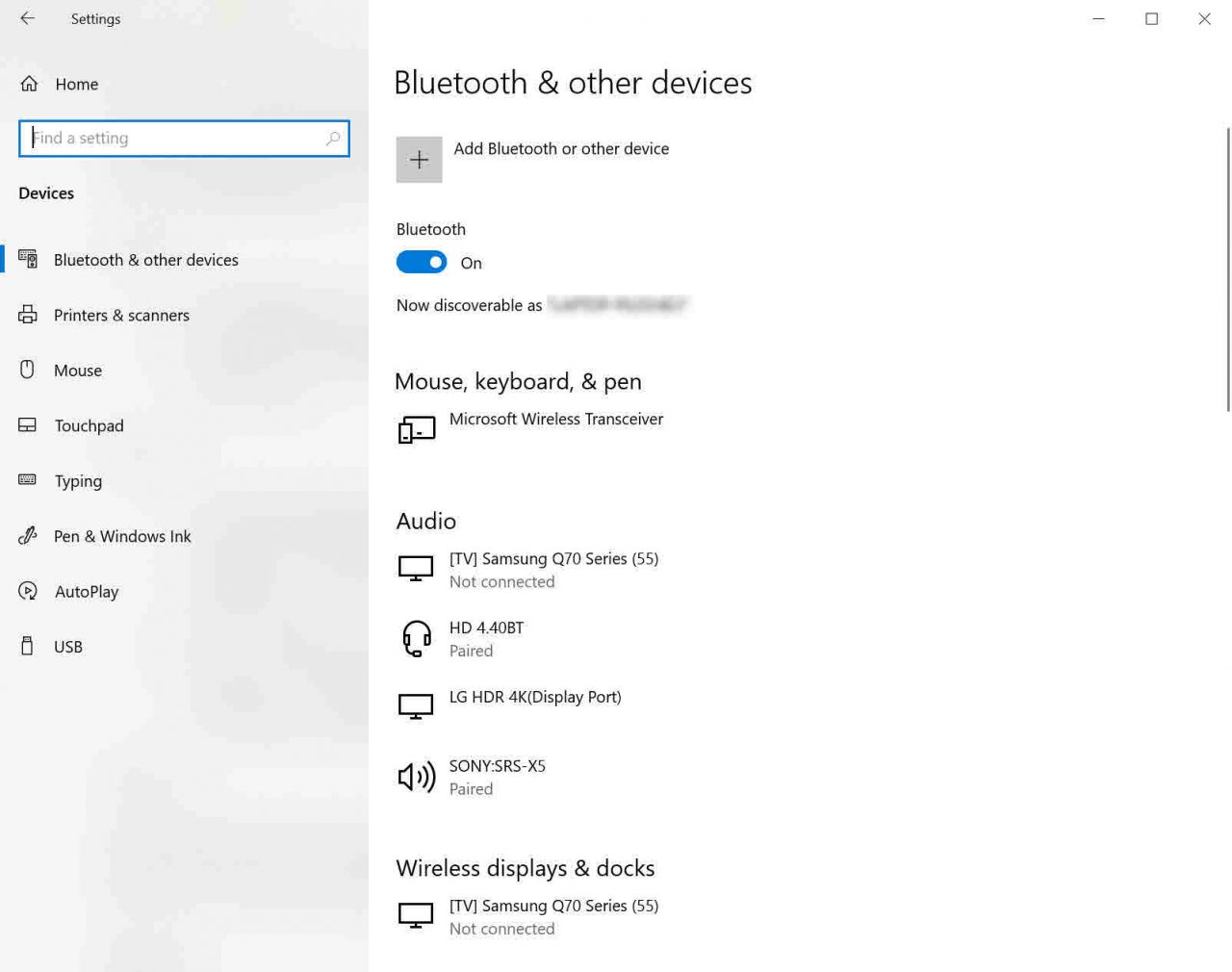
- Windows 10 will display a PIN. A dialog will appear on your phone and it should contain the same PIN number. If the PIN numbers match, click PAIR in the dialog on your phone to pair the two devices.
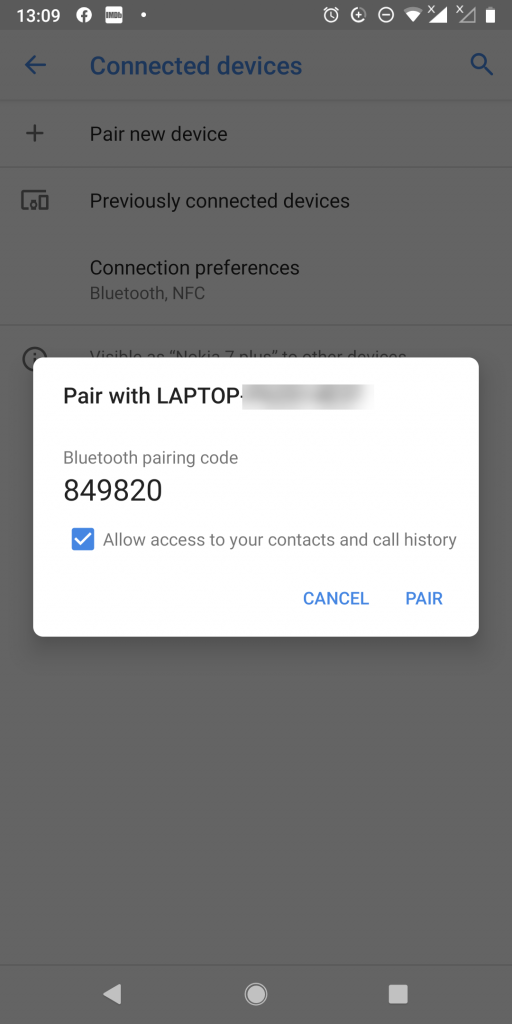
If the phone and PC have been successfully paired, you should see the name of your phone appear on the Bluetooth tile in the Windows 10 Action Center. You can Close the Add your phone to your PC screen in the Your Phone app.
Give permission to display recent calls on your phone
Back in the Your Phone app, you will need to click Send permission on the Calls screen to allow Your Phone to retrieve the call history from your handset. This will initiate another dialog on your handset, and you will need to press ALLOW to give the Your Phone Companion app on the handset permission to retrieve call history.
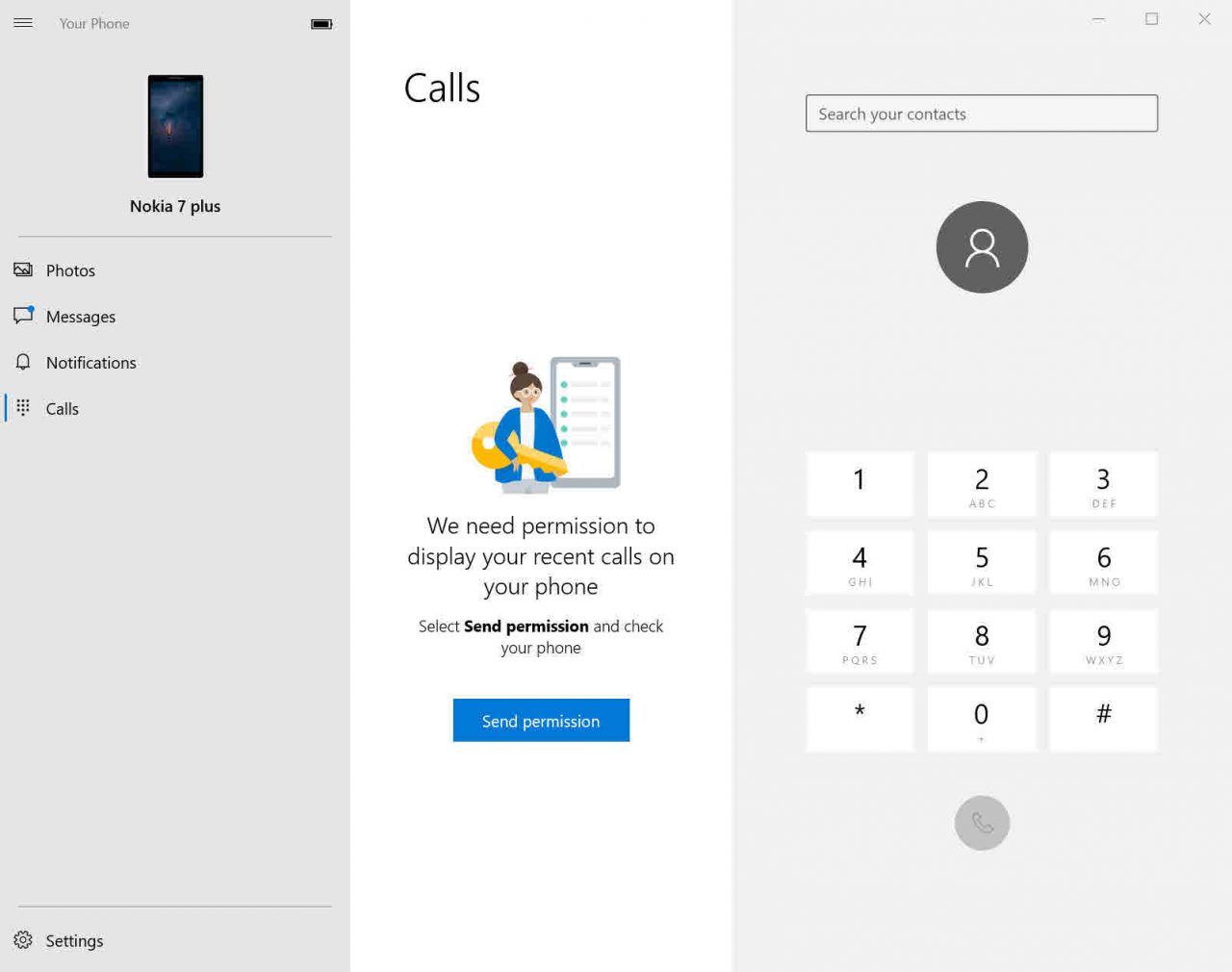
Using Your Phone to make or receive calls
Once you’ve given permission, a list of recent incoming and outgoing calls will appear in the Windows 10 Your Phone app. From the Calls screen, you can search your phone’s contacts or dial a number using the keypad on the right.
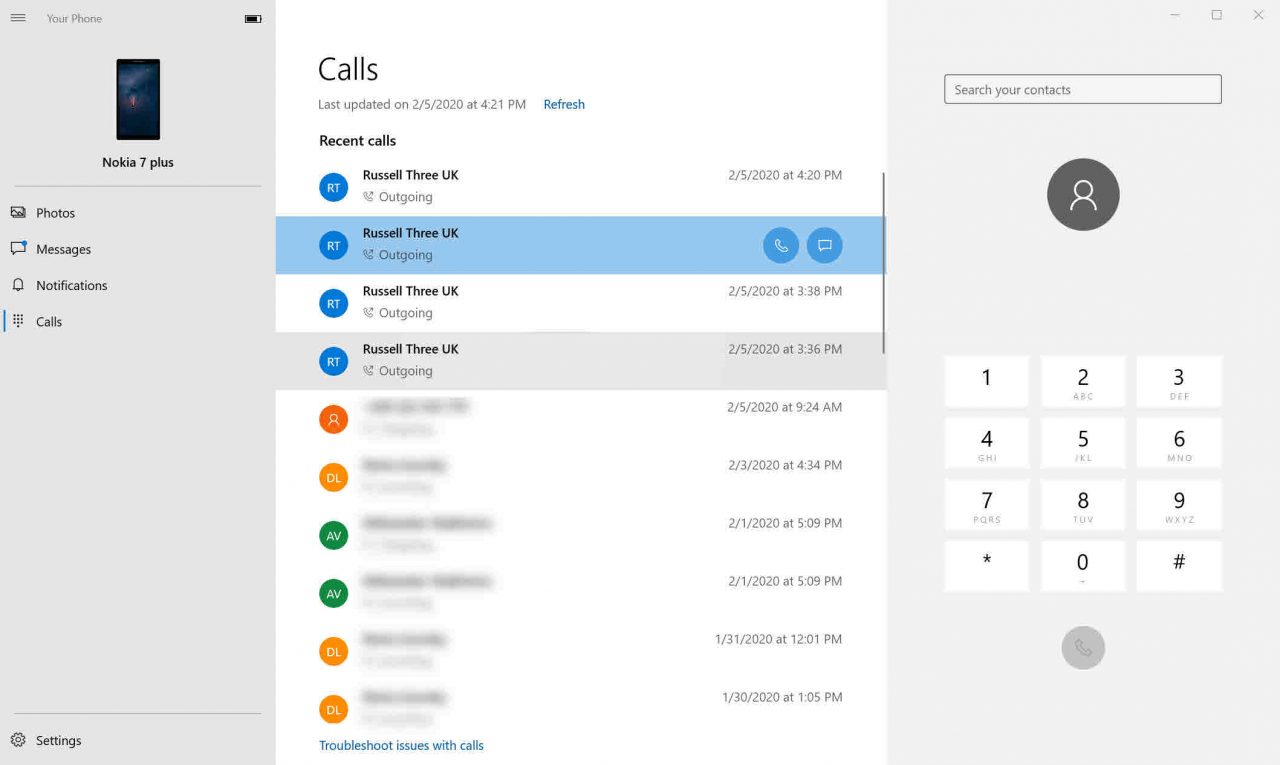
While your handset remains connected to your PC via Bluetooth, you can also answer incoming calls. When you make or receive calls using Your Phone, a separate dialog appears allowing you to drop calls, transfer them to the handset, mute the microphone, and use the keypad.