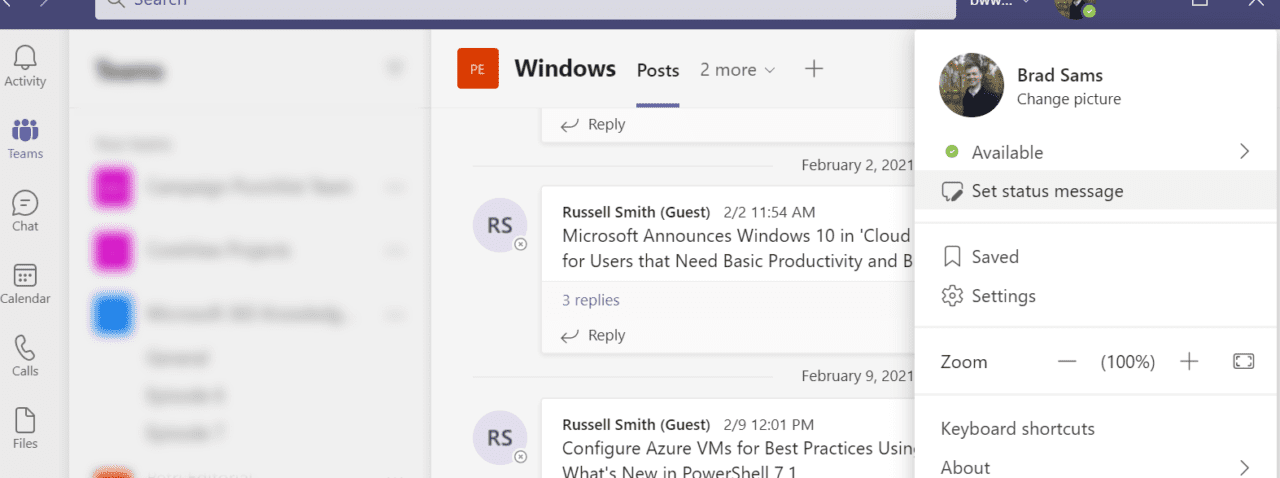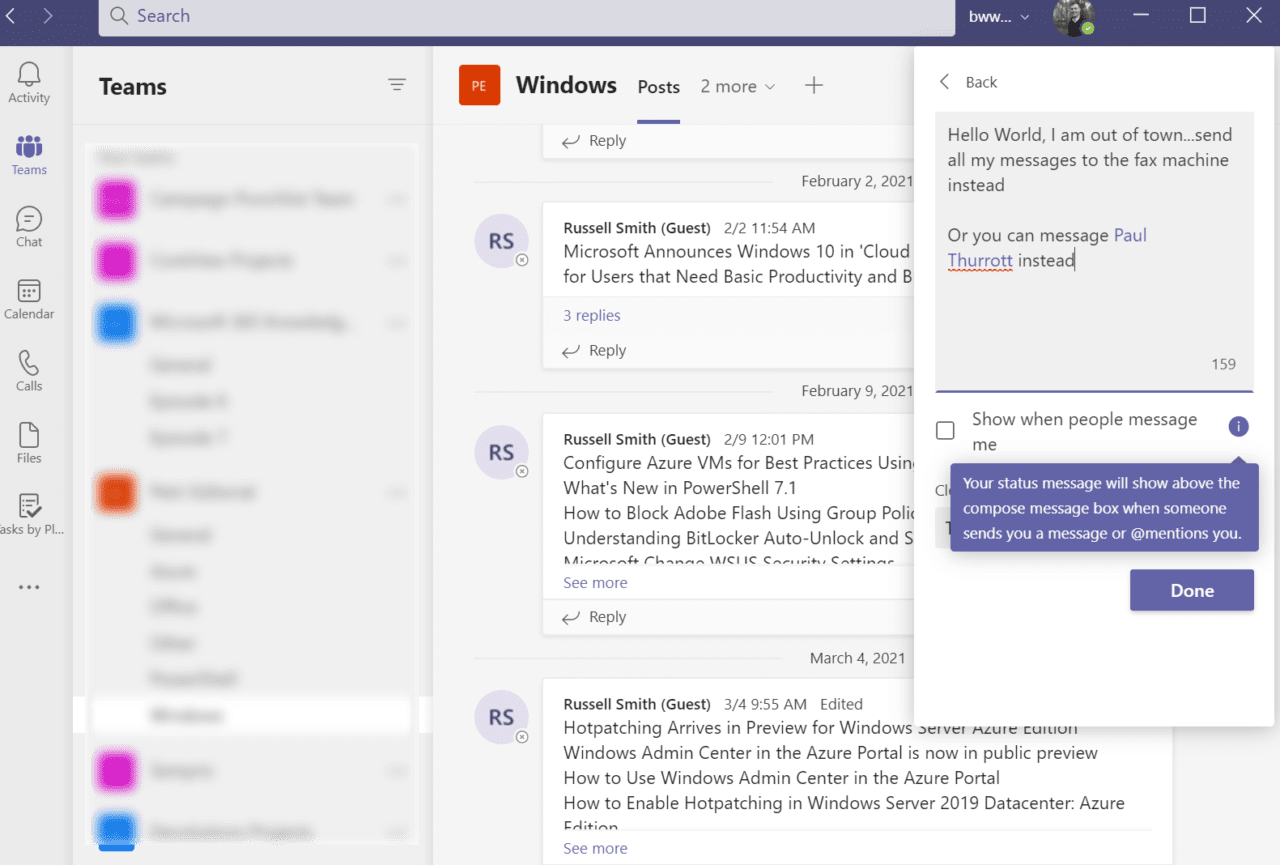How to Set an Out of Office Message in Teams
When the magical moment comes that you are about to take a vacation (or one of the many other reasons you need to set an out-of-office automatic reply) and you have set up Outlook with auto-responding enabled, you will also want to set up MS Teams to do the same.
Thankfully, there is now an office reply option in Teams that is easy to enable as a status message. And this isn’t a barebones implementation, Microsoft actually put some thought and effort behind this feature that makes it worth enabling when you will be away for an extended period.
Set an Out-of-Office Message in Teams
To set an out-of-office message, click your user icon in the top right corner of the Teams app for the desktop and top left on mobile and below the status setting indicator (available, busy, do not disturb) is the option to “set a status message”. If you click that button, you can set a message and you will also find a couple of different options to choose from to get the most out of the feature.
The first option is to type the auto-respond message, this is quite basic; this will send a message back to a user who has sent you a message. But you also have the ability to @ mention someone in your org so that the person messaging you has a clear line of communication to cover your role while you are away.
The other option that is going to be preferred by many is the ability to “show when people message me”. This feature will proactively prompt the person who is about to send you a 1:1 message or who tags you in a conversation – your Office status message will appear before they send their text.
This toggle should help prevent messages from pilling up while you are away from the office as it’s proactive engagement, rather than reactive engagement.
The other option that is available is the timeframe for the out-of-office message to appear. You can choose from as little as one hour to a custom date range for extended breaks from Teams.
Now you might be wondering why I would not have the same Outlook/Exchange Out-of-Office be the same as my Teams but I use the tools very differently. Email is primarily for external communication and I want a different message sent to those users whereas Teams is internal and can be a bit more fun or less formal.
Out of office messages for email have existed for decades in Microsoft Outlook and even some chat applications have had Office notifications previously. But Teams was a bit late to the party – thankfully we now have the ability to set Microsoft Teams status messages that should make returning to the office from vacation slightly less painful.
For more information on working with Microsoft Teams, read How to Create Custom Themes For Microsoft Teams Rooms and How to Send a Microsoft Teams Message using PowerShell 7 on Petri.