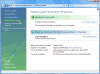How to Hide Updates in Vista
When working with Windows XP and Windows Server 2003 one could easily select which updates they did NOT want to be installed on their computer, and then un-check the V in the appropriate checkbox near the specific update they did not want to receive.For example, I’ve used this method to block the installation of Internet Explorer 7 on many personal computers and even on servers that where part of small networks where there was no central patch management (like WSUS) in place.However, with Microsoft’s new OS – Windows Vista, the Windows Update program is now integrated as an application in Vista, and no longer requires you to browse to the WU website. Trying to prevent one or more updates from installing is a bit frustrating, at least until I figured it out. Look for yourself:
Let’s say that I did not want the update called KB 929777 to be installed on my computer (actually, I do want it, but I just couldn’t’ get it to actually install on my laptop, that’s why I figured I might as well just make it go away. Read "Cannot Install Update for Windows Vista KB929777" for more insights on this specific issue). The Windows Update application keeps nagging about an update it wants to install.
It keeps nagging me when I want to reboot my computer:
However, because of various reasons I’ve decided I want to hide that hotfix from ever nagging me again. What does one assume? If we click to un-select the checkbox near the hotfix and then apply, it ***should*** theoretically become hidden and not be offered again for installation, unless I un-hide it.
So, here goes. I fire up Windows Update (just click on the icon if it’s visible in the notification area, or find it in Control Panel), click on the “View available updates” link, and here is the list of hotfixes that are available for me to install.
I try to unselect the KB 929777 update, but when I do so there’s no Apply or Ok button! If I press Cancel while the update is un-selected, it just re-appears and is re-selected the next time I open up Windows Update!
Oh, frustrating!
The solution lays in the right-click. If you right-click the update you want to hide, and select Hide Update, you’ll see that not only it’s un-selected, but it will also become “grayed out”. It’s hard to notice, but if you look closer you’ll see it.
Since there’s no Ok or Apply button, just close the window with the red X in the right top corner.
Can someone please explain why it was important for them to do it in this manner? Arrrggghh.
In order to restore the hidden updates, click on the “Restore Hidden Updates” link on the left part of the Windows Update program.
In the Restore Hidden Updates window, click to select the checkbox near the required update, then press Restore.
Related Articles