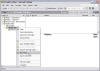Hide Public Folders in Exchange 2000/2003
How can I hide Public Folders in Exchange 2000/2003?
If you want to create new top-level public folders but wish to limit their visibility to only specific users or groups you can do the following:
-
Create a new top-level public folder (you can do it from Outlook, Windows Explorer or Exchange System Manager).
-
Give the new folder an appropriate name and choose its’ item type.
-
Now go to the Exchange System Manager and open the Folder container. Open Public Folders and right click the new folder.
-
Choose Properties and go to the Permissions tab:
-
Hold down CTRL while you click the Client Permissions button.
-
Add the user or groups that you want to restrict from viewing the new public folder.
-
Highlight the added user or group and in the Permissions part of the window scroll down to the View Item permission.
-
Select the Deny check-box. Click Ok.
-
A warning window will pop-up. Acknowledge it.
-
To test your configuration, logon as the restricted user and open Outlook. Look for the folder. It’s not supposed to be visible.
That’s it.
In Outlook 2003 you can also uncheck the box "Folder Visible" for the Default and Anonymous permissions:
This will hide the folder for all users except those with specific rights.