Getting Started with Microsoft SQL Server
- Blog
- SQL Server
- Post
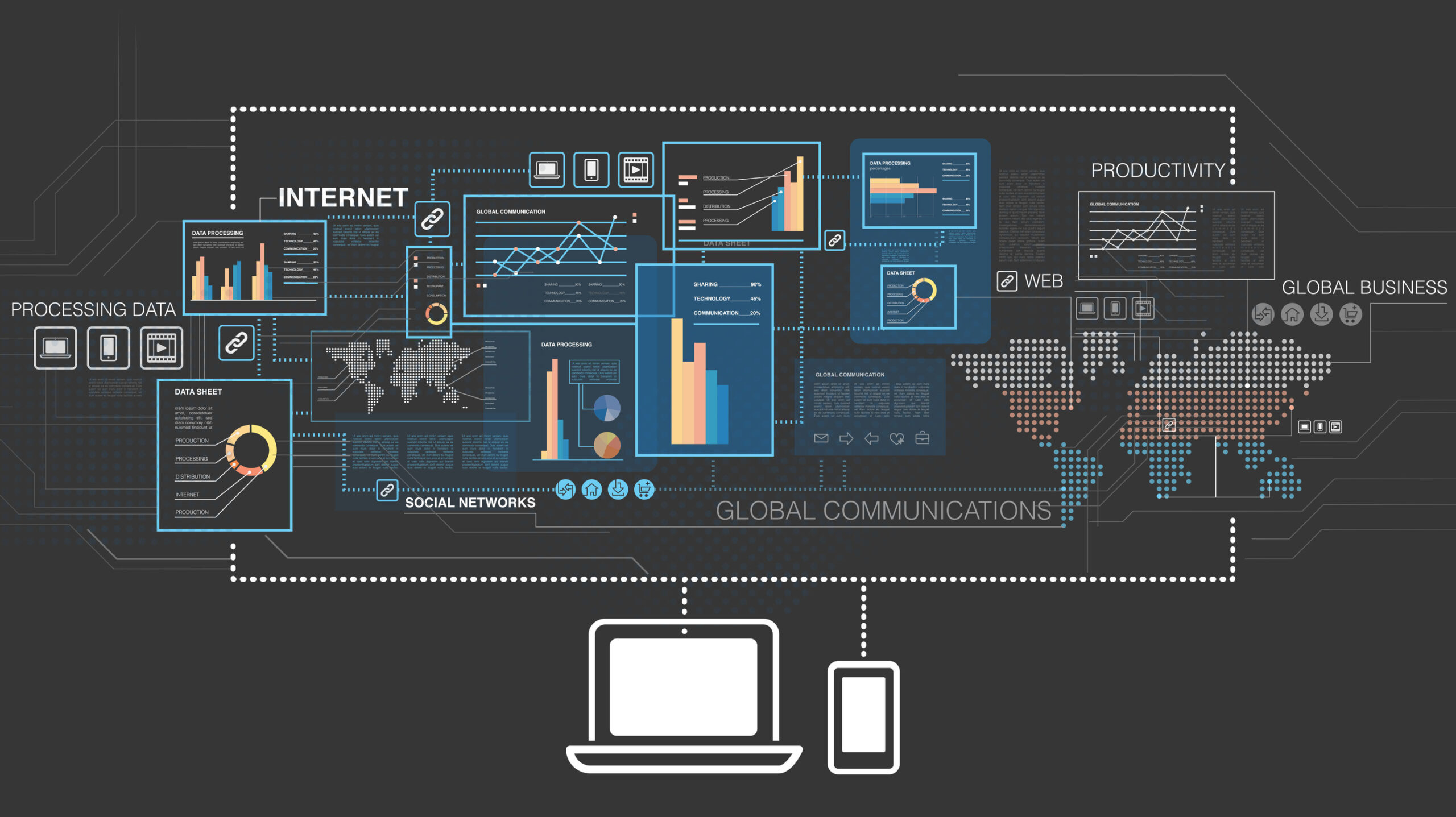
I’m not alone with my most recent predicament. Through inheritance or bad luck, I’m an IT administrator that has found myself with new duties that involve providing some level of administration for Microsoft SQL Server. That makes me the SQL guy responsible for the SQL servers and the databases, although I’m not formally trained as a DBA.
The Petri IT Knowledgebase – Getting Started with Microsoft SQL Server Article Series
- Part 1: Getting Started with Microsoft SQL Server
- Part 2: Beginning SQL Server Administration: Key Concepts
Microsoft SQL Server for the IT Administrator
I do have had some experience with SQL Server, mostly from working with SharePoint. But installing an application that creates databases is a far cry from designing databases, writing complex SQL joins, and architecting the SQL Server infrastructure. Telling my bosses the truth wouldn’t do me any good. They wouldn’t hear it. I could try to tell them that SQL Server is too complex to just add to my duties, that I already have too much to do.
Alright, so complaining won’t get me anywhere. I’ve realized that my only choice is to accept my fate. I will become a DBA or at least learn enough to be able to effectively execute my job. If I’m going to increase my skills with SQL Server, I might as well document my adventures and bring you all along with me, so I’ll be starting an article series here on the Petri IT Knowledgebase that will provide information for non-DBA IT staff who need to get up to speed with SQL Server as part of their regular duties.
Here are some of my first orders of business in getting my SQL skills updated:
Step 1: Get some SQL Server training
Whether my bosses will approve training is still not known. If they do approve training, will it be a two week boot camp or reading MSDN at my desk while juggling other duties? In the coming weeks, I’ll be setting up my training plan, and I’ll share with you what I’ll find for options for training both onsite and online.
Step 2: Find SQL Server reference materials and resources
Regardless of the training that I end up taking, there is of one thing I’m certain: the real learning won’t begin until I’m applying what I’ve learned in training. I’m going to need some great reference materials sitting on my desk or my tablet that will help me get out of a jam when I’m stuck.
Step 3: Build a playground for practicing my SQL Server skills
One way to get up to speed quickly with a SQL Server test environment is to setup a Microsoft Azure VM, install SQL Server onto the VM, and then start creating some sample databases to play with. In order, those steps are:
- Setup an Azure VM: I’ve already got an MSDN subscription, which includes some Azure services that can be used as a sandbox environment. Though I’ve barely scratched the surface of what can be done with Azure, I’m excited to spin up a playground for developing my SQL skills.
- Install SQL Server: With an Azure environment, I’ll be able to utilize database services directly through Azure. However, to make sure that I am at least familiar with the installation process for SQL Server, I’ll download and install SQL Server on either my workstation or one of my Azure virtual machines.
The MSDN subscription also includes all of the software that I’ll use to build up a test environment — from the server OS to the SQL Server software, I’ll be using those downloads and licenses from MSDN to get a fully functional environment running. - Create a SQL Database: I will be able to do a lot with just a database server, but my learning will not be complete until I’m able to work with an active database filed with data. I am looking forward to creating some SQL Server databases on both my SQL Server instance as well as databases help on Azure and finding out what differences there are in the processes of each.
Step 4: Document my processes
Doing any of these things once or twice is good for some basic familiarity with SQL Server. But for anything to really stick, I’m going to either need a lot of repetition or an easy way to go back and retrace my steps. Since it’s not likely that I’m going to be required to install SQL Server often, and I can’t count on repetition to maintain any specific skills, I’m going to save my work in two places:
- Build a script repository: Being able to write once, and use over and over again is a requirement for me. I won’t be able to know how often I’ll be doing the operations that I’m going to be doing. So if I take the time up front to develop the scripts for my operations, I’ll reap the rewards of that script the next time I need to perform that operation whether that next time comes in a week or not for another six months.
- Keep notes on my process steps: I expect that not everything I do will require a script. But whether or not I create a script, I’m going to need to take copious notes on my processes.
To help me keep my notes organized and accessible I’m going to create a OneNote notebook. I’ll use my OneNote notebook to document my scripts, keep notes and screenshots, learning tips, tricks, and training.
Step 5: Keep up my progress
Learning is a lifelong process, so as long as I’m working with SQL Server, I’ll keep an ear on the ground, listening for what’s new and noteworthy.
- Check the SQL Server forums: The SQL Server forums on MSDN and Petri.com can be more than a resource when you’re having problems. They can also be a good place to find people that are active and helpful in the SQL community. As my skills grow, I can look forward to not only asking questions on the forums but answering some too.
- Find a list of good SQL blogs: Searching when I have a specific problem is good, but there are some blogs out there that are worth subscribing to so that I get their updates by email. (Some good SQL Server blogs to follow include SQL Server blogs on TechNet, Kevin Kline on SQLBlog.com, and Pinal Dave’s SQL Authority. – Ed.)
- Find SQL Server experts to follow on on Twitter, Google+ and Facebook: Social networks can be another good place to connect with the experts. Usually it helps to round out those connections with those experts, too — so that you’re not just talking to them about tech, but about all of their passions and hobbies. (Some good SQL Server experts on Twitter include Michael K. Campbell (@AngryPets), Pinal Dave (@pinaldave), Thomas LaRock (@SQLRockStar), Paul Randal (@PaulRandal), Kimberly Tripp (@KimberlyLTripp), and Brent Ozar (@BrentO) -Ed.)
Speaking of that, while I’m not a SQL expert as of yet, I’d love to connect and share what I’ve already learned with you. We’ll be posting additional updates to this series in the weeks and months to come so you can follow my progress. So reach out to me on Twitter or Google+ to let me know how you’re doing along your path.
Related Article:



