How to Get User and Computer Objects Information with the Active Directory Administrative Center
Sometimes there are things sitting right under your nose that go unnoticed, due to not clicking in the right place at the right time. I’ve been on a mission to use the Active Directory Administrative Center (ADAC) more, instead of the traditional management consoles, such as Active Directory Users and Computers (ADUC). In this Ask the Admin, I want to show you how to get useful AD object information in ADAC.
Accessing Useful Object Information in ADUC
I should say that it is possible to view the information about user and computer objects displayed in ADAC, but using ADUC. You need to do the following to get information about when an object was created, modified and Update Sequence Numbers (USNs), etc. as follows:
- Log in to Windows Server 2012 R2 domain controller (DC) with a domain administrator account.
- Open Server Manager from the Start screen, or icon on the desktop taskbar.
- In Server Manager, select Active Directory Users and Computers from the Tools menu.
- In the ADUC console, check Advanced Features on the View menu.
- Expand your AD domain in the left pane of ADUC, and click the Users container.
- Double-click a user object in the right pane.
- In the properties dialog, switch to the Object tab. Here you’ll see information such as when the object was created or last modified.
- If you switch to the Attributes Editor tab, some additional information might be available, like the bad password count (badPwdCount).
- Click OK when you have finished with the necessary information.
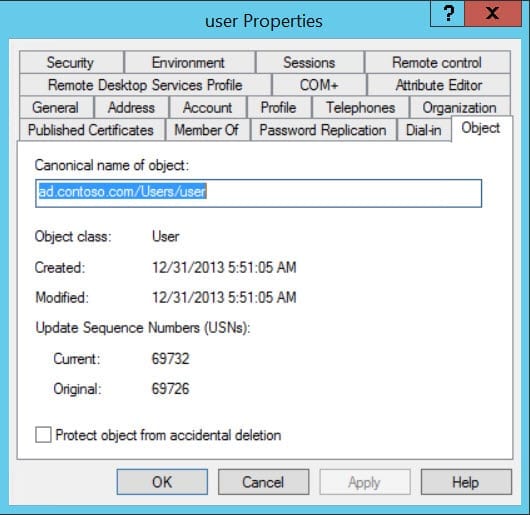
Object Information in ADAC
Now let’s take a look at the object information available in the Active Directory Administrative Center, and you’ll see it’s a lot easier to find.
- In Server Manager, select Active Directory Administrative Center from the Tools menu.
- In ADAC, click ad (local) in the left pane and then search for a named user account using the Search box in the central pane.
- Double-click the user account in the search results.
- At the bottom of the properties dialog, click More Information.
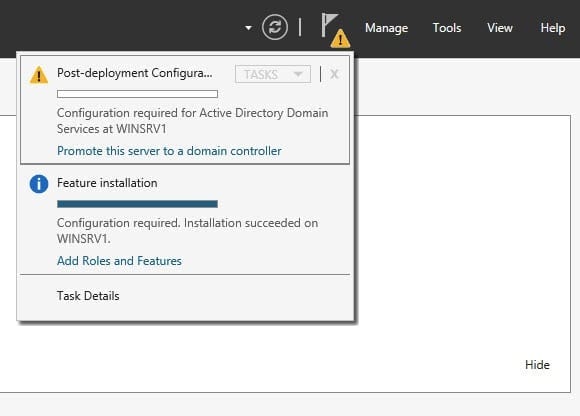
Now you’ll see much of the useful information provided by ADUC, but all in a user-friendly panel.



