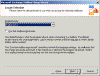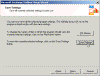EXMERGE and Hebrew Fonts
How do I use EXMERGE with Hebrew fonts?
EXMERGE is very useful in many scenarios, one of which is migrating mailboxes from one Exchange server to another. Examples of such operations are featured in the Delete Messages from Mailboxes by using EXMERGE and Brick Level Backup of Mailboxes by using EXMERGE articles.
I won’t go into details about this tool here but I do want to discuss one problem that Israeli administrators have: Whenever you use EXMERGE to migrate one or more mailboxes or Public Folders that have Hebrew fonts in their names or even in posts and items within them – after the migration process is finished, the migrated mailbox, PF or items all have gibberishes fonts instead of the Hebrew fonts on the original item.
The solution is to run EXMERGE in GUI mode once, save your configuration settings and have it create a configuration file called EXMERGE.INI. You do NOT need to finish the EXMERGE process entirely, instead, you must click cancel to stop the GUI phase right after saving your configuration files.
Next, you’ll need to manually edit the EXMERGE.INI file and re-run EXMERGE, this time in Command Prompt mode, and force it to use the Hebrew charset.
This article assumes you know what EXMERGE does and how to use it. It also assumes you have the latest version. See Download Exmerge for Exchange 2000/2003 for more info.
Follow these steps:
- First, run EXMERGE in GUI mode with the required settings. Choose English as the language (note that there is no Hebrew option).
Note: During this phase you must configure the server names (DC and Exchange), port number, message folders, subject or attachment settings and more, as noted at the beginning of this article. I will not go into detail here.
- Save your settings by pressing the Save Settings button.
You can also change the name and location of the files used by EXMERGE by clicking on the “File Names” button. Make sure you save these files into a convenient location such as C:\Program Files\Exchsrvr\Bin\ or similar.
- Now click Cancel to stop the GUI phase of EXMERGE.
Don’t worry, your settings were saved in the configuration files.
- Next, go to the folder where you’ve saved the files in step #2 and edit the EXMERGE.INI file you’ve just saved. Add the following lines to it:
[International] DefaultLocaleID=1255 DefaultCodePage=1037
Typically, these lines should be pasted at the bottom of the file, and replacing the original lines.
- If you want, you can also edit the MAILBOXES.TXT file and add your own list of mailboxes that EXMERGE should open and process. Just add more mailboxes by copying and pasting the first line, and editing the path to the required mailbox.
For instance, if you want to cause EXMERGE to work on the mailboxes of a user called DANIEL and another user called DAVID, then open the MAILBOXES.TXT file and add the following lines:
/O=FIRST ORGANIZATION/OU=FIRST ADMINISTRATIVE GROUP/CN=RECIPIENTS/CN=DANIEL /O=FIRST ORGANIZATION/OU=FIRST ADMINISTRATIVE GROUP/CN=RECIPIENTS/CN=DAVID
Note that you do need to use the RIGHT syntax for YOUR scenario, this is just an example.
- Finally, to run EXMERGE go to the BIN folder and type:
EXMERGE -F EXMERGE.INI -B -D
(use your own path to the EXMERGE.INI file)
Note that the -D switch causes EXMERGE to automatically run while still showing the GUI window. Without the -D you won’t see any progress, and you’ll need to use Task Manager to know for sure when the process has finished.
Done!
BTW, I wish to thank reader Yosef Levenhartz and MVP Yuval Sinay for some of the additions to the original article.