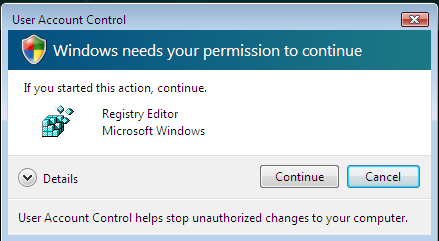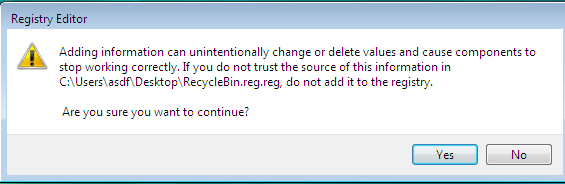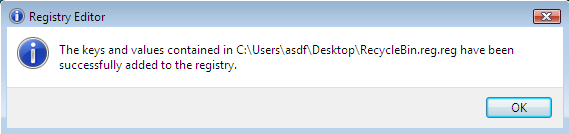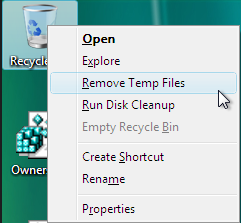Add “Remove Temporary Files” and “Run Disk Cleanup” to right-click menu
Through several registry modifications, you can create an enhanced “right-click” menu for the Recycle Bin. The new options will allow you to delete the temporary files in the following two directories: %UserProfile%\AppData\Local\Temp and %SystemRoot%\Temp. Additionally, another menu will be created that will allow you to run the disk cleanup utility.
Please be aware that this change requires making a change to the Windows Vista registry.
Note: Editing the registry has the potential to cause serious (and unrecoverable) damage to your PC. If you are at all uncomfortable editing the registry, please do not attempt the following.
The first step is to create a registry file. You can do this by opening Notepad (Start >> All Programs >> Accessories >> Notepad) and copying and pasting the following:
Windows Registry Editor Version 5.00
[HKEY_CLASSES_ROOT\CLSID\{645FF040-5081-101B-9F08-00AA002F954E}\shell\Delete]
@="&Remove Temp Files"
[HKEY_CLASSES_ROOT\CLSID\{645FF040-5081-101B-9F08-00AA002F954E}\shell\Delete\Command]
@=hex(2):43,00,6d,00,64,00,2e,00,65,00,78,00,65,00,20,00,2f,00,63,00,20,00,25,\
00,53,00,79,00,73,00,74,00,65,00,6d,00,44,00,72,00,69,00,76,00,65,00,25,00,\
20,00,26,00,26,00,20,00,63,00,64,00,20,00,25,00,53,00,79,00,73,00,74,00,65,\
00,6d,00,52,00,6f,00,6f,00,74,00,25,00,5c,00,54,00,65,00,6d,00,70,00,5c,00,\
20,00,26,00,26,00,20,00,64,00,65,00,6c,00,20,00,2a,00,2e,00,2a,00,20,00,2f,\
00,66,00,20,00,2f,00,71,00,20,00,26,00,26,00,20,00,28,00,66,00,6f,00,72,00,\
20,00,2f,00,64,00,20,00,25,00,25,00,61,00,20,00,69,00,6e,00,20,00,28,00,2a,\
00,29,00,20,00,64,00,6f,00,20,00,72,00,64,00,20,00,22,00,25,00,25,00,61,00,\
22,00,20,00,2f,00,71,00,20,00,2f,00,73,00,29,00,20,00,26,00,26,00,20,00,63,\
00,64,00,20,00,25,00,54,00,45,00,4d,00,50,00,25,00,20,00,26,00,26,00,20,00,\
64,00,65,00,6c,00,20,00,2a,00,2e,00,2a,00,20,00,2f,00,66,00,20,00,2f,00,71,\
00,20,00,26,00,26,00,20,00,28,00,66,00,6f,00,72,00,20,00,2f,00,64,00,20,00,\
25,00,25,00,61,00,20,00,69,00,6e,00,20,00,28,00,2a,00,29,00,20,00,64,00,6f,\
00,20,00,72,00,64,00,20,00,22,00,25,00,25,00,61,00,22,00,20,00,2f,00,71,00,\
20,00,2f,00,73,00,29,00,00,00
[HKEY_CLASSES_ROOT\CLSID\{645FF040-5081-101B-9F08-00AA002F954E}\shell\Erase]
@="&Run Disk Cleanup"
[HKEY_CLASSES_ROOT\CLSID\{645FF040-5081-101B-9F08-00AA002F954E}\shell\Erase\Command]
@=hex(2):43,00,6d,00,64,00,2e,00,65,00,78,00,65,00,20,00,2f,00,63,00,20,00,43,\
00,6c,00,65,00,61,00,6e,00,6d,00,67,00,72,00,20,00,2f,00,73,00,61,00,67,00,\
65,00,73,00,65,00,74,00,3a,00,36,00,35,00,35,00,33,00,35,00,20,00,26,00,20,\
00,43,00,6c,00,65,00,61,00,6e,00,6d,00,67,00,72,00,20,00,2f,00,73,00,61,00,'
67,00,65,00,72,00,75,00,6e,00,3a,00,36,00,35,00,35,00,33,00,35,00,00,00
Save the file with the name RecycleBin.reg and close Notepad.
Double-click RecycleBin.reg to add the changes to your registry.
If you did not Disable UAC, you will have to grant access, click Continue:
You will then be greeted with the following warning message, click Yes:
After the new registry values have successfully merged into your registry, you will be greeted with the following dialog, click Ok:
Right-click on the Recycle Bin and you see will now see two new options:
The two commands will require administrative privleges to run. When you click Remove Temp Files a Command Prompt window will appear briefly as the temp files are removed.
Related Articles
Got a question? Post it on our Windows Vista Forums!