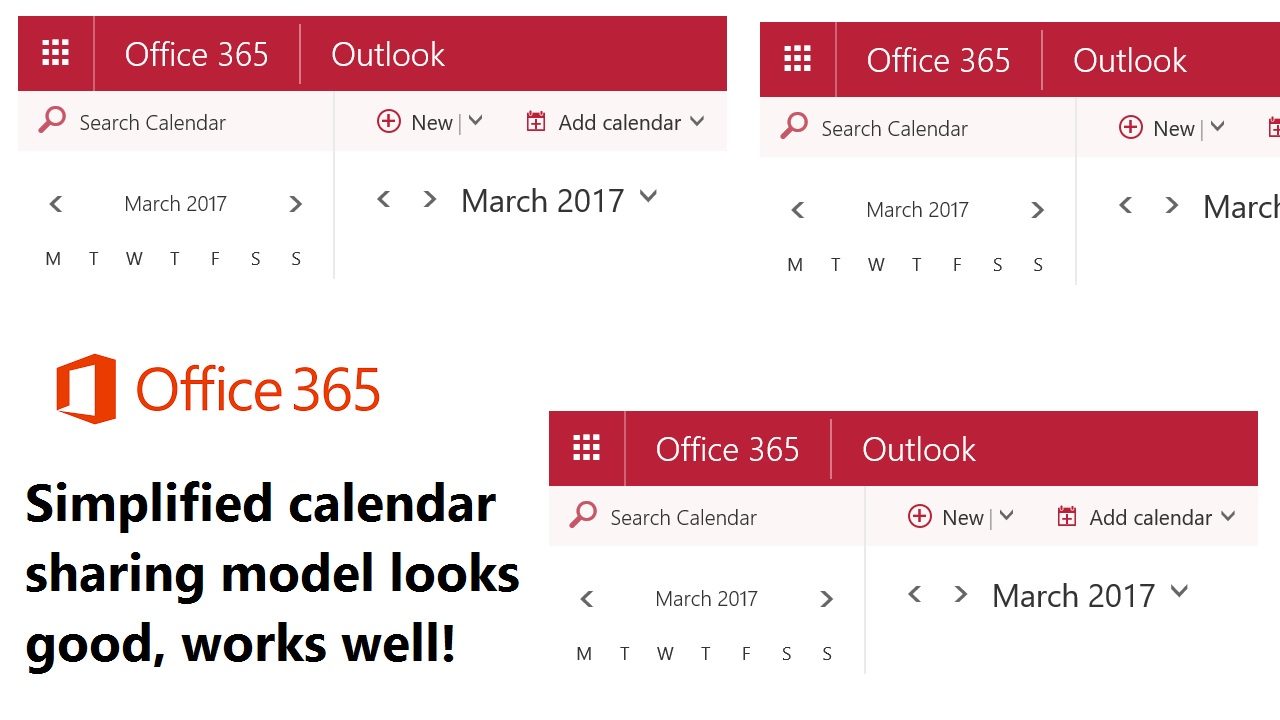Calendar Sharing Becomes Much Easier for Office 365 Users
Office 365 Aims to Make Calendar Sharing Work
Calendar sharing is one of those banal but important pieces of functionality that makes offices work. Even with all of the collaboration options available to share calendars through Office 365 Groups and Microsoft Teams, individuals often need to share their calendar with others. The most commonplace example is where administrative assistants support managers and other knowledge workers and need access to their calendars to book appointments, schedule meetings, and so on.
Despite it’s nearly twenty years since the Outlook desktop client first appeared in 1997, sharing calendars has always been complicated. I can’t quite work out why the situation has persisted until now, but it did. In any case, Microsoft wants to make calendar sharing and delegate management much easier and set out their plans at the Ignite conference last September.
The good news is that the new calendar sharing model has been enabled for all Office 365 users. The implementation supports different scenarios, including sharing between Office 365 tenants and sharing between Office 365 and Outlook.com.
From a client perspective, the new sharing model is implemented in OWA now. Over time, the other Outlook clients will upgrade their interface to support the new sharing model. When this happens, a single consistent approach to sharing calendars will be used by all Outlook clients.
Except of course for clients connected to on-premises servers, which will continue to use the old sharing model as Microsoft hasn’t yet announced any plans to upgrade Exchange 2016.
Simplicity is Key
The first impression gained after using the new model is that it’s much simpler. The second is wonderment that this change has taken so long. That’s perhaps a function of prioritization. For whatever reason, the new model is straightforward and easy to understand.
To share your calendar, click the Share option in the calendar menu bar and then enter the names of the people with whom you want to share (Figure 1). You can share with people inside and outside the tenant and you can decide to let those people see all of your calendar (the default option) or just some details, such as when you’re free and busy.
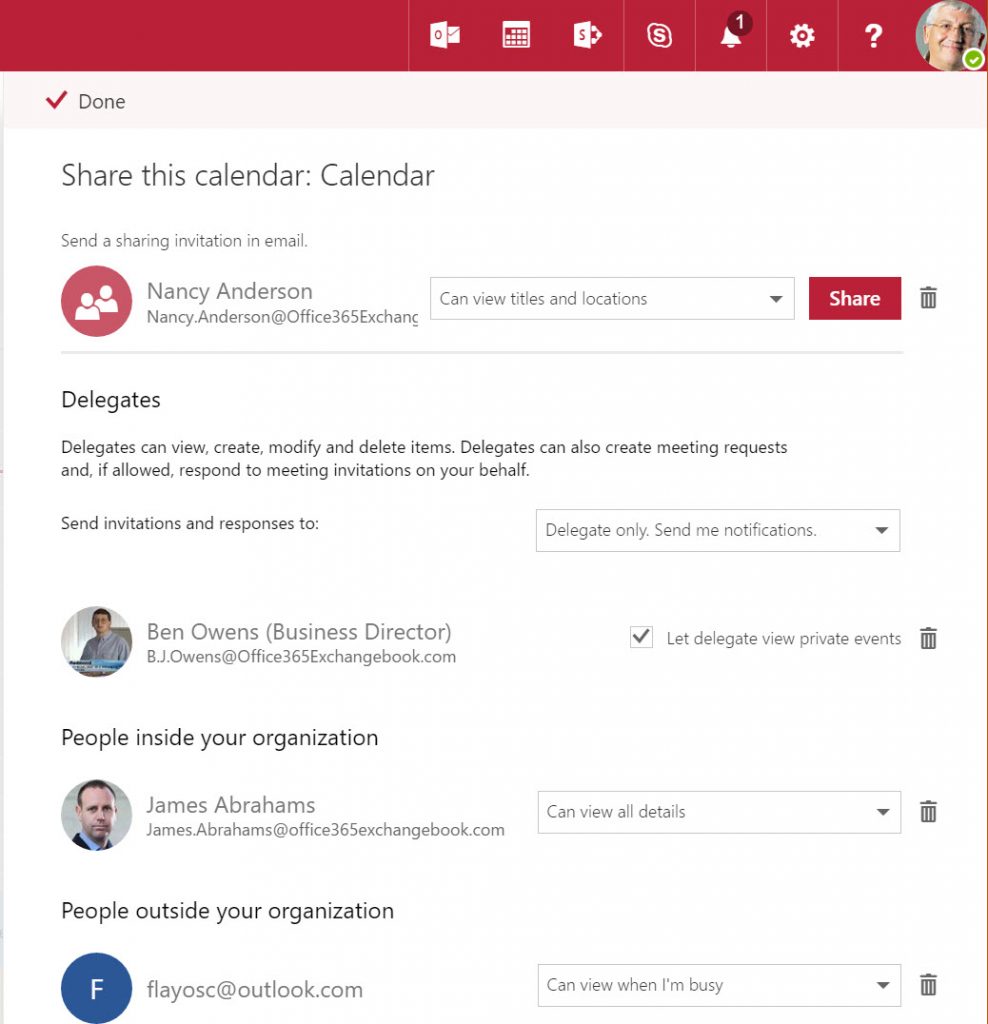
You can also nominate internal users to be delegates. In other words, they can process calendar events for you, like creating appointments or accepting meeting requests. Note the option to allow a delegate to view events marked as private. According to Microsoft, the delegate functionality isn’t fully deployed yet, so it’s best to use the new model for view and edit access to calendars for now. Delegate access should be fully available through the new model in early 2017.
When you’re finished, click the big Share button to dispatch the sharing invitations to recipients.
What Sharers See
After a user accepts a sharing invitation, the calendar is added to the set that they open. The invitation needs to be accepted using an updated client (OWA for now) in order for the instructions embedded in the message to be processed correctly.
Depending on what you allow them to see, the calendar will either show full details or just blocks when you’re free or occupied. The experience is seamless across Office 365 and with Outlook.com. Figure 2 shows the calendar of an Outlook.com user with whom I shared my calendar. Because I restricted sharing to “can see when I’m busy”, they can see Free, Busy, or Tentative slots in my calendar.
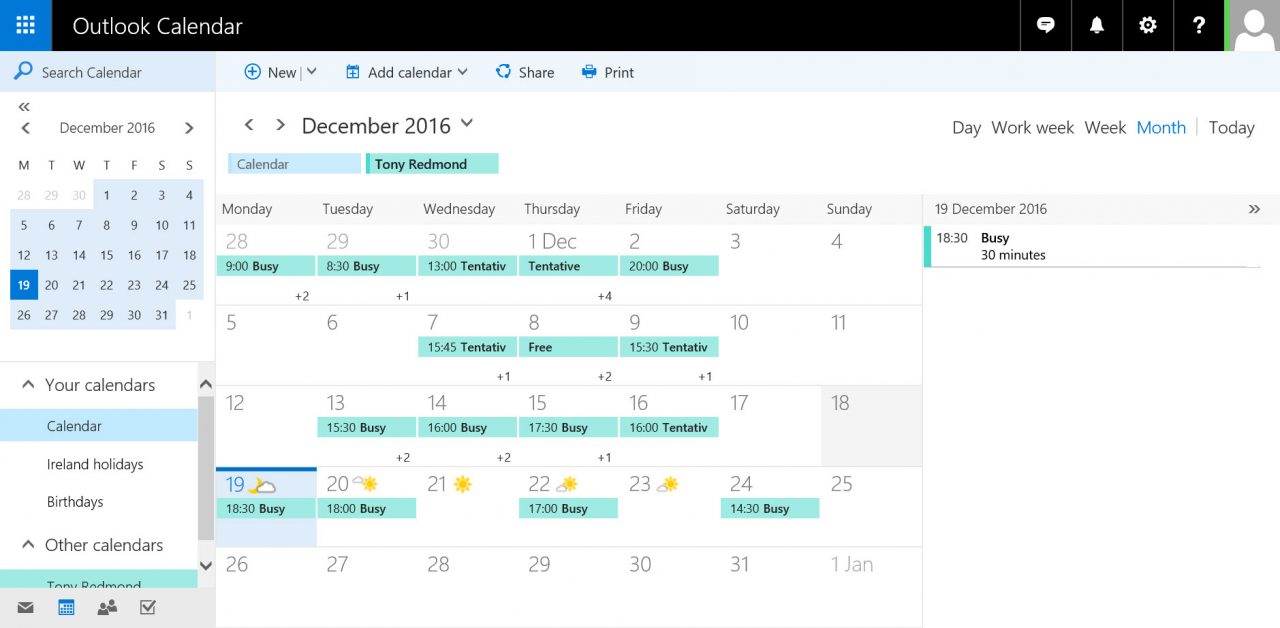
But Wait, There’s More
OWA’s spiffy new calendar sharing interface is good news. What’s even better is that the model will extend to mobile devices where Outlook for iOS, Android, and Windows 10 Mobile will be able to view and edit shared calendars for the first time. In addition, because calendar events are often time-sensitive, changes made by these clients will be executed immediately rather than waiting for a timed synchronization to occur. Changes made to a calendar elsewhere will be synchronized immediately to ensure that your copy of the calendar reflects the most accurate view.
Immediate synchronization is used by OWA and mobile clients. The Outlook desktop and Outlook for Mac clients continue to use periodic synchronization. That implementation is likely to change in the future. Periodic synchronization is also used to share calendar information outside your Office 365 tenant.
Outlook for Mac Updates
In some respects, Outlook for Mac is the black sheep of the Outlook family. Its implementation of features often differs significantly from the way things are done in other clients. Outlook for Mac is being upgraded to make its calendar sharing functionality comparable. In summary, the changes are:
- A simplified UI to match what you see in other Outlook clients. This includes the addition (drum-roll) of an Accept button to replace the current convoluted way that Outlook for Mac handles sharing invitations.
- Roaming shared calendars. The current implementation creates a local linked calendar, so it is specific to that Mac device and isn’t visible to other clients. The new implementation reads shared calendar data from Exchange Online to ensure that the same set of shared calendars is available on all devices, including all the Macs you care to use.
- Periodic synchronization is being replaced by immediate synchronization.
Sharing is Caring
Making calendar sharing work better across the Outlook clients is a good example of how Microsoft’s work to drive commonality across the clients in the Outlook brand brings real value to users. All we can hope for is that the trend continues in other areas!
Follow Tony on Twitter @12Knocksinna.
Want to know more about how to manage Office 365? Find what you need to know in “Office 365 for IT Pros,” the most comprehensive eBook covering all aspects of Office 365. Available in PDF and EPUB formats (suitable for iBooks) or for Amazon Kindle.