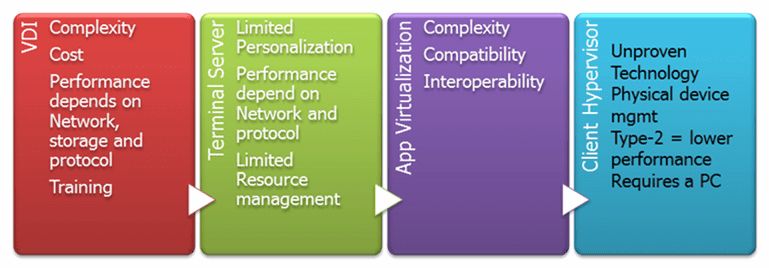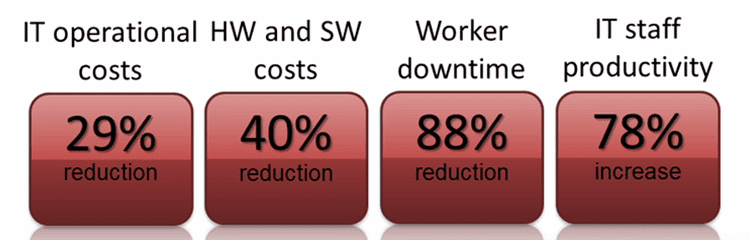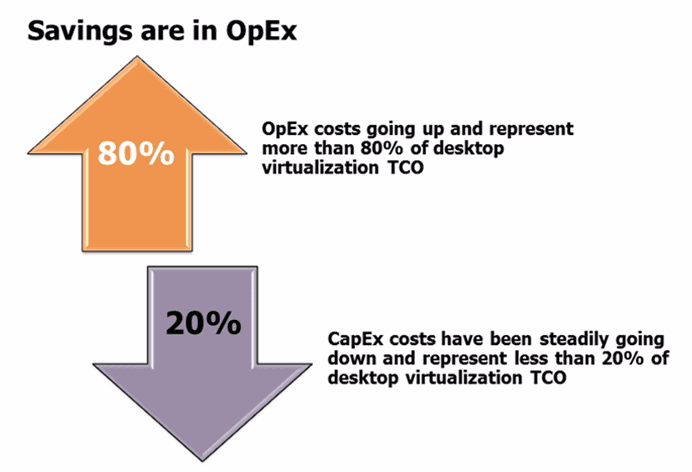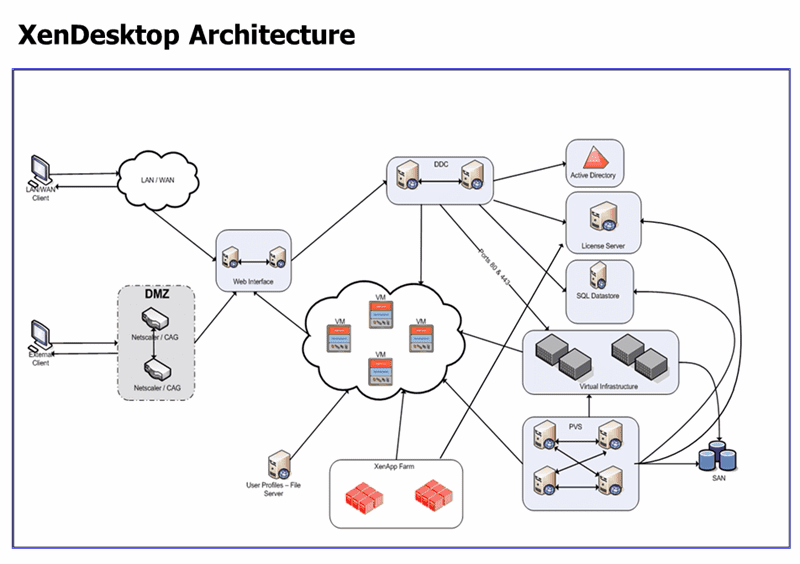You’re now on the third and final leg of your journey to understanding desktop virtualization. This is where you can get information that can help you decide whether desktop virtualization is right for your organization.
Let’s start off by talking about desktop virtualization challenges. What are the critics saying? What are the main arguments against DV?
(Instructional video below provides a walkthrough of the steps contained in this article.)
Arguments against Desktop Virtualization
Each form of Desktop Virtualization has its set of criticisms, and these are illustrated in the figure below.
Let’s look at these criticisms more closely.
Arguments against VDI
Too complex and costly – These are what most of the VDI critics are saying; that it’s just way too complex to set up and manage. They say it’s too costly to acquire, and that you don’t realise any savings at all.
Availability and performance is heavily dependent on the network – Because the VMs are installed on a server in the data center, people don’t see any offline use case for VDI. And because a connection to the VM is needed, even if a user is online but the network is slow, performance is expected to suffer.
Storage requirements are too high – When people look at desktop virtualization, they usually liken it to server virtualization. When treated this way, VDI’s storage consumption can be staggering. For example, if you have a thousand users and assign each desktop to a vdisk equivalent to 40 GB, then you’ll certainly need a lot of storage space.
Requires new rounds of training – It introduces a different system than what people are used to, so users will have to undergo a series of trainings to be acquainted with it.
Arguments against Terminal Server
Limited personalization features – Users are not given enough flexibility to customize the desktop in order to suit their personal aesthetic or functional preferences.
Availability and performance is heavily dependent on the network – Like VDI, Terminal Server is highly reliant on the availability and performance of the network. If the network is slow or, worse, if it is down, then users suffer.
Limited resource management flexibility – For instance, if you have 300 sessions connecting to a terminal server, then all sessions are forced to use the same amount of resources. If say, 20 of those sessions need more memory than the rest, you won’t be able to give them that.
Arguments against Application Virtualization
Too complex – Packaging an application entails starting a recording, storing the application, stopping the recording, and compiling everything together, which is actually more complicated than a regular application installation. Updating can also be difficult because when you need to update the runtime, you will have to compile again.
Compatibility and Interoperability issues – Some applications can’t run on certain operating systems when virtualized, while other applications simply can’t be virtualized at all.
Arguments against Client Hypervisors
Unproven technology – As the newest among this bunch of desktop virtualization platforms, not many people can vouch for it.
Compatibility – Not all existing physical machines can support client hypervisors. Citrix XenClient, for instance, requires an Intel vPro processor in order to perform as expected.
Requires a PC and physical device management – Remember that you still need to interact with a physical device to install and manage client hypervisors.
Low performance – This criticism is particularly aimed at Type-2 client hypervisors.
Pointing out the misconceptions
Many of the arguments given in the previous section are actually misconceptions. Thus, before you make your final judgement on DV, it would only be fair to weed out those misconceptions first.
Cost savings are in OpEx, not in CapEx
When critics say that desktop virtualization solutions are very costly and that you can’t realize any cost savings, that’s because they’re looking for CapEx savings. According to research companies like Gartner, IDC, and Forrester savings from DV actually come from OpEx. Here are some numbers:
So not only do your operational costs go down, so do your hardware/software costs and your worker downtime. An affected end user can quickly get back up and running especially if you simply decide to change the hardware. You can’t simply change the hardware in a traditional desktop scenario.
In addition, because your IT staff no longer have to spend as much time for on-site troubleshooting and because issues in desktop virtualization-enabled environments can be remedied much faster, your IT staff productivity levels go up.
Here’s another illustration supporting OpEx savings in DV:
Thus, it really makes sense to go after savings on the bigger chunk of expenses, which is OpEx.
Traditional desktop environments are actually more complex
When people say that desktop virtualization environments are complex, they seem to have forgotten how complex traditional desktop environments are. You have to enforce very strict antivirus policies, you need to have a system center of configuration manager to effectively manage your physical machines, you need to employ asset management tools, and so on.
The reason why we think traditional desktops are easier to manage is because we’ve already gotten used to all the complexities associated with them. But if we put those complexities side by side with the complexities associated with desktop virtualization and judge them from a zero-based standpoint, you’ll realize that traditional desktop environments are actually way more complex after all.
Storage costs are not as high as you think
As mentioned earlier in this article, when people look at the storage costs of desktop virtualization, they usually treat it like server virtualization storage costs. When treated this way, VDI’s storage consumption can of course be staggering. The question is, if you have a thousand users, do you really need to assign each desktop to a vdisk equivalent to 40 GB?
The answer is “no”. Later on, in the Tips and Best Practices section, we’ll discuss how you should manage your storage resources so as to keep the costs affordable.
“No offline use-case” is no longer true
Today, with solutions like XenApp or application virtualization, it is now possible to run applications even when they’re not connected to the server.
Heavily reliant on the network – So what business isn’t nowadays?
If you really think about it, all businesses are now heavily reliant on an ‘up’ network.
You need email or Instant Messaging apps to communicate with colleagues, suppliers and customers. You need the Internet for anytime/anywhere collaboration with team members through tools like Microsoft Sharepoint and Exchange, IBM Lotus Notes and Domino, Adobe Acrobat Connet, Basecamp, and others.
If you’re an isolated business with no connection to the outside world, then you can’t hope to compete in today’s heavily connected business environment. Thus, the argument of desktop virtualization’s heavy reliance on the network is totally irrelevant.
Training?
Training is part and parcel of any productive, innovative, creative organization. If think you’d like your business to espouse those traits, then this too, is irrelevant.
Operational benefits of DV
Let’s now put together the operational benefits of desktop virtualization (remember, its main benefit lies in OpEx), some of which have already been covered earlier in the article.
- Faster provisioning – Fast provisioning is very crucial especially for growing businesses. With DV, you can help new employees hit the ground running at day one because you can immediately equip them with desktops faster.
- Now supports offline use cases – This has been covered earlier.
- Security – ditto
- Improves user experience – With platforms like VDI or application virtualization, you can now enable users to personalize their desktops; a capability that used to be non-existent with older DV platforms like terminal server.
- Maximizes storage space – Imagine having 500 GB of disk space on every user’s PC in a traditional desktop environment. Will all of that space be utilized? No. With DV, you can eliminate under-utilized storage space by moving storage into the data center and take advantage of dynamic provisioning or thin provisioning.
- Enables better performance
- Many applications will run faster if you put them on a data center, on top of datacenter-class hardware.
- In a VDI or Terminal Server model, it is only screen updates that are being sent to the user. So, you can actually use video rendering apps and graphics intensive apps like Photoshop, Autocad, or Sony Vegas on them.
- In addition, you can use those apps over a WAN. For example, you can employ Citrix’s HDX technology to deliver a high-definition desktop virtualization user experience to end users over the network.
Tips and best practices
Just like any technology, the benefits of desktop virtualization can only be realized if you use it properly. In this section, we’ll discuss some tips and best practices so you’ll know how to get the most out of a DV environment.
Get out of the server virtualization mindset when you deal with DV
Again, desktop virtualization should be treated differently. One way to deal with storage problems is to employ thin provisioning and image management. Thin provisioning limits allocation for your initial storage. Thus, you don’t have to use full storage capabilities right away.
Understand where the value of DV lies
Always remember that OpEx is where you’ll see huge savings in DV. DV will also help you in improving resource utilization through efficient management. By bearing these in mind, you’ll be able to effectively leverage DV’s strengths to your advantage.
Integrate DV into the overall desktop management strategy
Chances are, you won’t be able to make a complete migration from physical to virtual in just one go, so you can expect to initially have a hybrid of physical and virtual desktops. You must therefore be able to integrate the DVs into your overall desktop management strategy.
Here are some steps you can take on your way to a complete migration to desktop virtualization:
- Identify where your existing infrastructure’s costs are and determine whether there is a case to deliver an ROI
- Formulate solid business cases that DV can address.
- Identify both the limitations and the business values of DV
- Evaluate vendors and their solutions to determine which of them can provide the best fit
- Conduct a Proof of Concept (POC) and pilot to gauge the ideal product and user fit
- Deploy your chosen DV solutions to a selected group of users then evaluate. If that is successful, move on to a stage deployment. If that works as well, scale up accordingly.
Citrix XenDesktop 5 – More than just an end-to-end desktop virtualization solution
Remember that there are different groups of desktop users and there are specific DV platforms that are best suited for each particular group. In other words, there’s no such thing as a one-size-fits-all DV solution. However, there exists an end-to-end desktop virtualization solution that can support all the major forms of DV. It’s Citrix’s XenDesktop.
Citrix XenDesktop can support VDI, Application Virtualization, Streaming, Terminal Server, and Type-1 Client Hypervisor. Thus, in XenDesktop, you have one DV product that can cater to the entire spectrum of users.
XenDesktop relies on a very robust remote protocol known as IMA or HDX. As mentioned earlier, HDX can deliver a high-definition desktop virtualization user experience to end users over a LAN, WAN, or even over the Internet.
Another fantastic feature of XenDesktop is that it won’t lock you into any virtual infrastructure. In other words, you may either have Citrix XenServer, VMware Infrastructure vSphere (4 or 4.1), or Microsoft Hyper-V as your virtual infrastructure, and it won’t matter. XenDesktop will be able to run on any of them.
Let’s now have a look at the various components of XenDesktop 5.
Components of XenDesktop 5
Host / Virtual Infrastructure – This refers to either XenServer, vSphere, or Hyper-V. Note that the virtual infrastructure won’t be needed all the time. For example, you won’t need a virtual infrastructure if you stream directly to physical devices.
Controller / Desktop Delivery Controller (DDC) – The DDC is the most important component of XenDesktop. It is the one responsible for matching a user with an available desktop. When a user connects to the server, the DDC will be contacted and it will determine which desktop should be assigned to the user. You may also think of it as a load balancer that connects users to their appropriate desktops.
Provisioning Services (PVS) – This enables streaming. It allows you to stream complete OS images to physical devices or even virtual machines, while providing a single centralized managed image. When needed, applications may also be streamed through this service.
Machine Creation Services (MCS) – This is similar to VMware’s linked clones, wherein you have a master virtual machine with which you can create snapshots of. These snapshots will then be available for users to connect to.
XenClient – The name of Citrix’s Type-1 Client Hypervisor. It separates the operating system from the underlying hardware so that desktop images can be created, secured, deployed and moved across any supported hardware.
Web Interface (WI) – A web portal that allows users to login and gain access to all their applications, which can be App-V applications, Citrix virtualized applications, or entire desktops for that matter.
License Server – A server responsible for keeping track of all your licenses of the various components in the Citrix architecture.
SSL Gateway – This can either be a physical appliance, called an Access Gateway, or a virtual applicance, called a NetsScaler VPX. You can also have a relatively old technology known as the Secure Gateway.
A typical XenDesktop Architecture
Before we end this article, let me show you a typical XenDesktop architecture. It may sound quite intimidating at first, but let me assure you that it’s really simple.
We’ll be discussing these items in more detail on future posts, so let’s just go through this very briefly.
On the leftmost side, you see two different sets of clients: clients who connect through your own LAN/WAN and clients from the outside who need to connect through a DMZ. Those who are required to pass through a DMZ will have to go through either an Access Gateway, a NetScaler, or a Secure Gateway.
For this particular scenario, we are assuming that both sets of clients will go through a Web Interface, making it their central connection point.
A user who requests for a VDI will be directed to the DDC. The DDC will then decide which VM can be connected to the user. When a suitable VM is found, a direct connection will be established between the user and that VM. In other words, the DDC will only be needed for initially arranging a connection between the two.
On the other hand, if a user requests for a published application, then the Web Interface contacts the XenApp Servers. The XenApp Server containing the requested app then connects the user with that app.
If you notice, we have an Active Directory on this particular deployment. That means, user groups, permissions, and other relevant settings on this deployment will be based off of Active Directory. As mentioned earlier, the License Server will take charge of the licenses of the components on this environment.
The SQL Server you see right below the License Server exists to lend support to both the DDC and the PVS. There’s also a Virtual Infrastructure (either XenServer, vSphere, or Hyper-V). When needed, the Virtual Infrastructure, will allow you to share your physical resources of multiple VMs across your entire infrastructure.
The SAN is not required but you will need it if you have multiple Provisioning Servers, which will be needing shared disks between them.
Lastly, the File Server to the left of the XenApp Farm exists to hold the User Profiles. It is where you’ll be saving user personalisations for Office, Outlook, for user backgrounds, and so on.
Summary
So there you have it! In this three part series we introduced what desktop virtualization is, showed you some different types of desktop virtualization and why you might chose one over the other, and finally, today we’ve gone over some desktop virtualization challenges faced with today’s technology. Hopefully you have found the three articles to be informative and served as a nice introduction to desktop virtualization.