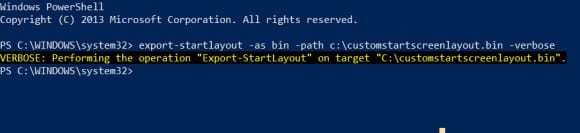How can I customize the Start screen in Windows 8 and Windows Server 2012?
Microsoft introduced a means to enforce Start screen layout using Group Policy in the Enterprise and RT editions of Windows 8.1, but it’s likely that most organizations will want an easy way to provide a default Start screen for users that they can then customize. PowerShell provides two cmdlets that can be used to capture a customized Start screen and then import the configuration to the default user profile, which is used as the basis for creating profiles as new users log on to a device for the first time.
Exporting the Start Screen Layout
Begin by deploying a machine that has all the apps installed that you want to pin to the Start screen. Customize the Start screen and pin applications as required. Once the Start screen has been customized manually on a reference machine, open an elevated PowerShell window.
- Type powershell on the Start screen and select the app in the search results. To launch the console elevated, press CTRL+SHIFT+ENTER.
- In the PowerShell console, run the following command: export-startlayout -as bin -path c: \customstartscreenlayout.bin –verbose
Import a Customized Layout
Now that we have a Start screen customization file, you can use the following import command to customize the default user profile, either on a live machine from an elevated PowerShell console, or as part of a script to build a new machine, or a System Center Configuration Manager (SCCM) or Microsoft Deployment Tool (MDT) task sequence.
import-startlayout -layoutpath c:\customstartscreenlayout.bin -mountpath %systemdrive%\
To run the command from a batch file:
powershell -noninteractive -command import-startlayout -layoutpath .\customstartscreenlayout.bin -mountpath %systemdrive%\
Note in the above command line I haven’t specified an explicit path for customstartscreenlayout.bin. It must be located in the working directory, i.e. the directory from which the batch file is launched. The mountpath parameter in the examples above, forces the command to change the default user profile on the local machine. If you want to run the command against an offline image, specify the path to your .wim image using this parameter.