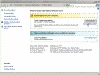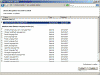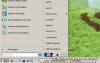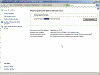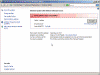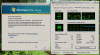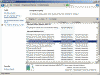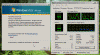Cannot Install Update for Windows Vista KB929777
Trying to install Windows Vista on a computer with more than 3 GB of RAM might cause a BSOD (Blue Screen of Death, or more better known as a STOP error). Or at least that’s what Microsoft KB 929777 is all about.
When you try to install Windows Vista, you may receive an error message that resembles the following:
STOP 0x0000000A (parameter1, parameter2, parameter3, parameter4) IRQL_NOT_LESS_OR_EQUAL
In order to resolve the problem there are 2 things you might want to do:
- Remove 2 GB of physical memory BEFORE you try to install Windows Vista. When the installation is over, insert the extra RAM into the computer, and the issue will be solved. Silly, but it works.
- If Vista is already installed and you would like to install a patch for this bug, then you can install the available hotfixes from Microsoft, available in the following format: Update for Windows Vista, 32-bit versions (KB929777)
Update for Windows Vista, 64-bit versions (KB929777)
All this is good and well, but seeing there is already a fix from Microsoft, I’ve tried to install it on my Dell XPS 1210 laptop which just so happens to have 4 GB of memory. As you can clearly see from the following screenshot, Vista’s Windows Update program clearly notifies you that a hotfix exists, and that you should install it.
You can also see that there is a pending hotfix to be installed when you go to the shutdown menu:
But when you try to install the hotfix through the regular Windows Update interface, or from the shutdown command, you get a failure and error message:
Error Details: Code 8000FFFF
Looking at the Event Viewer, an error event ID 20 was generated.
Nothing I did, including downloading the hotfix and manually installing it, helped.
Reading about this issue in Google’s findings I saw that people had some success in installing it AFTER they have manually removed part of their RAM. But hold on, I’m not just going to pop out my laptop’s internal organs just because some Microsoft hotfix doesn’t want to install on it! There must be a way around this.
Solution #1
I looked around a bit more, and at last I found what seemed like an interesting solution. Someone from Microsoft’s support claimed that the possible cause for this error is either
- The installation is affected by some third-party security software.
- The downloaded installation file is corrupted.
Since I had no 3rd-party security software installed on my computer, I proceeded to option 2. The writer’s advice was to:
- Click Start, Run, type CMD and press Enter, then run the following command:
Net stop WuAuServ
- Then, go to the %windir% folder and rename the folder SoftwareDistribution to something else, like Sdold.
- Next, from the Command Prompt window run the following command:
Net start WuAuServ
Now I tried to re-install the update but failed miserably, again. So this advice is no good for this scenario. I’ll have to continue looking.
Solution #2
Windows Vista can be configured to boot with less memory that is physically installed on the computer (similar to Windows 2000/XP/2003’s /maxmem parameter in the boot.ini file). Windows Vista does not use a regular boot loader like previous Microsoft operating systems, therefore in order to manipulate the boot settings you will need to use the bcdedit command from the Command Prompt.
Important note: Please note that if you configure these settings wrongly you might get a BSOD and will NOT be able to reboot your computer. You will probably have to repair it, or in the worst case scenario – even reinstall Vista. Please proceed at your own risk. Click Start, Run, type CMD and press Enter, then run the following command:
bcdedit /set removememory 2813
Note: The value at the right of the removememory switch is the amount of MB of RAM that you want to remove from the system. Make sure you make the correct calculations, otherwise you’ll render your system in a non-operational state, and will have to repair it.
Next, reboot the computer, and you’ll notice that it only “sees” (in my case) 512 MB of physical memory.
Try to reinstall the KB 929777 hotfix, and voila, it successfully installs.
Now we need to revert the booting option to normal. In order to do that: Click Start, Run, type CMD and press Enter, then run the following command:
bcdedit /deletevalue removememory
Reboot the computer and look at Task Manager to verify that it now “sees” the normal amount of physical memory.
Links
Error message when you try to install Windows Vista on a computer that uses more than 3 GB of RAM: “STOP 0x0000000A” – 929777 http://support.microsoft.com/?kbid=929777
Boot Parameters to Manipulate Memory http://msdn2.microsoft.com/en-us/library/ms791501.aspx