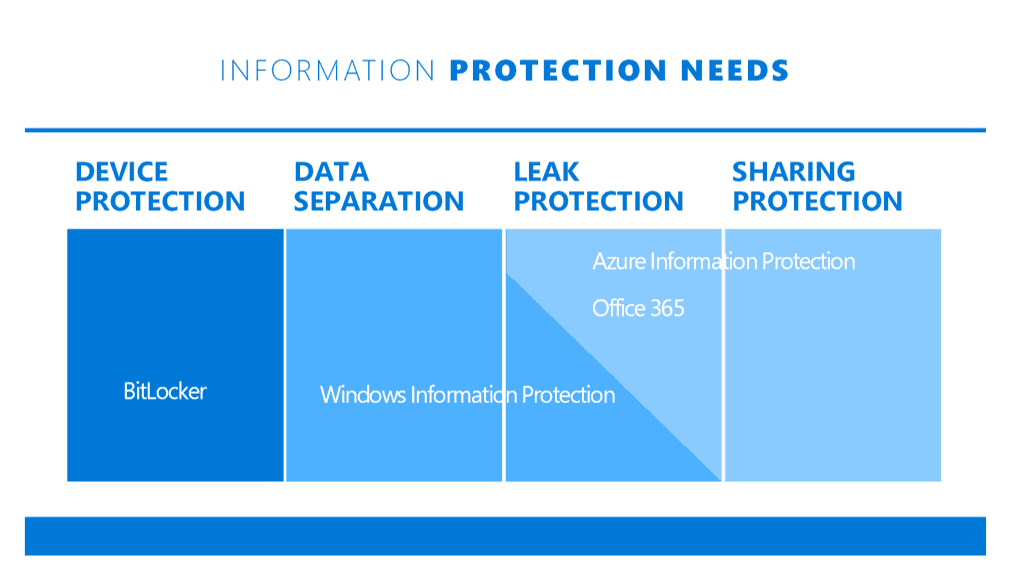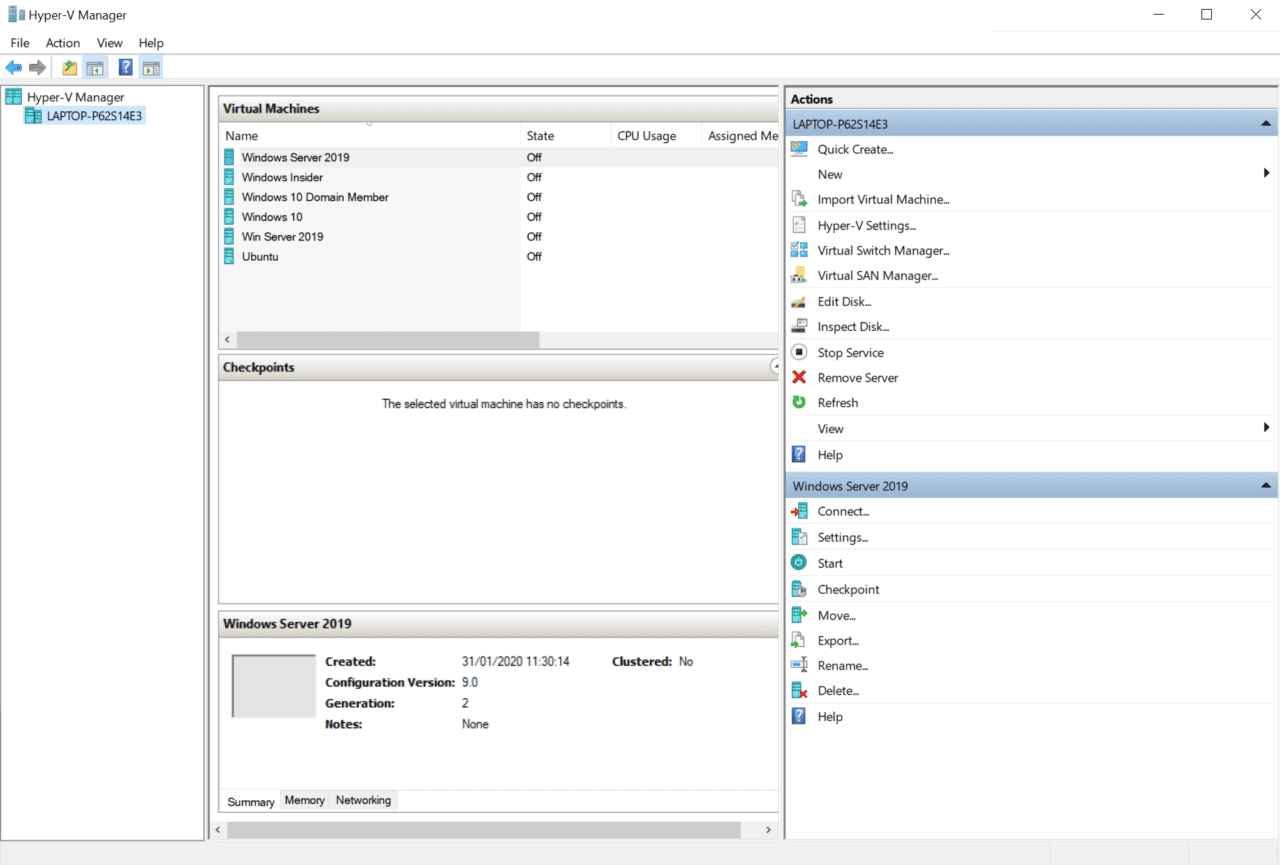Five Important Differences Between Windows 10 Home and Pro
If you are in the market for a new notebook or PC, there are two choices consumers have in Windows 10 SKU: Home and Pro. You might be purchasing a device for your own business or buying one to use with your company’s “Bring Your Own Device” (BYOD) program.
In the case of the latter, the differences between Home and Pro may not matter, depending on how your company’s IT department provides access to business resources. But it’s likely that your company’s IT policy will stipulate which Windows 10 SKUs it supports for BYOD schemes.
Nevertheless, it’s worth understanding the differences between Home and Pro. Home and Pro aren’t the only Windows 10 SKUs available. Enterprise and Education SKUs are provided to organizations that have a volume licensing agreement, so you won’t find them on devices sold to consumers in stores.
Microsoft’s website has an official list of the differences between Windows 10 Home and Pro, which you can find here. But there’s quite a lot missing from the comparison. So, to avoid any nasty surprises, check out my more comprehensive list below.
The easiest way to approach comparing Windows 10 Home vs Pro is to look at what you don’t get in Home. Each category below describes what you’re going to miss out on if you buy a device with Windows 10 Home. Don’t forget that you can upgrade to Windows 10 Pro at anytime using the Microsoft Store. The upgrade costs around $100 USD.
1. Security
Windows 10 Home doesn’t support Microsoft’s full drive encryption feature BitLocker. That means if someone steals your device, regardless of what permissions you set on your files, the disk can be removed and read by anyone. BitLocker is designed to provide complete protection against physical attacks. Stolen or lost notebooks often leave corporate data vulnerable to theft.
Some disks come with full disk encryption built-in to the hardware. So, in theory, at least, software solutions like BitLocker aren’t always required to protect the data stored on disk. But sometimes, the way hardware full disk encryption is implemented can leave data exposed, nonetheless. BitLocker is often preferred by organizations because it is easily managed using existing infrastructure.
Windows Information Protection (WIP) is also missing from Windows 10 Home, although it’s not as widely used as BitLocker. WIP is a Data Loss Prevention (DLP) solution. DLP products control how employees use information that they have legitimate access to. For example, a WIP policy could prevent users forwarding email attachments to people outside the organization.
WIP is built into Windows 10 and it offers a seamless user experience. Many other DLP solutions require the use of special applications or to switch modes when working with corporate data, adding a significant layer of inconvenience for both users and IT.
WIP also provides separation between business and personal data. This is particularly useful when devices are lost, stolen, or reprovisioned because IT can wipe business data from employee-owned devices without touching any personal data.
2. Enterprise management
This is the category where Windows 10 Pro really stands out. Home doesn’t support any of Microsoft’s business management and deployment features. Most importantly, Home cannot be joined to Active Directory. Active Directory is the identity management solution most businesses use to control authentication to resources, like file servers and applications. Also, there’s no support for Azure Active Directory, which is Microsoft’s cloud-based identity platform.
Because so many of the enterprise management features in Windows 10 rely on Active Directory, Windows 10 Home loses support for Group Policy, Enterprise State Roaming with Azure, Assigned Access, Dynamic Provisioning, Windows Update for Business, and kiosk mode setup.
3. Virtualization
The good news is that Home supports most of the features in Windows 10 that rely on virtualization, like Windows Sandbox and the Windows Subsystem for Linux (WSL). The bad news is that Windows 10 Home doesn’t support client Hyper-V, so you can’t use Hyper-V to spin up your own virtual machines (VM).
If you need virtual machine support, you could look at a third-party software (type 2) hypervisor, like Oracle VirtualBox. But then you will lose access to features that rely on the hardware (type 1) hypervisor, like WSL, that’s built into Windows.
4. Remote Desktop
Windows 10 Home can be used to connect to remote systems using the Remote Desktop Client that’s built into Windows. But if you were hoping to set up Windows 10 Home so that you could connect to it remotely, you won’t be able to. You will need Windows 10 Pro for the server components of Remote Desktop.
5. Language packs
And finally, it’s worth mentioning language packs. Windows 10 Home doesn’t support multiple language packs. So, if you want to switch the language Windows uses for the interface, i.e. things like the text in dropdown menus and buttons, you will need to upgrade to Windows 10 Pro to get support for multiple language packs.
Check with IT before you buy
If you are buying a device for personal use, then Windows 10 Home might work out just fine. But if you are buying a device for business, whether your own business or if you are an employee on a BYOD scheme, make sure that you consult with an IT professional or your company’s IT policy before making a purchase.